m sorry Message creation: Which workflow should you use?
There are two main Message pages and two different workflows for creating and scheduling your new messages.
Original workflow
This is the original workflow for messages.
- In the side navigation bar, click Launch EmailLabs. A new tab or window opens with the original EmailLabs interface.
- In the new tab or window's side navigation bar, click View Messages. The View Messages page appears and displays the Message List.
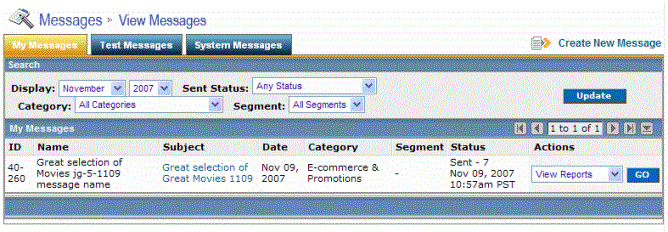
You create a new message by clicking the Create New Message command.
New workflow
In the side navigation bar, click Email Marketing > Messages.

You can continue to use the original interface; however, the new interface offers a workflow that is simplified, more visually oriented, and has a number of other advantages:
- You can drag-and-drop images from the Asset Library into your email message.
- EmailAdvisor deliverability audits are built into the workflow process.
- The WYSIWYG(What You See Is What You Get). A development option that allows you to view items in the editor as they will display for end-users. editor has been improved for greater control over your content.
- There are 16 professionally-designed built-in templates for your use.
See Also
Creating a Message, Step 1: Choosing Settings
Creating a Message, Step 2: Adding HTML
Creating a Message, Step 3: Adding Content and Enhancements
Creating a Message, Step 4: Checking Your Content
Creating a Message, Step 5: Text & AOL Versions
Creating a Message, Step 6: Notes & Tasks
Scheduling Your Message for Delivery
Enabling and Editing a Welcome Message
Habeas Seedbox Monitoring Integration
Working with Folders in the Content Library
Uploading Content to the Content Library