Viewing content
Viewing content in the content library
- In the left navigation bar, click Content Library.
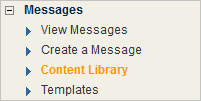
- On the Uploaded Content page, click the folder you want.
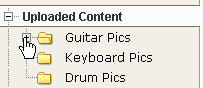
- If necessary, click one or more sub-folders until the screen displays the content you want.
Previewing content
On the Uploaded Content page, click the Preview button for the content you want to preview.
![]()
Searching content
- On the Uploaded Content page under Search, click the Find box and click File Name or File Type.

- Click the box that says beginning with and select the desired criterion.
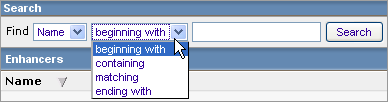
- Click the empty text box to the left of the Search button, type the text you want to search for, and click Search.
Viewing all content again after doing a search
Delete any text in the text box to the left of the Search button and click Search.
To view different sections of the Content table, choose one of the following:
|
|
First 10 Rows |
|
|
Previous 10 Rows |
|
|
Next 10 Rows |
|
|
Last 10 Rows |
|
|
Expand Rows |




