Segments Overview
A Segment is a subset of contacts in a list. Segments help you target your message to a specific recipient group. When you create a segment and attach it to a message, the message is sent only to the contacts who meet the restrictions of the segment. These can include demographic restrictions (for example, only contacts in a specific age range or location) or activity restrictions (for example, only contacts who opened a previous message). You can combine both types of restrictions in the same segment.
There is a multitude of ways to segment your mailing list contacts, for example:
- Opened emails
- Contacts who opt in to campaigns
- Contacts who clicked a specific link
- Clickthrough rates
- Contacts who have specific interests
A segment consists of segment logic. Segment logic is a set of attribute-based or activity-based conditions that specifies which contacts are included in the segment.
Logic conditions can be combined into condition groups and are evaluated using the AND and OR logical operators.
After you create a segment, you need to generate it so that it can be used in the list.
Segment Logic
Segment logic consists of a set of conditions which can be combined into conditions groups.
Each condition is based on one of two types of values:
- Attributes: For example, contacts whose Gender attribute equals Female.
- Activities: For example, contacts who joined the list on 1/01/2018.
You use logical operators to evaluate conditions.
Attribute-Based Conditions
Use attribute-based conditions when you want to focus your segment to contacts with a specific attribute value, list of values, or value range. Only attributes enabled for the list are available for use in segments.
The available comparison operators very by attribute. For example, for a date, you can specify equal to, not equal to, or a range, but range does not apply for a city.
The following table describes available comparison operators for all attribute types.
Attribute Type: Date
| Comparison Operators | Values | Results |
|---|---|---|
| Equal to | Select Date | Contact is included when the attribute matches the defined date. |
| None | Contact is included when the attribute value is null. | |
| Any Date | Contact is included when the attribute value is not null. | |
| Not Equal to | Select Date | Contact is included when the attribute does not match the defined date. |
| None | Contact is included when the attribute value is not null. | |
| ; | Any Date | Contact is included when the attribute value is null. |
| Between | Range | Contact is included when the attribute date falls between the two defined dates. |
| Not Between | Range | Contact is included when the attribute date does not fall between the two defined dates. |
Attribute Type: Auto Increment
| Comparison Operators | Values | Results |
|---|---|---|
| Between | Range | Contact is included when the attribute date falls between the two defined values. |
| Not Between | Range | Contact is included when the attribute date does not fall between the two defined values. |
Attribute Type: Text
| Comparison Operators | Values | Results |
|---|---|---|
| Equal to | Set Value | Contact is included when the attribute matches the defined value. |
| None | Contact is included when the attribute value is null. | |
| Any Value | Contact is included when the attribute value is not null. | |
| Not Equal to | Set Value | Contact is included when the attribute does not match the defined value. |
| None | Contact is included when the attribute value is not null. | |
| Any Value | Contact is included when the attribute value is null. | |
| Less than | Set Value | Contact is included when the attribute is less than the defined value. |
| Less than or equal to | Set Value | Contact is included when the attribute is less than or equal to the defined value. |
| Greater than | Set Value | Contact is included when the attribute is greater than the defined value. |
| Greater than or equal to | Set Value | Contact is included when the attribute is greater than or equal to the defined value. |
| Between | Set Value | Contact is included when the attribute date falls between and including the two defined values. |
| Not Between | Set Value | Contact is included when the attribute date does not fall between and does not include the two defined values. |
Attribute Type: Multi-Select
| Comparison Operators | Values | Results |
|---|---|---|
| Equal to | Set Value | Contact is included when the attribute matches the defined value. |
| None | Contact is included when the attribute value is null. | |
| Any Value | Contact is included when the attribute value is not null. | |
| Not Equal to | Set Value | Contact is included when the attribute does not match the defined value. |
| None | Contact is included when the attribute value is not null. | |
| Any Value | Contact is included when the attribute value is null. |
Activity-Based conditions
Use activity-based conditions when you want to include contacts who performed a specific activity. Each activity type offers specific criteria that allow you to focus your segment even further.
The following activities are available:
| Activity | Description |
|---|---|
| Joined | Contacts who joined this list before or after a certain date. |
| Sent |
|
| Opened |
|
| Clicked |
|
If you select over the past N days for any of the Activity conditions, you can specify one of the predefined periods or select set days and specify the required number of days.
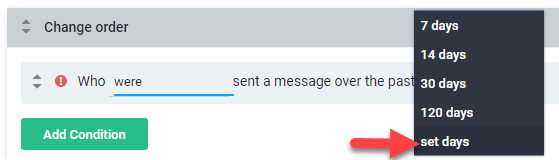
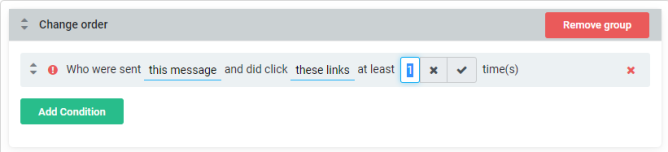
Logical Operators
You can use the AND and OR logical operators to evaluate logic conditions.
AND Operator
Use the AND operator to select contacts that meet all specified conditions.
The following example shows a segment that includes only women aged 30-39 who live in California:
Gender = "Female"
AND
Age between 30-39
AND
State = "California"
OR Operator
Use the OR operator to select contacts that meet any of the specified conditions.
The following example shows a segment that includes contacts who are either male, aged 40-49, or live in San Francisco:
Gender = "Male"
OR
Age between 40-49
OR
City = "San Francisco"
When using logical operators to create segments, AND takes precedence over OR in the same way as multiplication takes precedence over addition in equations. In fact, AND is often referred to as "logical multiplication" and OR as "logical addition".
Condition Groups
You can use condition groups to evaluate several conditions together. Each group is evaluated separately and the groups are then evaluated using the AND or OR operators. The following example creates two groups, Joe Smith and Sally James, and includes recipients whose names are either Joe Smith or Sally James.
(First name = Joe AND Last Name =Smith) OR (First Name = Sally AND Last Name = James)