Creating an editable region in a template
You need to create editable regions only if you are creating messages in EmailLabs.
You can insert mail merge tagsYou can use mail merge tags to personalize messages. For example, insert the First Name tag into the subject line to address each recipient by name. and enhancersA commonly used form, such as a survey or unsubscribe request that you can add to your message. into the editable region.
Creating an editable region
- Add the following
DATAtag where you want the editable region to appear:
<DATA NAME="Enter Region Name" DESCRIPTION="Enter Region Description">
Isn't this a great picture of the Golden Gate bridge?
<p><img src="http://www.elabs7.com/content/66/fogbridge.jpg"></p>
<DATA NAME="Enter Region Name" DESCRIPTION="Enter Region Description">
<p>This is another great picture of the bridge</p>
<p><img src="http://www.elabs7.com/content/66/gg1.jpg"></p>
<DATANAME="Enter Region Name"DESCRIPTION="Enter Region Description">
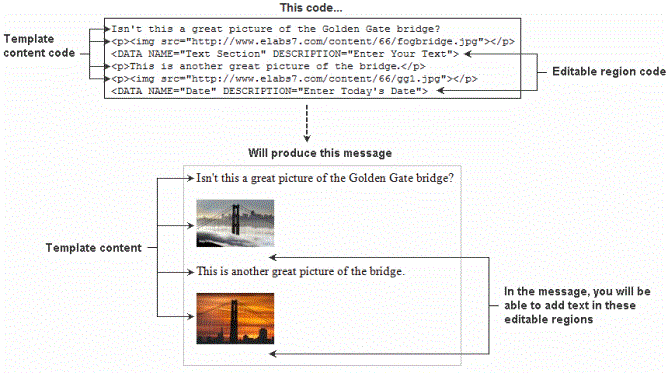
When you create a message using this template, you will see the name and description of each editable region, and will be able to enter text in each region. If you do not enter any text, the editable region remains blank and its name and description will not appear in the message.
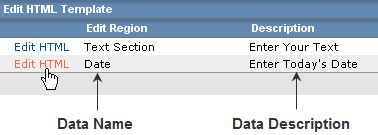
You can copy the DATA tag from the instructions above the HTMLHypertext Markup Language. A set of tags used to mark the structural elements of text files. HTML files include tags that create hyperlinks to other documents on the Internet. Template Body field.

- Replace Enter Region Name and Enter Region Description with the name and description. The editable region is created.
- Do any of the following:
- Click SAVE & NEXT.
- Click SAVE & NEXT.
- In the HTML Template Default section, click Edit Content for the desired region.
- In the Mail Merge Tags drop-down list, select the desired tag. The tag appears in the field next to the drop-down list.
- Copy the tag and paste it to the desired location in your content.
- Click Save Content. The tag is added and the Edit Content page closes.
- Click SAVE & NEXT.
- Click SAVE & NEXT.
- In the HTML Template Defaults section, click Edit Content for the desired region.
- In the Available Enhancers drop-down list, select the desired enhancerA commonly used form, such as a survey or unsubscribe request that you can add to your message.. The enhancer tag appears in the field next to the drop-down list.
- Copy the tag and paste it to the desired location in your content.
- Click Save Content. The enhancer is added and the Edit Content page closes.
- Follow steps 1 and 2 to create additional editable regions.
- Click SAVE & NEXT to open the Text Template Body page and proceed to Step 8 of creating a template.