Landing Pages
On the Landing Pages page, you can
- View a list of your landing pages.
- Scroll through thumbnails of landing pages.
- Narrow down the Landing Pages List by searching for text contained in a landing page name.
- Add, copy, edit, delete, or unpublish landing pages.
Viewing the Landing Pages Page
In the left navigation bar, click Content Management > Landing Pages.
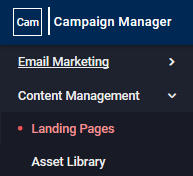
A list of landing pages is displayed.
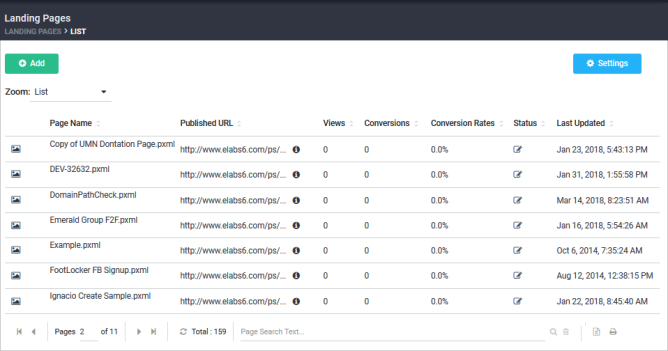
Refer to the following table to understand what each column means:
| Column | Description |
|---|---|
| View | How many times the page was viewed. |
| Conversions | How many times the goal of the page was achieved (for example, someone filled out and submitted a form). |
| Conversation Rate | What percentage of people who viewed the page converted. |
| Status |
|
| Last Updated | The date and time the page was last updated. |
From the Landing Pages List page, you can do the following:
| Task | Action |
|---|---|
|
View the thumbnail of a landing page |
Click on the |
| Create a new landing page |
Click the NOTE
Before you create a landing page, you should set up domain masking. You can also set up the domain by clicking on For more information, see Creating a New Landing Page. |
| Edit a landing page |
Select the landing page in the Landing Pages list and click the Edit button. |
| Sort a landing page list |
Click the name of the column you want to sort by. |
|
|
|
|
View only landing pages with names Containing Specific Text |
|
|
|
|
 icon of the desired landing page to preview the page.
icon of the desired landing page to preview the page. button.
button. . In the Domains page, click on
. In the Domains page, click on 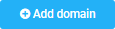 .
.
