About My Stats
There are a number of statistics that give you important feedback about what is happening on your Web site and how your email marketing campaigns are doing. For example, on your Web site, you may want to track things such as total visitors to your site, the number of pages each visitor went to, the revenue per purchase or per visitor, and your total profit. For mailings, you might want to track the number of emails sent per month, the average clickthrough rate, and the unique click-to-open rate.
You can find these and other statistics in the various reports available throughout Aurea Campaign Manager. However, you can also choose to display up to three Website statistics and up to four Mailing List statistics in the My Stats section on the Dashboard.
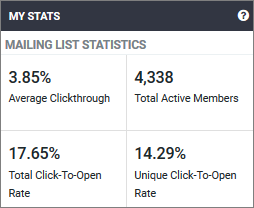
Changing the Statistics Displayed in the My Stats Section
- Point towards the corner of the My Stats window and click on Settings button in the upper right corner of the panel.

- In the My Stats Options dialog, clear the unnecessary metrics, and then select the desired ones.
The front panel of the My Stats Options section displays up to three metrics at one time for Website Statistics and Mailing Statistics. These reflect the three active selections in the My Stats Options dialog on the rear of the panel. When three options are active, the remaining options become unavailable. To choose a different option, clear one of the selected options. This makes all the remaining options become available again.
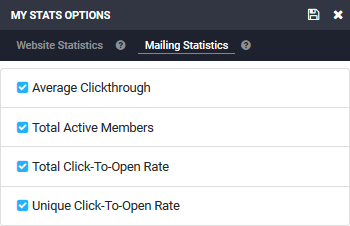
- Click
 in the upper right corner of the panel.
in the upper right corner of the panel.
Website Statistics
- Avg Time on Site: The average time a visitor spends on your site, measured in seconds.
- Cost Per Visitor: Shows you the average cost per visitor to the Website.
- Cost Per Click: Shows you the average cost per click of your pay-per-click campaigns
- PageAn individual topic within a Help system. Views Per Visitor: Number of pages viewed during a visit to your Website.
- Revenue Per Visitor: Shows you how much revenue, on average, was generated for each visitor to the Website.
- Revenue Per Purchase: Shows you how much revenue, on an average, was generated each time a purchase occurred.
- ROAS (Return On Ad Spending): The total revenue divided by the total cost. In other words, it is the amount of revenue generated for each dollar of expenditure on pay-per-click campaigns. This is perhaps the most important measure of whether an advertising campaign is successful or not, because it balances how much the campaign cost against how much revenue it generated.
- Total Visitors: The total visitors to your Website.
Mailing List Statistics
- Average clickthrough: The clickthrough rate (CTR) is the percentage of people who see your ad and click it to visit your Website. If 100 people see the ad, and five people click it, the clickthrough rate is 5%. The amount displayed in the Mailing Statistics box is the average rate for all lists.
- Monthly Email Limit: The maximum number of emails you are allowed to send per month.
- Monthly Email Sent: The actual number of emails sent per month.
- Total active members: The total of members across all lists.
- Total Click-to-Open Rate: The number of times a link in your email was clicked divided by the number of times your email was opened. This does not factor in unique clicks and unique opens. In other words, if an individual recipient opened your email several times, each occurrence is counted as an "open." The same is true for clicks.
- Unique Click-to-Open Rate: The number of unique clicks on a link in your email divided by the number of unique times your email was opened. "Unique" means that if an individual recipient opens your email several times, it only counts as one "open." The same is true for clicks. This metric is a measure of how effective your message is motivating the recipient to click a link once they have opened the message. It is a better measure of the relevance of the message content, the effectiveness of the special offers, and overall layout and design of the message.