Testing your message
Before sending your message, you may want to run a test to make sure things like graphics, mail merge fields, and conditional statements function properly.
You have two choices:
- Quick Test
- Proof Test
Reviewing your message for errors and overall formatting
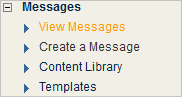
- Click the Actions box for the message you want to test, and then select Quick Test.
- Click the Go button for your message.
- Follow the directions on the screen to type an email address, and so on. Upon completion, click Send.
NOTE
- If you select the Proof Format check-box, you receive two versions of each e-mail: the HTMLHypertext Markup Language. A set of tags used to mark the structural elements of text files. HTML files include tags that create hyperlinks to other documents on the Internet./multipart version, and a text version.
- You can send a Quick Test message to an email address that is not in your mailing list.
- A Quick Test is faster than a Proof Test because it bypasses the normal mail queue.
- If you are personalizing your messages and using dynamic content, your messages will look different for each recipient. You may want to randomly pull data from a segment and then generate several test emails to see what your message will look like for a variety of recipients. To do so, in the Multiple Test Messages section, select Sent multiple messages to QuickTest address with random test data from list, and then type the number of messages you would like to generate. None of the test messages are sent to your users; their profile data is simply used to show you what the message would look like when it reaches them. All messages are sent to the email address you specify in the QuickTest section.
Obtaining feedback from a group of people
Create a Proof List and send the message to this group using the Proof Test.
- On the View Messages page, click the Actions box for the message you want to test and select Proof.
- Click the Go button for your message.
- To add more members to the Proof List, click Add more Proof members.
- To send both an HTML/Multipart and a text version of your message to each email address, select the Proof Format check-box.
- Upon completion, click Send.
NOTE
You can run the Proof Test as many times as needed before sending your message to the full mailing list.