Creating a message - Step 2: Adding HTML
You create the HTMLHypertext Markup Language. A set of tags used to mark the structural elements of text files. HTML files include tags that create hyperlinks to other documents on the Internet. message on the HTML page. You can create and edit the HTML code in any of the following ways:
- Type the code directly on the HTML page.
- Upload the code.
You can upload any .html, .htm, or .txt file that contains the code.
- Retrieve the code from a web page.
- Use the HTML Editor. The HTML Editor gives you the ability to format messages using toolbar buttons similar to those in standard word processors.
Using images in HTML code
When adding images, you must use absolute paths (complete URLs) in your image reference tags. For example:
- CORRECT:
<img src="http://www.mysite.com/images/image.gif"/> - INCORRECT:
<img src="images/image.gif"/>
Adding HTML on the HTML page
Type the code in the Edit HTML field.
Uploading HTML code
You can upload an HTML file (.html or .htm) or a text file (.txt) that contains HTML.
- On the right navigation bar, click Upload HTML.
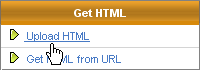
- On the page that opens, click Browse, navigate to the file you want, and then click Upload.
- Click Close Window.
The content of the file is added to your message.
Copying HTML from a web page
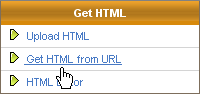
- On the page that opens, in the Retrieve a message from this location field, type URL of the web page, and click Get It!.
- Click Close Window.
The code from the page is added to your message.
Using the HTML editor
- On the right navigation bar, click HTML Editor.
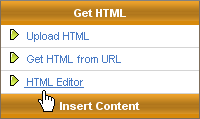
- Create the message content. For more information, see Using the HTML Editor.
- Click Save Content.
The content is added to the message and the HTML Editor closes.
You can make additional changes on the HTML page.
Previewing your message
On the HTML page, select the Preview HTML tab.
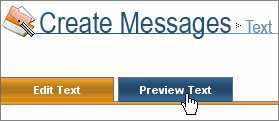
Next steps
After you finish adding HTML, click SAVE, and then do one of the following:
- Click Back to return to the Settings page.
- Add content such as graphics and other enhancements.
- Check your HTML content for errors and potential spam filtering.
- Click SAVE & NEXT to create the text version of the message.