Contacts Overview
A contact is a person on a mailing list. Information such as the person's name, email address, and other information that helps you identify the contact is called an attribute.
About the Contacts Page
The Contacts page displays the contacts on a mailing list. You can view contacts in a specific segment, with a specific status, or only proof contactsYou can send test messages to proof contacts to find out exactly how the message will appear in your recipients' inboxes,. From this page, you can add, edit, delete, upload, export, and unsubscribe contacts.
To open the Contacts page, on the navigation bar, click Email Marketing > Contacts.
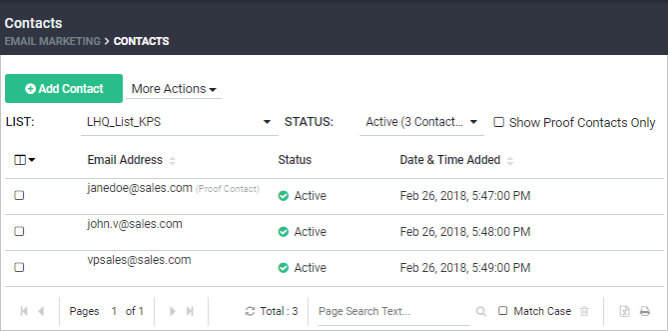
To display different columns, click  and select the columns you want from the list that opens.
and select the columns you want from the list that opens.
| Component | Description |
|---|---|
| Add Contact | Click this button to add a contact. For more information about adding a contact, see Adding a Contact. |
| More Actions | Select additional functions from this drop-down list, such as upload contacts, manage attributes, upload global unsubscribes, export contacts, view reports and so on. |
| List | The name of the current list. Click the drop-down to view contacts for a different list. |
| Segment | Appears only if the current list has any defined segments. The name of the current segment. Click the arrow to view contacts for a different segment. |
| Status | The current status. Click the drop-down to view contacts with a different status. |
| Show Proof Contacts Only | Select this check-box to view only contacts designated as proof contactsYou can send test messages to proof contacts to find out exactly how the message will appear in your recipients' inboxes,. For more information about proof contacts, see About Proof Contacts. |
| Search |
Search for a contact. To find a contact, type the text you want to find in the text box and then click Search tips:
|
| Contact list |
Displays contact information, including email address, name, status, and the date the contact was added to the list. To edit, unsubscribe, or trash a contact, point at the contact's email address and select the action you want.
|
| Proof Contact | Indicates that the contact is designated as a proof contactYou can send test messages to proof contacts to find out exactly how the message will appear in your recipients' inboxes,. For more information about proof contacts, see About Proof Contacts. |
For more information, see the following links:
