Scheduling your message for delivery
After you have created your message and run tests to make sure there are no problems, you can schedule the message for delivery to your entire mailing list.
To schedule your message for delivery:
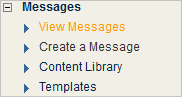
- Click the Actions box for the message you want to deliver and select Schedule.
- Click the Go button for your message.
- In the Message Delivery section, choose one or both delivery channels (Email or RSS).
- To schedule your message, do one of the following:
- To send your message immediately, next to Schedule message:, select Send Now.
- Select Schedule on:, and then choose a Delivery Date and Delivery Time.
- To apply a segment, in the Message Options section, click the Rule Segment box and select the segment you want.
- To take advantage of seedbox monitoring, type one or more seed email addresses in the Seed Email(s)box.
- To make your message appear in the Aurea Campaign Manager portal calendar, select Enable in Portal Calendar.
- To take advantage of one more Email Test features, choose the feature(s) you want in the Email Testsection.
- To apply a Suppression list, in the Suppression List section, click the Suppression List box and select the list you want.
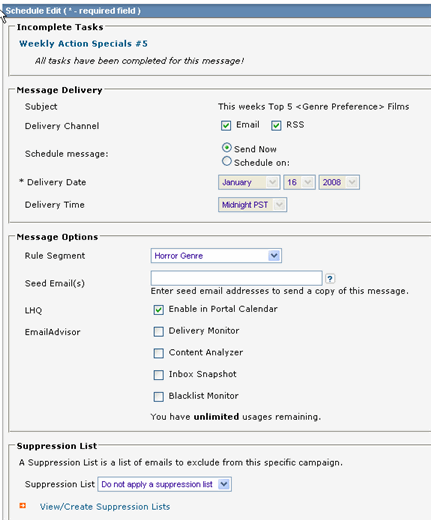
- Upon completion, click Save.
NOTE
A segment is useful if you want to limit your mailing to certain list members. The segment can be based on demographic information (for example, a certain age group) or clickthru history (for example, you can limit your message to only members who have answered a previous message).