Enabling and editing a welcome message
A welcome message is a great way to greet your customers when they join your mailing list. When this option is enabled, the customer receives the message after they opt in.
Enabling a welcome message
Where do I find this?
- In the side navigation bar, click Email Marketing > Launch Emaillabs.
This opens the EmailLabs interface in a new tab or browser, depending on your browser settings.
- On the left side of the EmailLabs interface, click List Settings. The List Settings page appears.
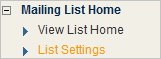
On the List Settings page under Welcome Message, select Send Welcome Message on opt-in.
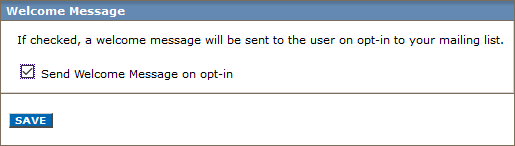
Editing the welcome message
- In the left navigation bar, click View Messages > System Messages.
- Click the box under Actions, choose Edit and click GO.
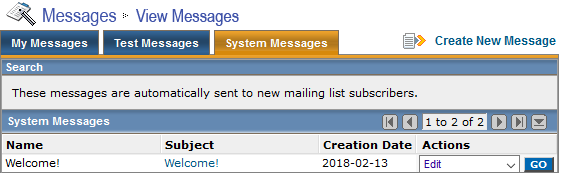
- Edit the message as you would edit any other message.
NOTE
A different message is sent to customers who submit a double opt-in web form.