Working with folders in the content library
When the Content Library is open, there are three main folders in the left navigation bar:
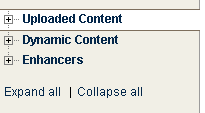
- Uploaded Content: Contains picture or text files stored on the EmailLabs server.
- Dynamic Content: Contains content that is customized for each email recipient.
- Enhancers: Contains a variety of features that you can insert into your messages, such as Update Profile and Surveys.
Viewing sub-folders in a folder
On the Uploaded Content page, click the plus sign to the left of the folder name.
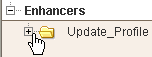
You can view all folders by clicking Expand All.
Creating a new folder
- Click Manage Folders.
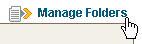
- Under Actions, click Create New Folder for the desired type of content.
- In the Folder Name box, type a name and click SAVE.
NOTE
Folder names cannot contain spaces.
Renaming a folder
- On the Uploaded Content page, click Manage Folders.
- In the Manage Folders window, click the Rename command for the desired folder.
- In the Folder Name box, change the folder name to the name you want.
- Click RENAME.
Deleting a folder
- On the Uploaded Content page, click Manage Folders.
- In the Manage Folders window, click the Delete command for the desired folder.
- Click DELETE.
Creating a sub-folder
- On the Uploaded Content page, click Manage Folders.
- In the Manage Folders window, click the Create New Folder command for the desired folder.
- In the Folder Name box, type a name and click SAVE.