About Reports
You can access the following email marketing and message reports from the Aurea Campaign Manager interface:
- Global Delivery Report
- Aggregate Message Reports
- Top Domains
- Subscriber Report
- Most Active Member
- Demographic by Segment
- Emailed List Reports
- Emailed Message Reports
- Message Detail
- KPI Report
In addition, you can access the following reports from the EmailLabs interface:
- List Breakdown
- Campaign Reports
- Segment Reports
- Emailed List Reports
- Emailed Message Reports
- ISP Status
Accessing Reports from the Aurea Campaign Manager Interface
-
On the navigation bar, click Email Marketing > Reports > Overview.
The Reports Overview page opens displaying a list of the Most Recent Mailings report.
-
Hover over one of the messages and click:
-
More to open basic report details.
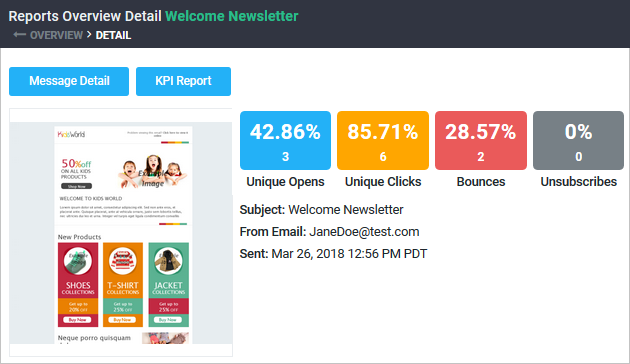
-
Detail to open standard message report or split test report with winner definition.
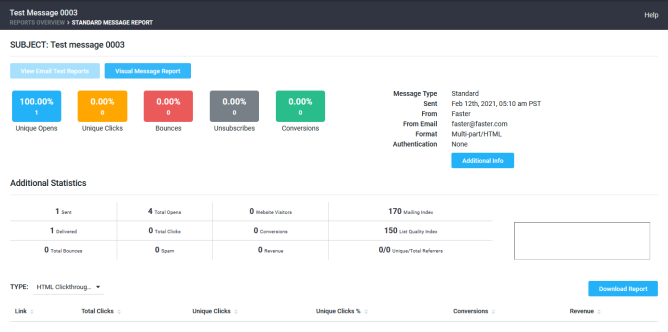
Standard message report
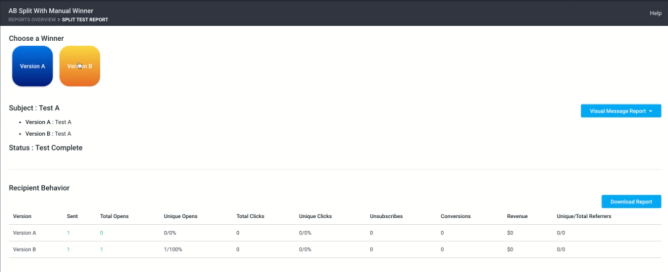
Split test report
-
KPIs to open the KPI report.
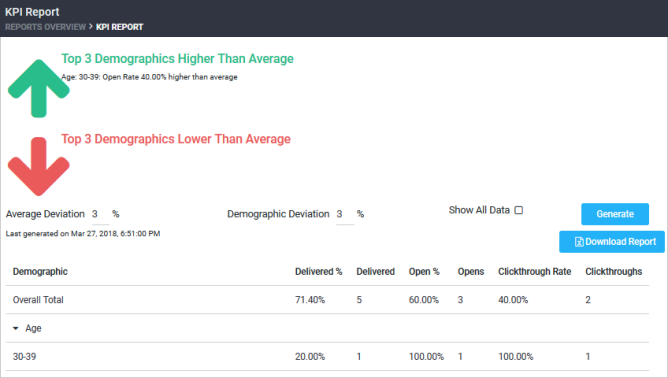
-
View Report and select a report to open the report you are interested in.
-
Accessing Additional Reports from the EmailLabs Interface
- Go to Email Marketing > Launch EmailLabs > Reports.
- In the Reports section of the navigation bar, click View Reports. The Reports page opens as shown in the following illustration.
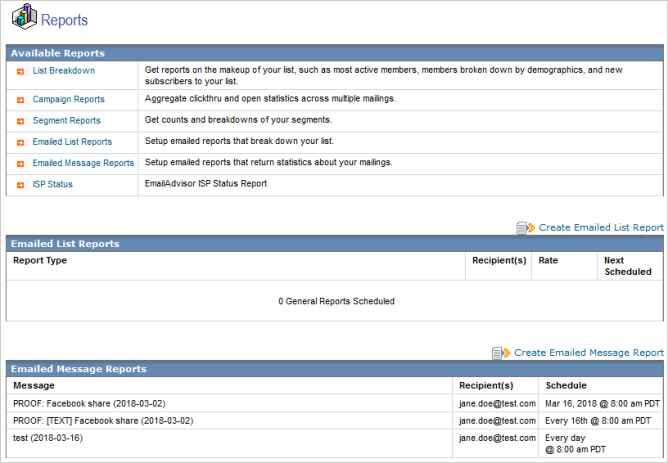
- Click the name of the desired report.