HTML Editor: Table properties
Once you have inserted a table, click on the table and following Table Properties pop-up window is displayed:
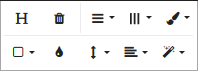
In the Table Properties dialog, you can choose a variety of settings related to the table you select.
| Table Property | Description |
|---|---|
| Header | Click on  to insert a table header row. To remove the header, click on the same icon again. to insert a table header row. To remove the header, click on the same icon again. |
| Rows | Click on  and select the desired option to insert or delete rows. and select the desired option to insert or delete rows. |
| Columns | Click on  and select the desired option to insert or delete columns. and select the desired option to insert or delete columns. |
| Table Style | Click on  and select the desired option to change the table style. and select the desired option to change the table style. |
| Cell | Click on  and select the desired option to merge or split a cell. and select the desired option to merge or split a cell. |
| Cell background | Click on  and select the desired color to change the background color of a cell. and select the desired color to change the background color of a cell. |
| Vertical alignment |
Click on
|
| Horizontal alignment |
Click on
|
| Cell Style | Click on  and select the desired cell style. and select the desired cell style. |
| Remove table | Click on  to remove the table. to remove the table. |
 and select the desired alignment, such as top, middle or bottom.
and select the desired alignment, such as top, middle or bottom. and select the desired horizontal alignment.
and select the desired horizontal alignment. Align to the left
Align to the left
 Align center
Align center
 Align to the right
Align to the right Align justify
Align justify