Configure Smart Tips page

Click Configure Smart Tips
Click Configure Smart Tips to get to the Configure Smart Tips page.
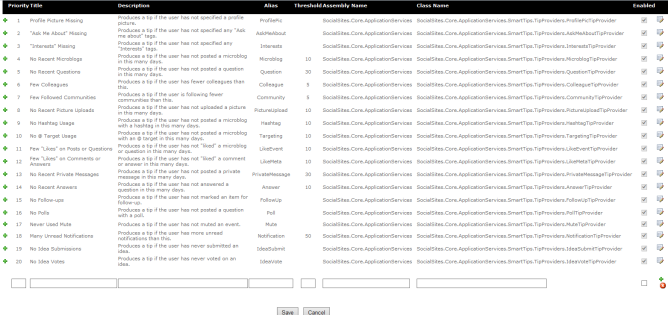
Configure Smart Tips page
Aurea Social ships with twenty default tips defined. Administrators can enabled or disable a particular tip, adjust the tip’s priority, adjust a threshold value if appropriate, and edit or add descriptive text for the tip. Click the edit icon in the right column to access these controls.

Click the edit icon to access the controls
The tip priority is used to control the order in which users see tips. When the job runs to send out tips, it analyzes the tips in priority order.
In the screenshot above, “profile picture missing” is the highest priority tip. So the job first looks at each user to see if they should get this tip. A user should get this tip if he does not have a profile picture uploaded and has not received this tip in the last week (to avoid just repeating the same tip over and over).
If a user either already has a profile picture uploaded or has received this tip recently, Aurea Social looks at the second highest priority tip to see if that should be sent to the user. In this way, setting the priority of tips allows each company to focus guidance on particular areas before guiding users on other areas.
As of the 5.1 release, only one active tip is considered each day. All users who meet the threshold value for that tip will get it. The next day, the next active tip will be evaluated. After the full list has been processed, the job will start over with the first active tip.
The threshold value applies for some types of tips. The description text tells how the threshold value is used.
In the example, the tip is only sent if the user has not added a microblog for 30 days. Disabling a tip means that it is never sent. Clicking the disk icon saves changes – the red circle with the X cancels changes.
You must click Save at the bottom of the page to save all your final changes when you are done.
The plus icon on the left side of the page allows editing the message for a specific tip.

Click the green plus icon to add more messages.
You can change or add to the default text in English or add text for any of the other supported languages for Aurea Social. The Default checkbox indicates which language to display if no language preference is specified by the user.
Links are automatically added to certain types of tips when there is a known place to direct the user (as shown in the example below).

Link added to a tip
If you want to add a link that takes the user to the Settings dialog, you can put in a link to any page that has the personal activity stream and add the query string ?ngsettings=1. So a link like this http://[SERVERNAME]/Lookout.aspx?ngsettings=1 can display the settings dialog.
As of the 5.2 release, you can use this link to give users direct access to the settings dialog: http://[ServerName]/_layouts/ng/pages/usersettings.aspx.
You must click Save at the bottom of the page to save all your final changes when you are done.
Customers can add their own tip providers to check for additional conditions. The UI for adding a provider requires filling in several fields.

Add the tip providers
The code to evaluate a particular custom tip is the customer’s responsibility. Basically anything can be covered here so long as the code can tell whether a particular user does or does not need that tip.