Terms of Use Configuration page

Configure term of use page
You may require users to agree to your terms of use before they can make use of the Activity Stream web part.
“terms of use” are sometimes alternately referred to as “terms and conditions”. You may use the expressions interchangeably, but here they are referred to as “terms of use”.
When terms of use are enabled and the user has not agreed to the most recent version in her language, the Activity Stream displays a message.
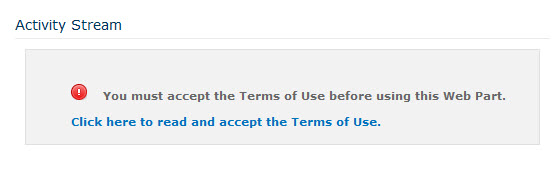
Activity stream
When the user clicks the link, the terms of use display in an overlay window. Accepting the terms enables Activity Stream functionality. Rejecting them keeps the message displayed.
The terms of use shown by default in the application are for example purposes only. Consult your legal team to create your own termsof use, and put these in place before activating this feature.
This section reviews the following procedures for activating and maintaining your own terms of use:
When activated, the Terms of Use feature requires a US English version of the terms of use, as this is the version that is used by default for users in all languages and cultures, for whom you have not provided a specific terms of use in their language.
A US English version is provided out-of-the-box, but is intended only as an example.
Consult your legal team to produce your own, and then replace the example version with your own by following the steps below.
- From the Social Platform Management page, click Configure Terms of Use.
- In the Terms of Use Editor section, click on Edit Terms of Use. The Terms of Use version list appears. Out-of-the-box, this contains only the en-US (English – United States) version.
- Click Edit next to the en-US version of the Terms of Use. The page for viewing the selected terms of use appears.
- Click the Edit link at the bottom. The page for editing the selected terms of use appears.
- Make your desired changes in the Html Content section, then click the Update link at the bottom. If you decide to abandon your edits, click the Cancel link at the bottom, or the return link near the top. You are returned to the Terms of Use version list.
- Notice that the version has been incremented automatically for the en-US language/culture.

The Terms of Use configuration page appears.
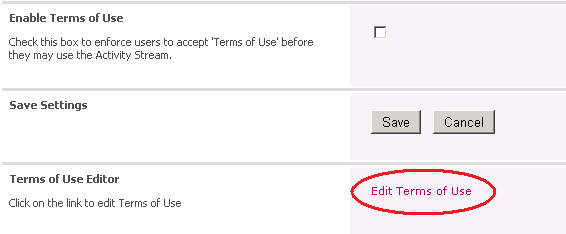
Click on Edit Terms of Use
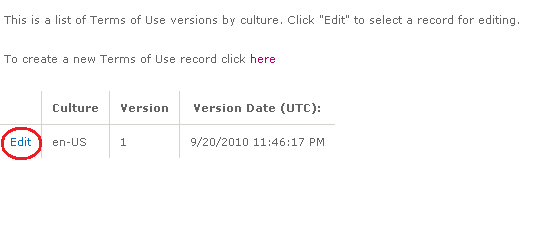
Click Edit

Click Edit to display page for editing terms of use.

Click Update
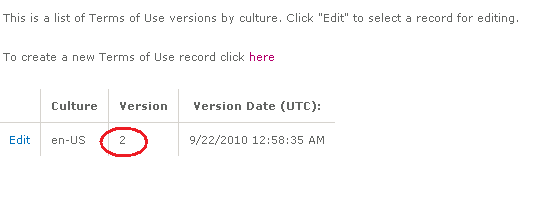
Version is incremented
You can simultaneously have terms of use in multiple languages.
To create terms of use in different languages, just specify the appropriate language and culture code when creating a new terms of use using the steps below. The languages supported by Aurea Social, with their culture codes, are as follows:
- de-DE German (Germany)
- en-US English (United States)
- es-ES Spanish (Spain, International Sort)
- fr-FR French (France)
- it-IT Italian (Italy)
- pl-PL Polish (Poland)
- ja-JP Japanese (Japan)
- ko-KR Korean (Korea)
- pt-BR Portuguese (Brazil)
- ru-RU Russian (Russia)
- tr-TR Turkish (Turkey)
- zh-CN Chinese (Simplified, PRC)
- zh-TW Chinese (Traditional, Taiwan)
To create terms of use in other non-english language, follow the below steps:
- From the Social Platform Management page, click Configure Terms of Use. The Terms of Use configuration page appears.
- In the Terms of Use Editor section, click on Edit Terms of Use. The Terms of Use version list appears. Out-of-the-box, this contains a default Terms of Use in ten different languages.
- Click To create a new Terms of Use record click at the top. The page for entering a new terms of use appears.
- Select the culture code of the language in which you'll be creating a terms of use in the Culture Info Name dropdown.
- Enter the terms of use for your chosen culture in the Terms of Use Text field.
- Click the Save link at the bottom to save your new terms of use.
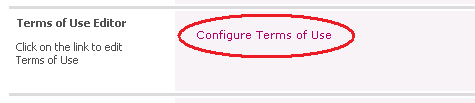
Click Configure Terms of Use
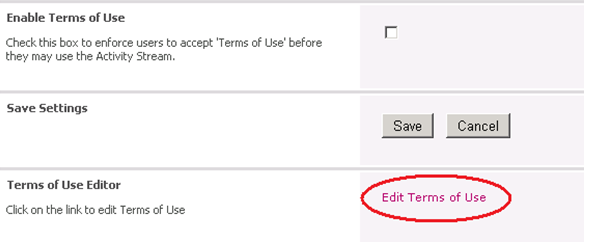
Click Edit Terms of Use
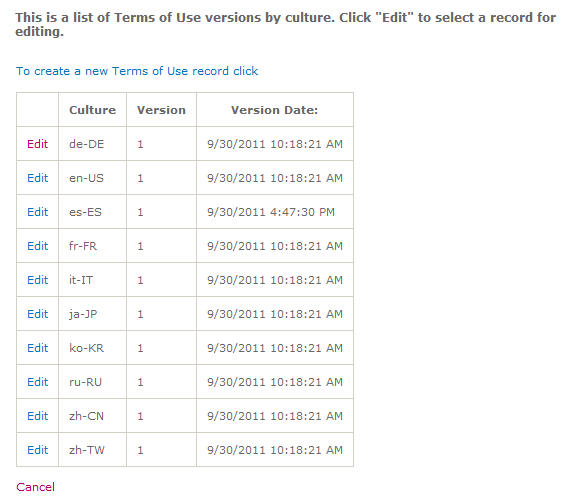
Page for entering new terms of use
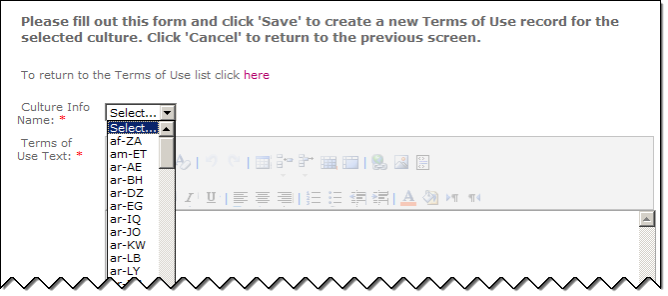
Select the culture code

Click Save
If you have, or have created, a terms of use in an alternate language, there are some steps to take before users can see the terms of use in the alternate language.
- The terms of use feature must be active (see Activating the terms of use feature, below).
- The SharePoint language pack for the user's language must be installed.
- On the site containing your activity stream web part, you must go to the Site Settings page and click Language Settings, then check the box for the user's language under the Alternate Languages section.
- The user herself must then go to the site, and from her personal menu must open Select Display Language and then choose her preferred language. The terms and conditions is then displayed to the user in the user's chosen language.
Once you have set up your Terms of Use in all language variants to your satisfaction, you must enable the feature to prompt users to accept the terms to continue using the activity feed.
Below are the steps to activate the terms of use feature:
- From the Social Platform Management page, click Configure Terms of Use. The Terms of Use configuration page appears.
- Check the box in the Enable Terms of Use section.
- Click Save in the Save Settings section.
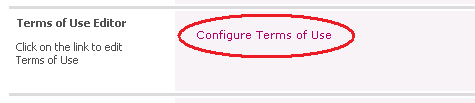
Click Configure Terms of Use
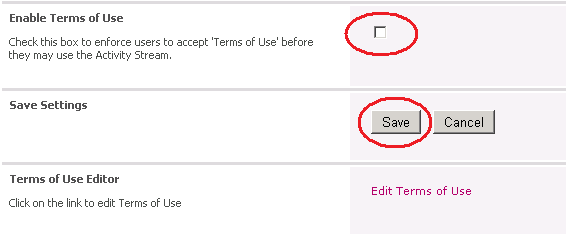
Click Save