Managing the Aurea Social platform and installation
Apart from settings for any optional modules, much of the administration of Aurea Social is centralized on a single page in SharePoint, the NewsGator Social Platform Management page.
Turn to this page after install of Aurea Social to check on the status of individual components of the installation, to troubleshoot problems with your installation, to reverse and/or reapply actions taken by the Aurea Social installer, and to change the behavior of Aurea Social.
- Open SharePoint Central Administration.
- Under the Application Management area, click the Manage Service Applications link.
- Click on NewsGator Social Platform Services.
- NewsGator social platform window is displayed.
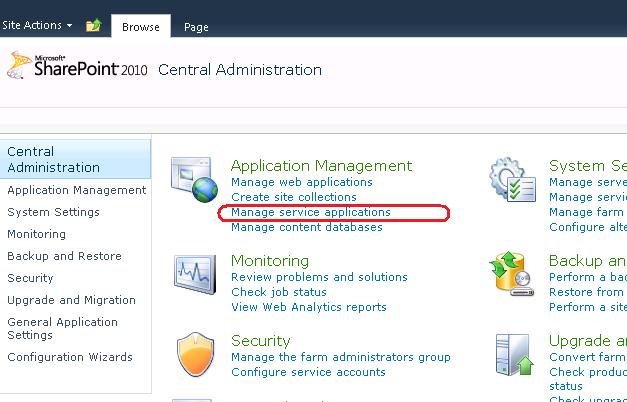
Click Manage Service Applications
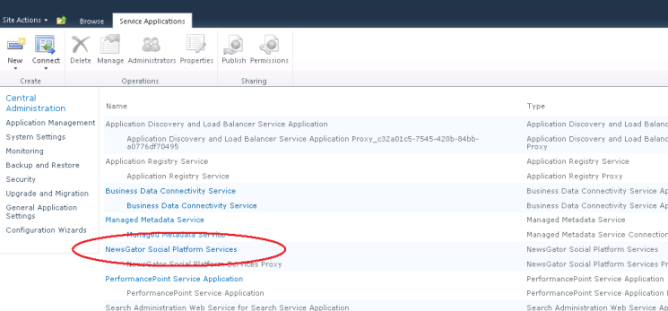
Click NewsGator social platform
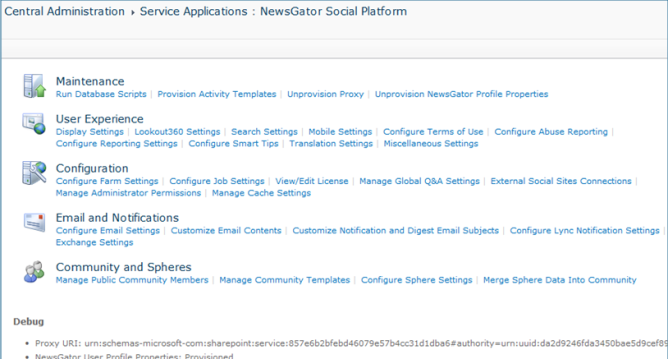
NewsGator social platform window
The top half of this page contains a collection of organized navigational links to pages with different administrative functions. None of these links takes an action.
The bottom half of this page contains information that can be useful when debugging system problems.
You can adjust the length of time Aurea Social keeps the data it records, using the Job Configuration section. For further details, see Job Configuration.
In the Reporting Configuration section, you can block service accounts that are used as the author of activity stream items from appearing in aggregate reporting data.
The Customize Email section lets you change the look of any of the emails that Aurea Social automatically sends to users, and in the Miscellaneous Settings section you can turn on or off certain Aurea Social behaviors.
Many sections on this page have some troubleshooting information to display. Just after completing a successful installation of Aurea Social, everything on this page shows as provisioned or enabled, with the possible exception of the Email Handler, which is optional during install (not opting for it removes the ability to add to conversations by replying to conversation alert emails).
If you find on this page any of these are not provisioned / enabled, you have the opportunity to re-provision on this page. You can also see connection strings listed for the services database and report database in the Debug section, and also a report of a successful response from the backend proxy in the Debug section.
Finally, you can check on the status of your license in the License Configuration section, to see if your organization's usage of Aurea Social has exceeded your allotted number of users, or if your organization's license has passed its expiration date. More details on each of these areas are provided in the section-by-section breakdown below.
Many parts of the NewsGator Social Platform management page allows you to repeat portions of the Aurea Social installer without having to rerun the installer, and with a level of precision not afforded by the installer. In some cases you can also undo specific things the installer implemented.
The License Configuration section gives you access to the same settings you make on the License Key page of the installer, and that are applied during the Set License task on the Installing page.
The Service Application Proxy section lets you repeat or undo the Provision Social Service Application Proxy task, that is done on the Installing page of the installer.
What’s described in Database Maintenance, Activity Templates, NewsGator user Profile Properties, and Email Handler allow you to repeat what is done in the Provision Social Service Application task, and in the latter three cases, undo a portion of it.
These are selected on the Installation Option Selection page of the installer.
For more details on each of these, see section-by-section breakdown.