Creating a Aurea Social admin site
After completing installation of Aurea Social, you may want to create a Aurea Social admin site to allow administrators access to globally-scoped reports, and broadcast message capability.
The first 5 steps below are optional. These are required only if you want to give your Admin site collection a particular path and you're not sure there's a managed path defined to support that path.
- Open SharePoint Central Administration.
- Under the Application Management area, click the Manage Web Applications link.
- From the list that appears, select the web application where you want the site to be located, then click Managed Paths. A dialog window titled Define Managed Paths displays.
- Check the list of defined managed paths for the one you want your site collection at (Explicit Inclusion) or directly under (Wildcard Inclusion). If it does not exist, use the Add a New Path section to create it.
- Click OK to close the dialog.
- Return to the main Central Administration page and click Create site collections.
- When filling out the Create Site Collection page, make sure you have specified your desired location by first selecting the desired web application at the top, and the desired path in the Web Site Address section.
- In the Template Selection section, select the NewsGator tab, and within that, the NewsGator Administration template.
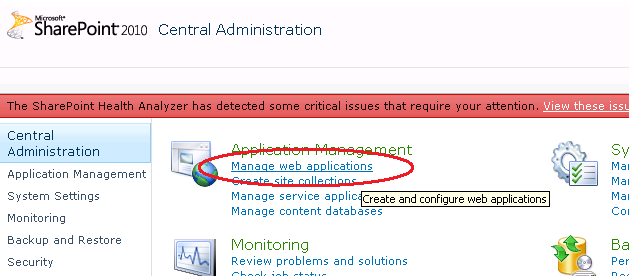
Click Manage Web Applications
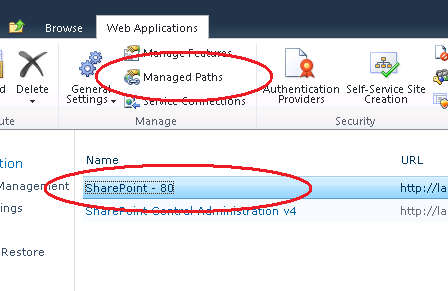
Click Managed Paths
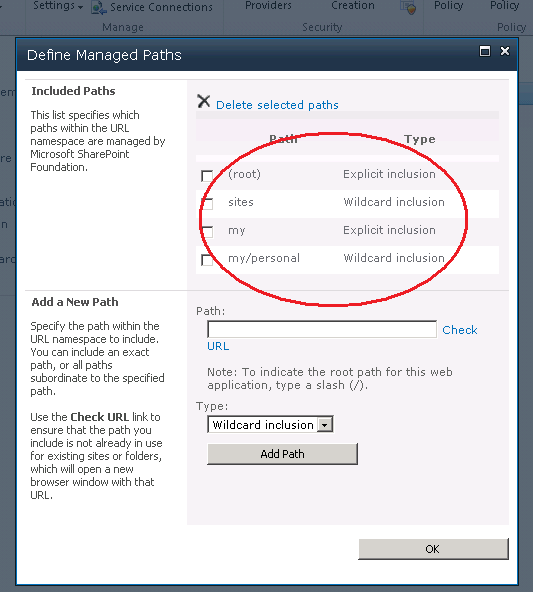
Define Managed Paths
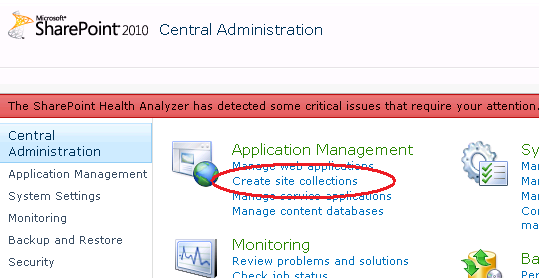
Click Create site collections
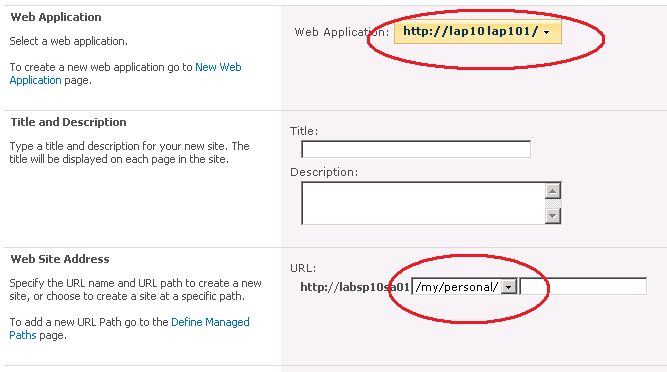
Select desired web application
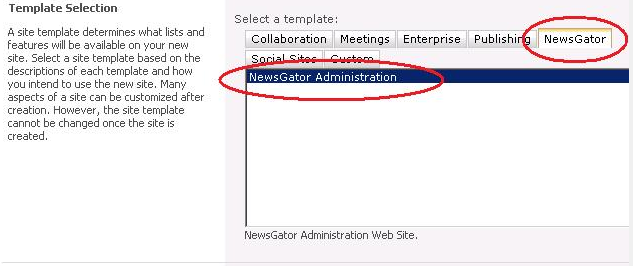
Select NewsGator