Installing to a multi-farm Sharepoint environment
Beginning with Social Sites v2.0, multi-farm SharePoint environments are supported. When installing to a multi-farm environment, the installer needs to be run once on each farm.
However, you need to choose one farm as the "parent" farm on which NewsGator services runs. The preferable choice for the parent farm is the farm running the main User Profile Service Application.
All service accounts on the consuming farms (web app pool and timer job accounts) need to have the “Delegation and Impersonation” rights granted on the NG service app in the Enterprise Service Farm:
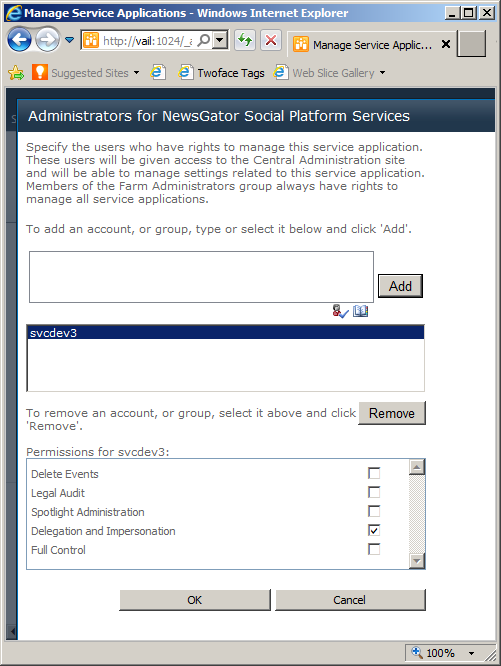
Administrators for NewsGator Social platform Service
The instructions in this section is repeated in the Service Applications screen instructions, and in the post-install instructions, both below.
In versions 4.5 and later, run the installer, select advance options, select advance options again and use the "Install or Upgrade on a Consuming Farm" switch when installing on a child farm. There are a couple of important requirements for child farms to successfully connect.
The child farm needs connect permissions to the service application of the parent farm.
- On the child farm, get the farm id. You can use the following powershell: (Get-SPFarm).Id
- On the parent farm, go to Central Administration->Application Management->Manage Service Applications.
- Select the service application you are trying to connect to.
- Click on Permissions in the ribbon.
- Add the farm id from step 1.
- Give it Full Control.
The service application's farm feature needs to be activated on the child farm.
- On the child farm, go to Central Administration->System Settings->Manage Farm Features.
- Activate the appropriate Installer farm feature.
After installation is complete, child farms must be connected to the NewsGator Social Platform Service on the parent farm. For installations with the News Stream module and/or the Enrich module, they must additionally connect to the parent farm's NewsGator News Stream Service and/or Enrich Service. This is a two-step process that consists of
- publishing the services from the parent farm
- connecting to the services from each child farm
For detailed instructions on performing these steps, see Connecting Child Farms to NewsGator Services on the Parent Farm.
Additionally, SharePoint’s User Profile Service Application on the Enterprise Service Farm must be published from the Manage Service Applications page in Central Administration, as pictured here. Because this is a SharePoint service application, this step may be done either before or after installation of Social Sites.
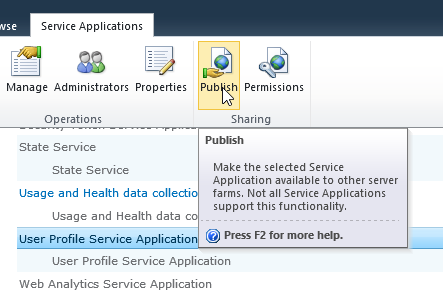
Service Applications
After installing, you’ll want to stop NewsGator Social Application Services in the list of services on server, for all servers in all child farms, because the platform service won’t be running on the child farms.
You should never uninstall Social Sites and reinstall when your intention is to upgrade Social Sites. Doing so causes damage to your existing communities that can prove very difficult to repair. Use the upgrade option instead.