Mobile Settings page

Mobile settings
Click Mobile Settings to go to the Mobile Settings page where you can manage the behavior of mobile clients. These settings impact the iPhone and Android clients, but not the Windows 8 or Windows Phone 8 clients.
There are two distinct kinds of mobile clients:
- native mobile clients (the type typically downloaded from an App Store)
- and the Lookout Mobile Web interface that is accessed via the browser on a smart phone
Most smart phones can use both types of client. Each type has its own section of settings on this page, described below.
Native Client Mobile settings
The first section of settings applies to native mobile clients (the type typically downloaded from an App Store.
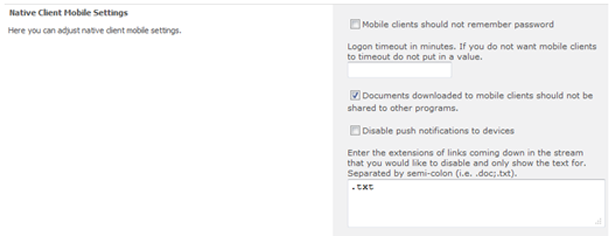
Native client mobile settings
| Fields | Description |
|---|---|
| Mobile clients should not remember password |
With this checkbox is enabled, mobile clients are forced to forget the user’s password. This means that users need to re-enter the password each time they want to use the client. With this setting turned off, clients can store the user’s password locally so that users do not need to re-enter their password every time they login. |
| Logon timeout in minutes |
With a number value in this box, client applications is caused to log out after the number of minutes specified. When left blank, client applications is not caused to time out. |
| Documents downloaded to mobile clients should not be shared to other programs |
Enable this checkbox to limit abilities users have to work with or view downloaded files on their smart phones.
|
| Disable push notifications to devices |
If checked, this checkbox stops those notifications which users choose to receive in Aurea Social from also being pushed to the iPhone and Android clients. If left off, individual users will still have the opportunity to choose to disable push notifications to their client by changing a setting on their client application. |
| Enter the extensions of links … |
This file extension box allows administrators to specify which types of files should not be linked in the activity stream on the mobile phone. They do this by specifying the file extensions (such as .docx) of those types of files. This is another mechanism to limit users’ abilities to interact with files stored on SharePoint. For files of one of the specified types, mobile client users will still see the file name in an activity stream item (for example, that someone just uploaded a new Word document), but there will be no link to that file (like you would see normally in such an activity stream item). |
After making changes, click the Save button at the bottom of the page to put your changes into effect.
Lookout Mobile Settings
The two settings in the Lookout Mobile Settings section control a title and color of the top bar in the mobile-browser-based Lookout Mobile web interface. These do not affect the header color in any of the native client apps.
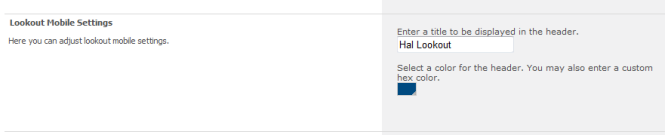
Lookout mobile settings window
The title setting is intended to give a simple branding experience to help users know this interface is part of their broader intranet / Aurea Social deployment.
For example, at NewsGator, the intranet is named “Hal”, so here we use “Hal Lookout” as the title in the mobile browser.
The color option gives a simple way to make the header color match a standard color you use on your intranet.
After making changes, click the Save button at the bottom of the page to put your changes into effect.