Notes on installing to Sharepoint 2013
Below are the prerequisites if you want to upgrade to Sharepoint 2013:
If you are planning to upgrade from SharePoint 2010 with Social Sites to SharePoint 2013 with Social Sites, please inform your technical contact at NewsGator.
NewsGator has a tested set of steps for completing this process successfully, but given the wide variety of possible configurations on which this process could be done, we would like to work closely with the first organizations to go through this process to assure it goes well.
The instructions in this document are for “fresh” installs to SharePoint 2013, not for upgrades.
For more details about granting rights in Sharepoint 2010, see Setting up your account with the SharePoint permissions that are needed to install Aurea Social.
Before upgrading Enrich or Video Stream to 2013, make sure:
- That Aurea Social including Enrich or Video Stream has been upgraded to 4.5.
- That Aurea Social has been upgraded to SharePoint 2013 (by upgrading the site collections).
To upgrade Enrich or Video Stream to 2013, activate the Video Stream and Enrich 2010 to 2013 site collection feature:
Go to Settings -> Site Collection Administration -> Site collection features.
- Activate the “NewsGator Video Stream, Video Scenarios and Knowledge Base upgrade from 2010 to 2013” feature.
For Social Sites to interact with SharePoint 2013 Social Features, an SSL (HTTPS) alternate access mapping must exist for each content web application (the web applications where you have NewsGator integration, including where the main “Social” newsfeed runs).
Users are not required to use this alternate access mapping, it is only required for Social Sites to communicate with SharePoint 2013 on the server side.
However, when NewsGator releases the Office 365 SkyDrive Pro integration, end-users need to be able to access at least one of the web applications via SSL (HTTPS) to connect to Office 365.
Without an SSL (HTTPS) alternate access mapping, certain social features is unavailable to the end-users on SharePoint 2013. In addition, there will be Event Log and ULS error entries.
Setting it up
This can be set up either prior to or after installation.
If SSL (HTTPS) is not going to be used by the end-users, a domain SSL certificate will suffice (rather than buying one from a vendor). TechNet has documentation on creating a domain certificate: http://technet.microsoft.com/en-us/library/cc731014(v=WS.10).aspx
After the domain certificate is created, an HTTPS binding needs to be added in IIS to each content web application using this certificate. TechNet has some documentation on that as well: http://technet.microsoft.com/en-us/library/cc731692(v=WS.10).aspx
To do this, you may need to manually add an SSL certificate to the IIS servers using the Bindings configurations:
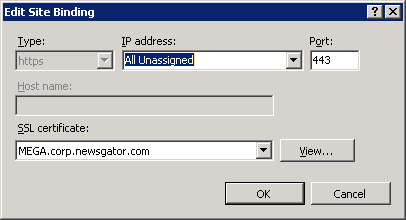
Edit site binding
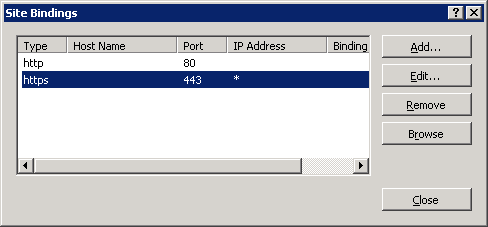
Site bindings
Once SSL is enabled, go to Central Administration > System Settings > Alternate Access Mappings and ensure there is an AAM mapping for the SSL entry. Internally, Social Sites code that uses the SharePoint Object Model requires this SSL to read from SharePoint’s social data stores.
For example, the following screenshot demonstrates the AAM mapping for the site http://mega:
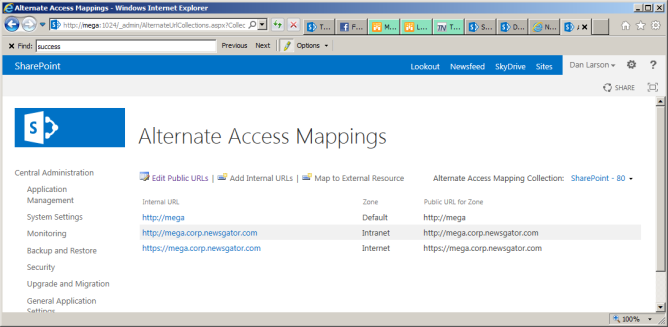
Alternate access mapping