How to grant rights to delete all events
Below are the steps to grant access to delete all events:
- Open SharePoint Central Administration.
- Under the Application Management area, click the Manage Service Applications link.
- From the list that appears, select NewsGator Social Platform Services (do not click on the name itself, which navigates away to a different page).
- In the menu area, click Administrators. A dialog window titled Administrators for NewsGator Social Platform Services displays.
- Type the name of the account that you want to be an administrator, with domain name, in the box at the top of the dialog.
- Click the Check user icon below the box to validate the username you typed. When you have it correct, click the Add button.
- Make sure this account is now selected in the middle box.
- In the Permissions for <user>… box at the bottom, check Delete Events to allow the user to delete any activity stream event in the system.
- Click OK to close the dialog.
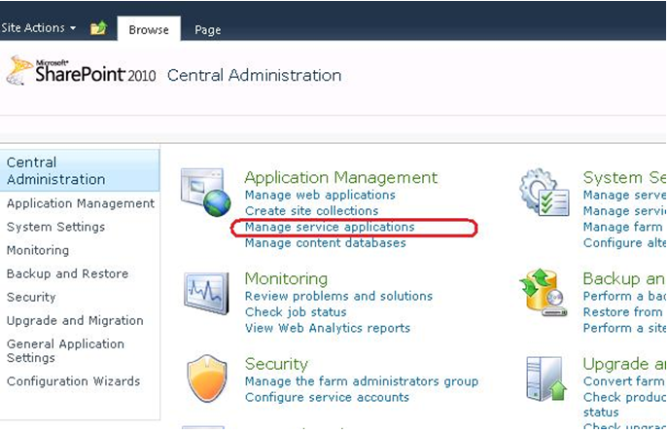
Click Manage Service Applications
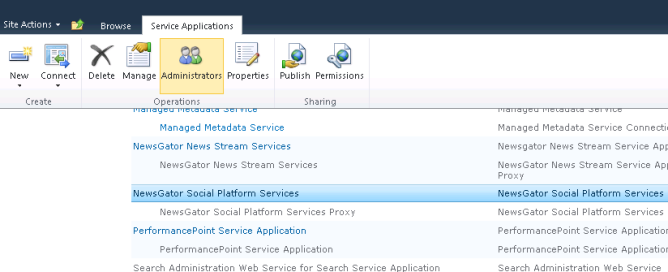
Click Administrators
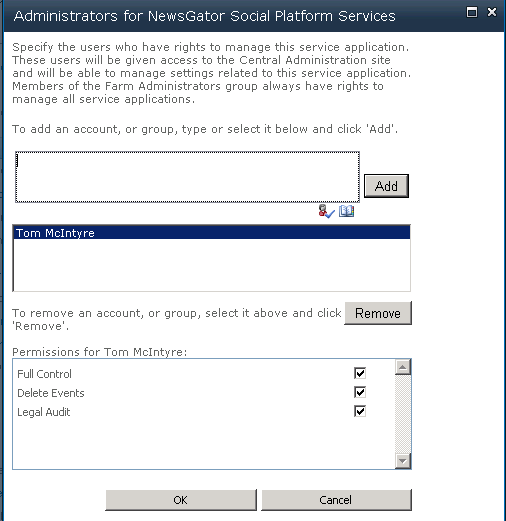
Administrators for NewsGator Social Platform Services window