Expand Configuration
Learn about the use of Expand Configuration
The Expand configuration is used for displaying the following views of a record:
- Expand view (Tab view)
- QuickView - a read-only popup view of the record.
- Popup Expand view - an editable popup view of the record, in UPDATE_DEFAULT e.g. used for calendar items. For further details, see createNewPopup.
- read-only Expand view on Process Ask pages. For further details, see ProcessAsk.
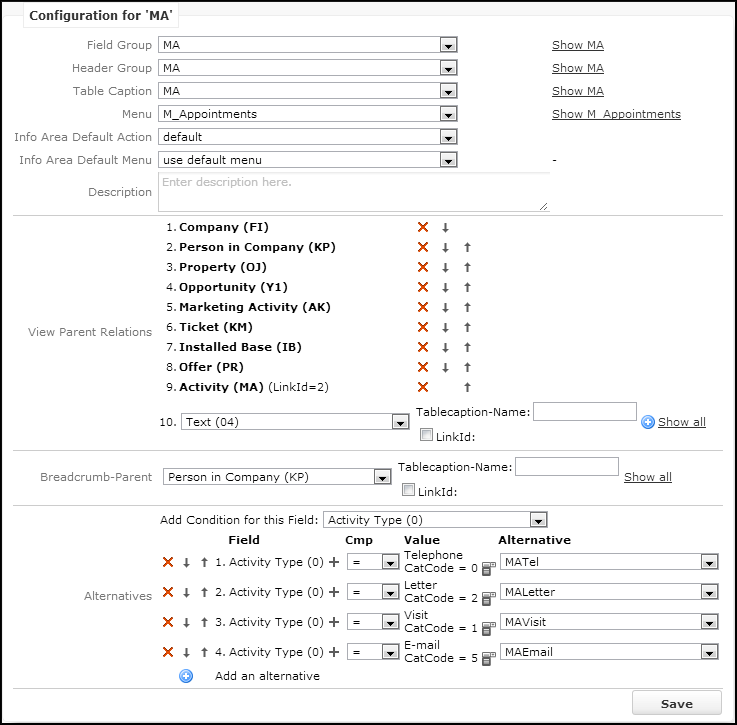
The following naming conventions are used for Expand configurations:
- When a record is opened in Quick View, the Expand configuration
<InfoAreaId>.QuickViewis used.Fallback:
<InfoAreaId>. - The Expand view of a calendar item opens as a popup (single click on the item's icon):
The Expand configuration used for this popup is
<InfoAreaId>.Calendar. UPDATE_DEFAULT contains the following definitions:A1Cal,A3Cal,MACal,TDCalFallback
<InfoAreaId>Cal- if this does not exist either,<InfoAreaId>is used.
An Expand configuration consists of the following items:
- Field group: Defines the layout of the details view. The Details control of the specified field group is used. For further details, see Field Groups.
-
Header group: Defines the header group of the
ExpandorNewheader depending on the mode (see mode) displayed above the details control. For further details, see Standard Headers. TheExpandOptionsheader of this header group defines the display options for the bottom half of the window. TheExpandChildrenheader of this header group defines which related data (e.g. linked info areas) is displayed. - Table caption: Defines the texts displayed in the header. For further details, see Table Captions. Define table captions when using alternate expand definitions to display different header texts depending on the record type. For further details, see Alternative Expand Configurations.
- Menu: Defines the context menu displayed for the record. For further details, see Context Menus.
-
InfoArea Default Action: Defines the default action that is
executed when a user double-clicks on a record in a list or clicks on a link in a
header. For further details, see Default Action. Define the default
action for each info area in the default Expand configuration (i.e. the configuration
with the same name as the info area ID e.g. MA for activities).
If you do not specify an InfoArea Default-Action (i.e. "default" selected), the action defined in the
Record.DefaultActionWeb Configuration parameter is used. For further details, see Record.DefaultAction.
A_ShowDefaultAction as default action. This results in an infinite loop.- InfoArea Default-Menu: Defines the info area's default menu. This menu is used as a fallback for lists and sub-lists. The Expand page always uses the menu selected under Menu.
- Description: An internal description only visible in CRM.Designer.
-
View Parent Relations: Contains the parent records of the current
record.
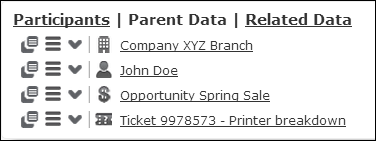
The existence of each configured parent relation is checked on the server. If a record is linked to a parent record, the link to this parent is displayed in the Parent Data area and in
D_OpenLinked, if configured. For further details, see ExpandOptions and D_OpenLinked.
-
Breadcrumb-Parent: Allows you to define the parent info area that
is shown in the breadcrumb trail since breadcrumbs are hierarchical, you can specify
only one parent.

Further parent info areas are determined automatically from the data model and/or the breadcrumb definition of the parent info areas. If you do not specify a Breadcrumb-Parent, no breadcrumb trail is visible. The breadcrumb trail displays the standard table caption of the selected info area unless you specify a different Tablecaption-Name. Use the LinkId to specify another than the default link. For further details, see Specifying Link IDs.
- Alternatives: Allows the implementation of "filter masks" i.e. different masks depending on the values of the current record. For further details, see Alternative Expand Configurations.
QuickView
The QuickView consists of a read-only popup view of a record.
Quick View is opened by click+hold on a link to a record or by clicking  (QuickView) in list rows and the Parent Data area.
(QuickView) in list rows and the Parent Data area.
The QuickView offers an easy way to get details about a record without leaving the current view. It allows users to "drill down" into related data and execute the available menu actions.
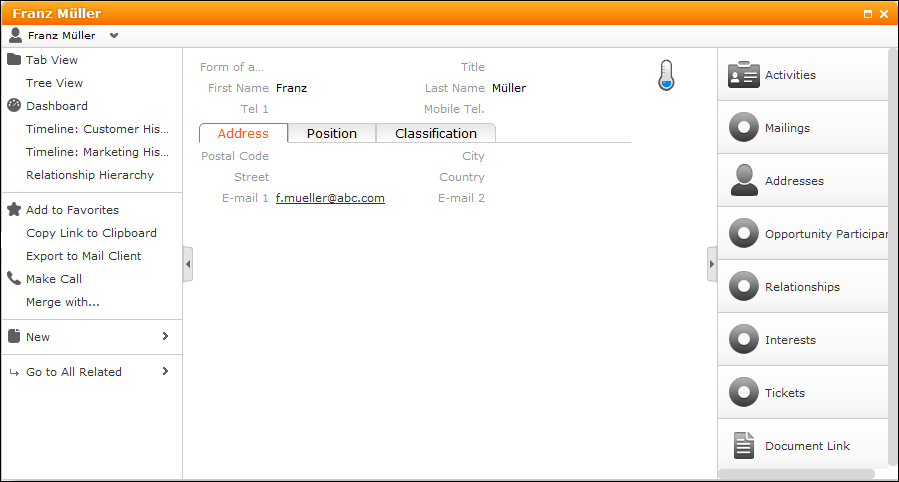
The following configuration units are used to configure the QuickView:
- To define a specific Details control for a QuickView: Create a field group
<InfoAreaId>.QuickView. The Details control of this field group is used. - To customize the entire QuickView: Create an Expand configuration
<InfoAreaId>.QuickView. The context menu (i.e. left panel) and the Details control from this Expand configuration are used. The related info areas (i.e. the right panel) are defined by theExpandChildrenheader from the header group specified in this Expand configuration.
To hide individual menu items from the QuickView enter -QuickView in
the menu actions Info Area field. Example in UPDATE_DEFAULT:
A_Delete. For further details, see Menu Actions.
To hide individual buttons, check Hide button in Quick View in the button's definition. For further details, see Configuring a Button.
Alternative Expand Configurations
Alternative expand configurations allow different settings of the Expand action template depending on the content of the displayed record.
This feature of Expand action template is commonly referred to as "filter masks".
In UPDATE_DEFAULT alternative expand configurations are used as follows:
- for Activity records (MA) depending on the Activity Type.
- for distinguishing between newly created (
B7New) and existing (B7) Stock Control records (B7Newdoes not contain the Quantity factor field because otherwise it would not be updated according to the selected St.V.Type).
To define alternate expand configuration, at least two Expand configurations for an info
area must exist (e.g. MATel and MALetter).

- Select a field from the Add Condition for this Field drop-down list.
- Click
 to
define the conditions to be met and assign the alternative Expand
configuration.
to
define the conditions to be met and assign the alternative Expand
configuration.Use the variables
$curRep,$curDayand$curTenantas comparison values for rep, date and tenant fields.Use the
 button to
combine multiple criteria.
button to
combine multiple criteria.
The conditions are checked in the order they are defined.
- Use the
 and
and  buttons to change their order.
buttons to change their order.
The following operators are available (Cmp drop-down list):
|
=,>=,<=,<,>,<> |
These operators support neither wildcards nor regular expressions (thus a condition company name = u* does not return all companies starting with u but only companies where the name literally is u*). If you need to use wildcards, you have to use LIKE with regular expressions. |
|
LIKE |
LIKE supports only regular expressions (attention: case-sensitive syntax). E.g. to find all companies starting with an uppercase U, you have to
specify the regular expression LIKE For the valid regular expression syntax. For further details, see http://msdn.microsoft.com/en-us/library/ae5bf541(v=vs.100).aspx. |