Specifying Link IDs
CRM.Web allows you to specify Link IDs using CRM.Designer.
You may need to specify the link ID in CRM.Designer when configuring the following units:
- Expand configurations (Parent Relations and Breadcrumb Parent). See Expand Configuration
- Field groups (Add Linked Fields functionality). See Add Linked Fields
-
SearchSubListandExpandChildrenheaders (when configuring the sub-info areas). See Related Data area (Header Info Areas)Note: If you configure sub-lists for an info area that is linked to the parent via a generic link. For example, the Document Links (D3), To-Do (TD) or Messages (MD) info areas, you always have to specify the link ID 127. - Query definition (adding info areas). See Defining Queries
- Table captions (when using linked fields). See Configuring a Table Caption
- Timelines. See Configuring a Timeline
- TreeView configurations (parent link selection). See TreeView Configuration
- Linked Records in a Process Ask configuration. See Process Ask Configuration. (In this case
you need to enter the link ID using
$LINK, e.g.,$Link[KP:1]. See Link Names in JavaScript.)
To specify a link ID:
- Check LinkID.
- Select the desired link from the drop-down list.
If both the source and the destination info area are known, only the allowed Link-IDs between these two info areas are displayed in a drop-down list.
Most pages offer a toggle option to select a link ID or manually enter it: Either Text/Selection links or
 (text input)/
(text input)/ (catalog input) icons (see examples
below).
(catalog input) icons (see examples
below).
Examples
- Adding an info area to a query using another than the default link:
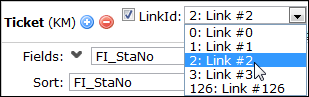
Click on the Text link to enter a link ID manually:
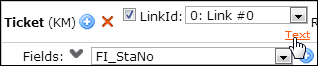
- Adding a linked field to the table caption
KM: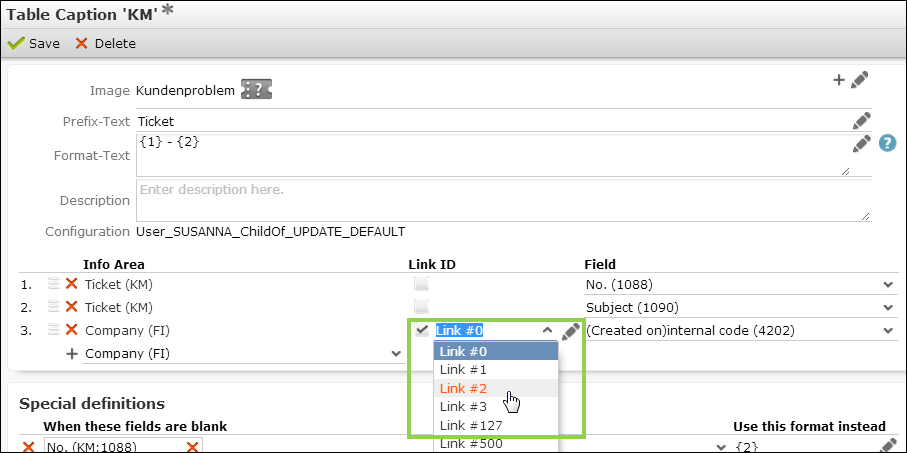
Click
 to enter a link ID
manually:
to enter a link ID
manually: