External Address Check
The external address check allows users to validate addresses against address data provided by an external system.
To activate the external address check:
- Define the required entries in the Configuration info area (MC).
- Create and define the
Expand.AddressCheck.InfoAreasWeb Configuration parameter to determine for which info areas the address check should be performed, see Expand.AddressCheck.InfoAreas.
The address check is called when creating new records and when editing a field defined as upfields in the Configuration info area (MC) (External Address category, Parameters option).
The address check is called from both Expand and List views.
When saving a record, a popup dialog displays the address entered by the user and a list of addresses suggested by the external system (sorted by score):
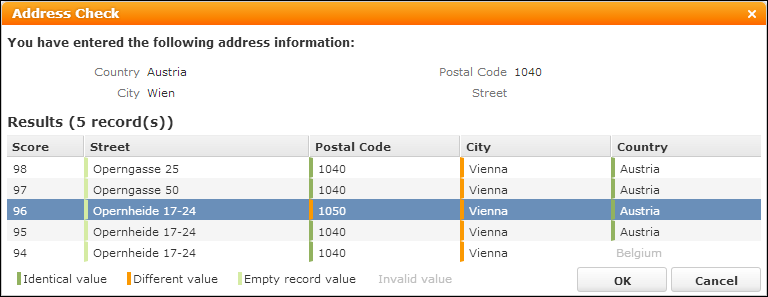
The fields displayed on the Address Check dialog are configured by the special field group <InfoAreaId>.AddressCheck (Details and List control). If no <InfoAreaId>.AddressCheck is defined, the upfields defined in the MC entry (External Address category, Parameters option) are used as a fallback. If no upfields are defined, the fields actually updated in the record are displayed.
If the external address check returns only one result with a score above the defined threshold (MC, External Address category, Threshold option), the record is automatically updated with this address, and no Address Check dialog is displayed. The user receives a notification that the address data was checked and corrected.
If Threshold is defined, and multiple results are returned, the address with the highest score is automatically used.
Clicking Cancel saves the user's original values. Clicking OK updates the record with the currently selected address. (If the match-up is activated as well, the match-up dialog is displayed after the address check dialog.)
All values returned by the external address check are written to the record. Empty values overwrite existing values.
<FreeL1></FreeL1>); Boolean fields must have a value.Address suggestions containing a catalog value that does not exist in the database are displayed in gray (= invalid). If the user selects an address containing an invalid value, a warning is displayed.
For information on calling the external address check via add-on programming, see the article “How to configure the address check” at https://support.aurea.com.
The color-coding of the results is defined in the addresscheck.css file (.u8-addresscheck-cell-identical etc.) located in ..\styles\update\crm\widgets.