Expand Action Parameters
Learn about the input arguments supported by the Expand Action Parameters.
The Expand action supports the following input arguments:
expandName
The name of the Expand configuration. For further details, see Expand Configuration.
If undefined, the Expand configuration <infoAreaId> is used. This
is the default Expand configuration for the info area from which the action is
called.
uid
The unique ID of the record to be displayed.
The uid consists of a record's infoAreaID plus
recordID, thus uniquely identifying the record in the database.
Possible values:
-
Record:Displays the current record. -
Linked:Displays the parent record of the current record.
Example
Selecting a person from the sub-list of a company record (Related Data):
Record displays an Expand view of the selected person record.
Linked displays an Expand view of the selected person's parent
company.
mode
The mode of the Expand view:
-
New: Expand view for creating a new record (as used in the
ExpandNewaction template). For further details, see ExpandNew Action Parameters. -
NewMy: Depending on the parent record (see link/linkId/link2/linkId2) the new
record is created as follows:
- parent FI: The new record is created as a child of the current user's company
record (
u8.session.identity.companyUid) - parent KP: The new record is created as a child of the current user's person
record (
u8.session.identity.personUid) - any other parent: fallback to
mode=New
Example in UPDATE_DEFAULT:
D_NewAppointment_MyandD_NewAppointment_My_FIinM_CalNewcalled by the New Calendar Entry button. These menu actions create new activities for the current user and the current user's company respectively. - parent FI: The new record is created as a child of the current user's company
record (
- NewOrShow: Expand view for creating a new record or updating an existing one. Use this mode for 1:1 links only, in situations where only one linked record is allowed, example - for a marketing activity (AK) only one execution record (AD) may exist. In addition, you need to pass a link record to the expand action. For further details, see link/linkId/link2/linkId2.
- Show: Expand view that allows users to update an existing record (default). For further details, see Expand Action Parameters
-
Update: Expand view for updating an existing record with
values specified in the action. Use the following parameters to create
Expandactions withmode=Update:- copySourceFields/copyTargetFields
- defaultFields/defaultValues
- emptyFields
-
autoSaveNote: For
Expandactions withmode=UpdateCRM.Core default values (i.e. default values defined in the Aurea CRM win Rights module) are not applied and plausibility check triggers are not executed.
relationName
The link relation used to determine the record to be displayed.
Enter $Parent to display a record's parent record.
Enter $GenericLink to display a generic link record.
Other possible values: $RelatedCompany, $RelatedHuman,
$RelatedPerson, $RelatedAppointment. For further
details, see Link Names in JavaScript.
scripts
A comma-separated list of one or more (local) JavaScript files to be loaded to the page.
gotoAfterSave
Defines the view to be displayed or menu action to be performed after saving. This overrides default.
Syntax - Menu:<menu action>
Example: Menu:A_ExpandTree opens a record's Tree view after saving.
history
If set to none, the page is not added to the (page-related) browsing
history.
Default: None
saveProvider
The name of the provider that is used to save the records in the Expand view. Use this parameter to specify your own ASPX-page if you want to use a different channel.
emptyFields
Only for Expand pages with mode=Show or
Update. A comma-separated list of fields (<field name or
number>) whose contents are to be cleared upon updating the record.
createNewTab
Controls whether an action is executed in a new tab. The following values are available:
-
false: To create a new tab Ctrl+Click has to be used. -
true: The action (example - displaying a record or opening the calendar) is always executed in a new tab.The tab title is retrieved from the header as defined in the action (example -
headerGroupNamein a Tree action). If no header is found, the label of the button or menu item that called page is used instead. For more details, see the article “How to set the Title of a Tab”, see https://support.aurea.com.
To specify if and how the new tab should be reused if the same action is called again, use the following syntax (JSON):
{"reuseId": "<tabId>", "reuseRecord": true, "refresh": true}
reuseId: Executes the action in a tab with the specified ID.
<TabId> can be any name you choose. If no tab with such an ID
exists, a new tab is created, otherwise Aurea CRM.Web switches to the existing tab.
reuseRecord: For generic menu actions like A_Expand or
A_ExpandTree, where you need a different ID for each record, you can
specify "reuseRecord": true. Example: For A_Expand in
M_Company this would open each company in a separate tab. But if the
user tries to expand a company which is already open, the respective tab is activated
instead.
refresh: Defines whether the re-used tab is not only brought into the
foreground but also refreshed. Example:
{"reuseId":"ExpandView","refresh":true} for an expand action
refreshes the tab to always display the current record.
Default: False
createNewTab (example -
{"reuseId": "myTabId", "refresh": true}) is executed via Ctrl+Click
these parameters are used as well.onProceed as
input argument and set it to $back,
>> onProceed. This closes the tab if the user clicks
Save after editing a record in a new tab, and automatically
navigates back to the previous tab.createNewPopup
If set to true, the action (example - A_Expand) is
executed in a popup. If set to false or undefined, the action is executed on the current
page.
Default: undefined
Example in UPDATE_DEFAULT: If the user clicks to edit an item in the calendar, the menu
action A_Edit<InfoAreaId>_Calendar (configured for A1, A3 and MA)
is executed. These menu actions are by default configured to create a new popup.
Instead of true you can specify an options string defining the popup's
visualization (example - createNewPopup = title(My
Popup);width(0.5);height(0.2)).
The following parameters are supported:
-
title:The header text for the popup as a string. Alternatively, you can specify any CRM.Designer text using the syntaxTXT_<textgroup>_<number>. If undefined, the page's name is used as title (example -. "Expand"). -
width:The width of the popup. Integers are interpreted as pixels, floating-point values (between 0.0 and 1.0) are interpreted as a percentage of the browser windows's size. If undefined, 60% of the window width are used as default. -
height:The height of the popup. Possible values and default as forwidth.
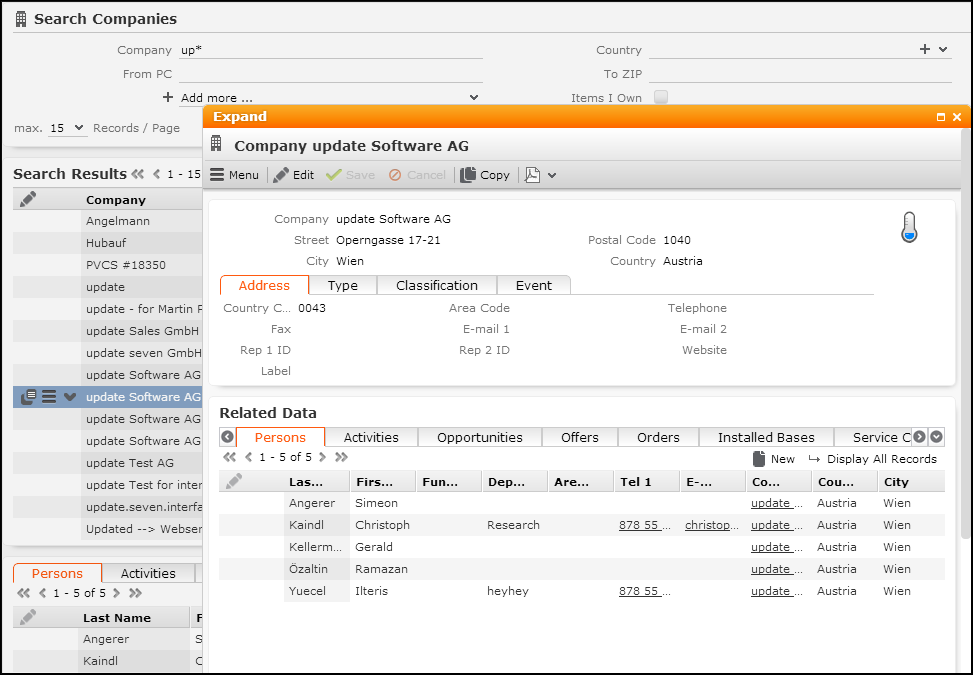
There can only be one popup at a time: If a navigational action is executed in the popup
(example - A_AddPerson), the popup automatically closes and the action
is executed in a new tab. Therefore, suppose if you execute a Search
action in a popup and provide an ExpandNew action within the search,
the search popup is closed and the ExpandNew action is executed in a
new tab. To implement this scenario using popups only, you need to define a process
containing the Search and ExpandNew actions as process
steps. For further details, see Processes.
To close a popup, define the parameter onProceed as
input argument and set it to $back,
>> onProceed. This closes the popup if the user clicks
Save after editing a record in a popup.
createNewPopup for all navigational actions, i.e. any
action referring to a URL.createNewTab always takes precedence over
createNewPopup.viewMode
Determines the view mode of the page.
Available values: Edit, Read.
Default:Read.
Users can switch from View to Edit mode by clicking the Edit button. For further details, see Edit .
initialTab
Determines the active tab of the Details control when initially displaying a record in Expand view.
Specify the tab number (0-based). Example - initialTab = 3 activates
the fourth tab of the Details control.
initialSubListTab
Determines the active sub-list tab when initially displaying a record in Expand view.
You can specify either the tab number (0-based) or the info area ID:
initialSubListTab,3 activates the fourth sub-list tab upon opening
the page, initialSubListTab,MA activates the
Activities sub-list.
fieldGroupName
Allows you to use a different field group than configured in the Expand configuration.
proceed
Set this argument to off in order to prevent the page from proceeding
after a successful save or delete.
onProceed
Use/define the onProceed parameter to control a page's behavior when
its proceed() method is called.
Defining onProceed = $back results in the following behavior:
- If
createNewPopup = trueis defined for the action, the popup closes. For further details, see createNewPopup. - If
createNewTab = trueis defined for the action, the tab closes and Aurea CRM.Web navigates back to the previous tab. - If neither
createNewPopupnorcreateNewTabis set to true, the last page of the current tab is loaded again.
validationSummaryPosition
Type: Value-Optional
Expand.RefreshCurrentTabOnSave
When the content of an Expand template is saved, it reloads the current tab. Thus, all related child data is refreshed automatically without the need to reload the page.
Type: Boolean
Default: False