Displaying a Record's History
Track changes to records in the history info area of Aurea CRM.
In the History info area (H0) Aurea CRM tracks who made which changes to a record, and when. This provides an overview of the history of the record. For general information, see History in the CRM.Core Administrator Guide.
In Aurea CRM.Web the history can be displayed in the Related Data area of a record.
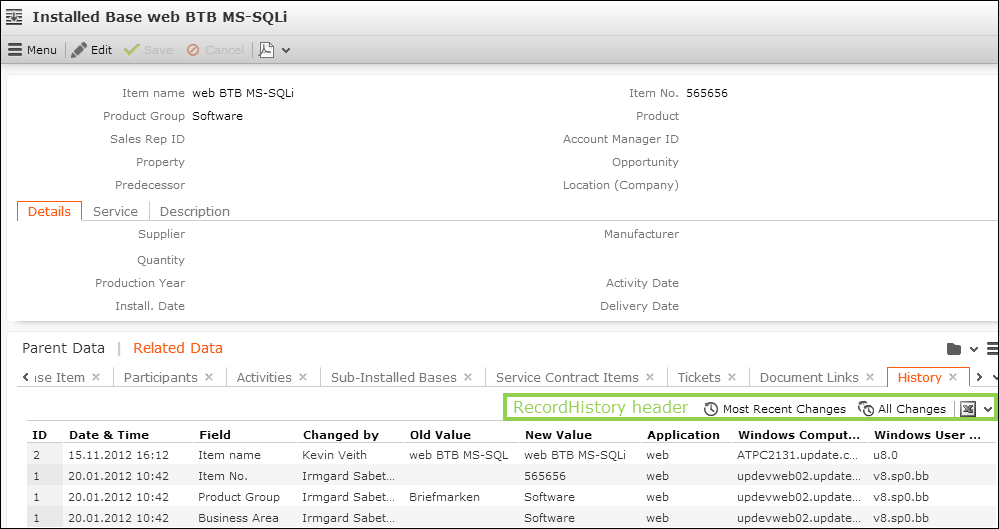
To reduce the columns displayed in the history sub-list enable the
Record.History.Slim Web Configuration parameter, see Record.History.Slim.

UPDATE_DEFAULT contains sample implementations of the history for the following info areas:
- BTB: Installed Base (IB),
- FS: Product Overview (PU)
- OTC: Sample (MU)
To enable the history for an info area:
- Aurea CRM win Rights module: Enable the history for the desired info areas in the Rights module by checking the History column. For further details, see Enabling the History in the CRM.Core Administrator Guide.
To display the history for Expand and Search&List views, adjust the header configuration of the info areas for which you want to display the history:
- Add the info area History (H0) to the respective
ExpandChildrenandSearchSubListheaders. For further details, see Related Data area (Header Info Areas). - Specify the
RecordHistoryform in the Form column.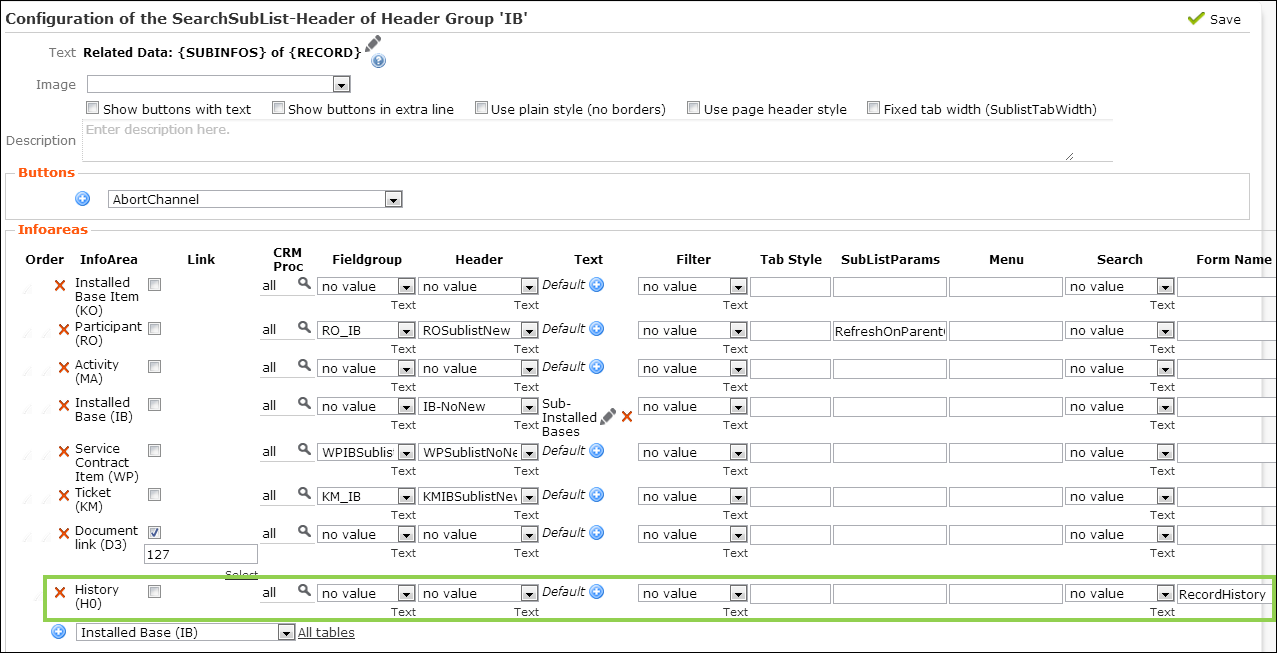
To display the history for a Tree view, add a new node for the tree's root info area:
The special header RecordHistory contains the buttons for
changing the history view (Most Recent Changes | All
Changes). You can specify the default in the RecordHistory
form's definition: view=<OverviewChanges | OverviewAllChangedFields>
(default = OverviewChanges, i.e. Most Recent
Changes). For further details, see Forms.