ResourcesView
Use resourceview action template to display activities for selected resources.
The ResourcesView action template (resourcesView.aspx) is used by the menu action ID_NET_CALENDAR in UPDATE_DEFAULT (Collaboration > Resources).
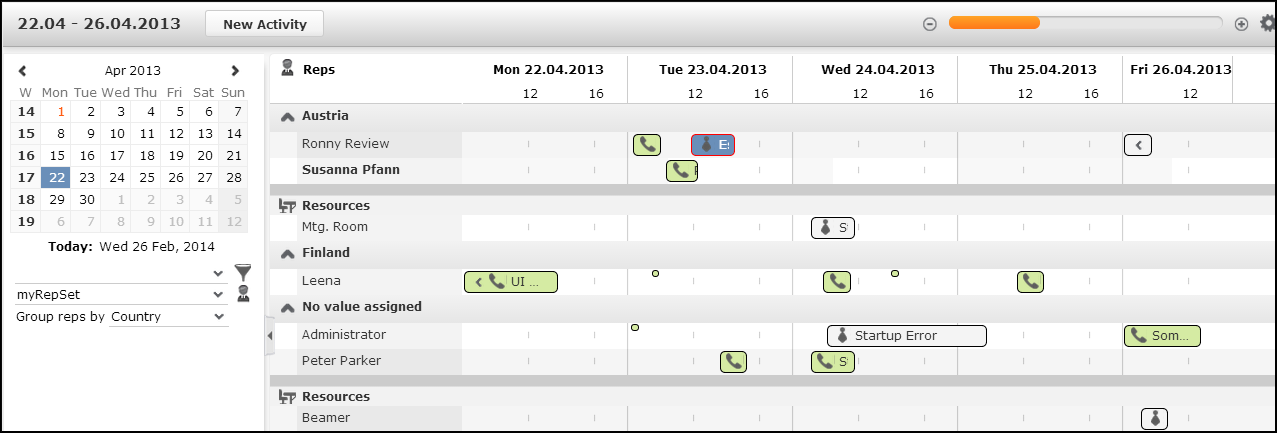
The Resources page displays activities (MA) and absences (A3) for the selected reps. Reps of type "Employee" and "Resource" are listed according to the selected filter/rep set and group. Max. 50 reps can be displayed. If the user's selection contains more than 50 reps, a message is displayed.
Items can be rescheduled and reassigned using drag&drop.
Working hours are displayed as follows:
- Working hours are defined globally via the
Calendar.DayStartsAtandCalendar.DayEndsAtWeb Configuration parameters. - Weekends are grayed out by default.
- To define individual working hours for reps: In the rep's ID record check
Individual work hours (ID:105) and enter the rep's working hours in the
fields ID:29 to ID:56.
Entering no individual working hours for a specific weekday creates a day off, i.e. this day is grayed out for this rep.
If you enter individual working hours on a Saturday or Sunday, weekends are not grayed out for this rep.
- Individual working hours overrule the global working hours defined via
Calendar.DayStartsAtandCalendar.DayEndsAt.
The user's settings, rep set, filter set, grouping criterion and date range, are stored client-independently using the settings service.
Items that would be hidden when selecting a large time scale, can be
displayed as small dots by checking the ResourceView.ShowHiddenItems Web
Configuration parameter. For further details, see ResourceView.ShowHiddenItems. Users can
change this default by setting/removing the Show hidden items flag
in the Resource View Settings.