DayWeekPlanning
Learn about the DayWeek Planning action template.
The DayWeekPlanning action template (DayWeekPlanning.aspx) is used by the menu action ID_NET_DAYWEEKPLANNING in UPDATE_DEFAULT.
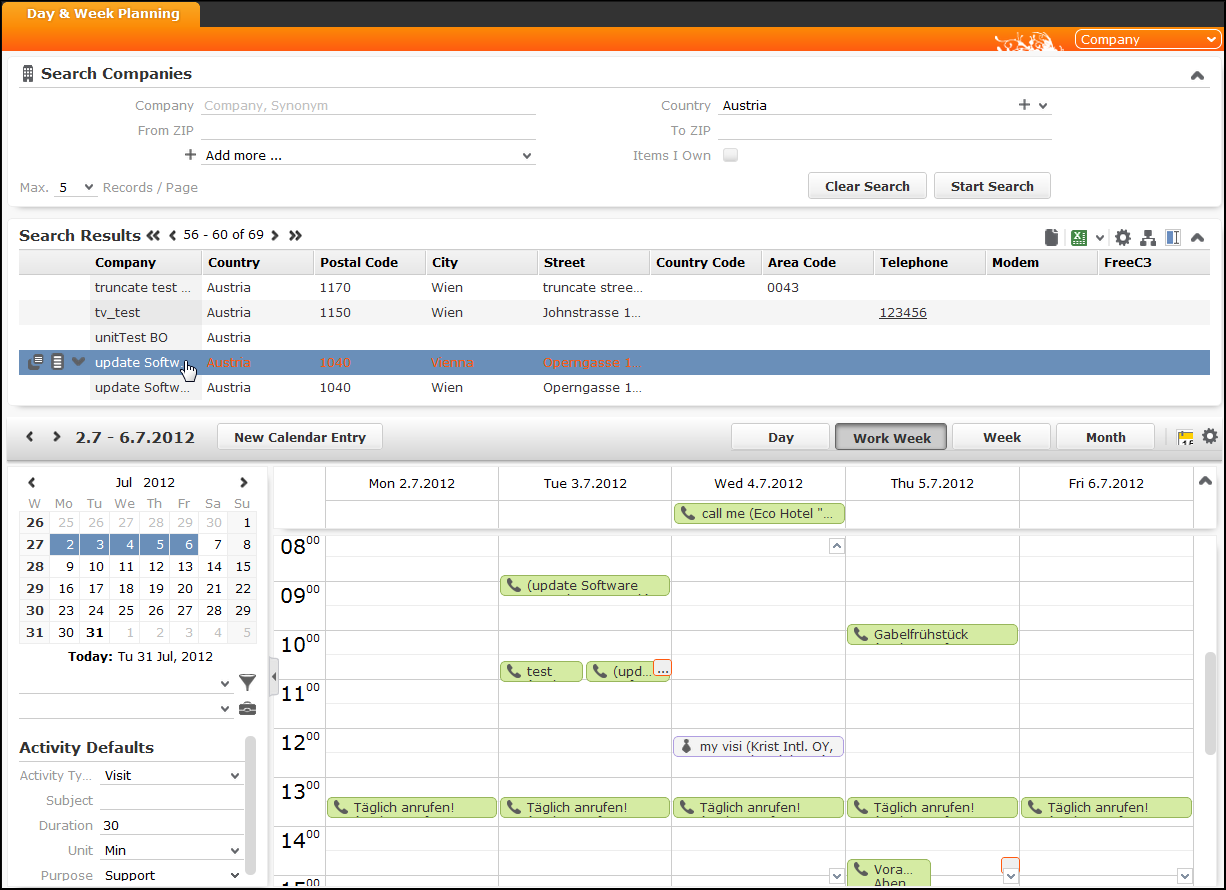
The Daily & Weekly Planning page consists of a Search page with the Calendar displayed below. It allows users to plan activities: The user searches for relevant records and then drags any record onto the calendar to create an activity. If multiple records are selected, the activity records are created in the order of selection.
Daily & Weekly Planning is possible for companies, persons, and any info area that has a company and/or person as a parent record. In UPDATE_DEFAULT, Daily & Weekly Planning is configured for FI, KP, PE (FS only) and SB (OTC only).
To make especially visit planning easier, it is also possible to display the contact times of the selected company or person in the calendar. For other info areas, the contact times of the parent person or company can be displayed.
Daily & Weekly Planning consists of the following configuration units:
- The menu action
ID_NET_DAYWEEKPLANNINGwith actionDayWeekPlanning. For details, see DayWeekPlanning Action Parameters. - The special header
DayWeekPlanningcontains the drop-down list (InfoAreaSetsbutton) that allows users to choose the info area in which they want to search. The contents of the drop-down list is configured by thesearchAndListNameaction parameter. For further details, see searchAndListName.The user's choice in which info area he wants to search is stored in the user's roaming settings. For further details, see User Settings.
- The area to filter the displayed calendar items is configured by the
special header
CalendarAdjustments. For further details, see CalendarAdjustments. - The Activity Defaults area is defined by the
special header
DayWeekPlanningDefaultValuescontaining text plus an optional image and the field groupMADayWeekPlanningDefaults: The Details control of this field group contains the fields offered in the Activity Defaults area. The control needs to be set to one column via control attribute. For further details, see columns. Use thedefaultFieldValuesForMAaction parameter if you want to enter activity defaults. For further details, see defaultFieldValuesForMA. UsedefaultFieldValuesForMAto overrule the default activity duration of 1 hour. - Above the calendar area, the special header
DayWeekPlanningCalendarcontaining a subset of the elements from theCalendarHeaderis displayed. For further details, see CalendarHeader/DayWeekPlanningCalendar.To allow users to switch from Calendar to Day & Week Planning and vice versa, the buttons
CalendarandDayWeekPlanningare configured in these headers.
Search.AutoExpandOnSingleHit is ignored for Day & Week Planning.
The default action is not executed when only one search result is found on this page. For
further details, see Search.AutoExpandOnSingleHit.