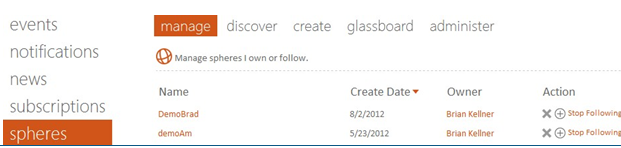Settings
All the settings for controlling the stream experience and notifications are grouped under the “settings” link.
Clicking that link opens a dialog like the one below.
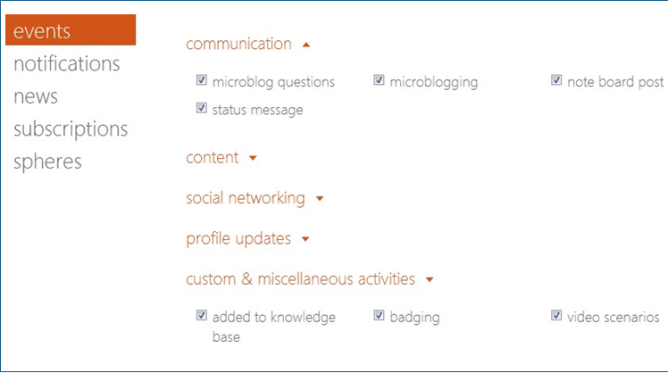
The screen defaults to opening on the events section. Here the user decides what kinds of activities she wants to see in her stream.
This is the same functionality seen when a user chooses to edit her SharePoint profile.
This screen provides a friendlier way of showing all the different kinds of stream event types by grouping them into logical categories.
As of the 5.1 release, the starting screen has been changed to simplify it and put the most common stream and notification settings on a single page.
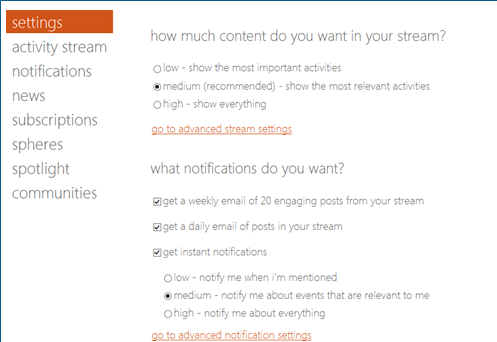
Click on notifications on the left of this dialog to show two major sections:
- digest
- instant
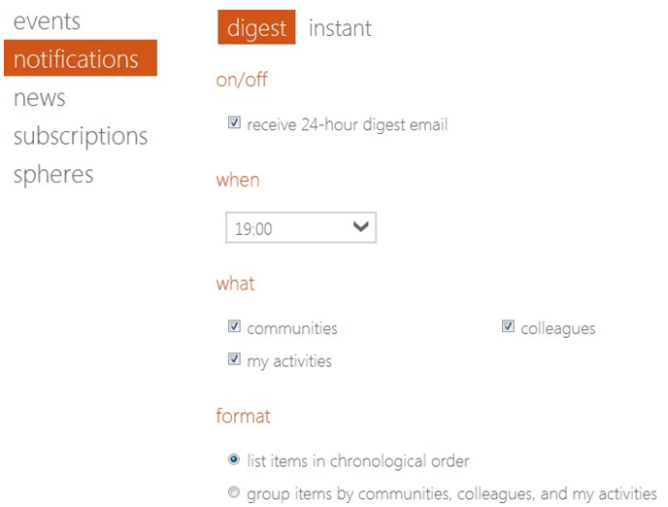
The default first view is for configuring the digest email. In the digest content settings, users first choose whether to receive a digest or not. Secondly, they can choose when to receive the email (based on their local time zone setting).
The third choice is the scope of data to include. Choosing to include community items gives you all your updates from communities (but you can choose to disable any specific community from your activity stream).
Checking the colleagues box includes events from colleagues (with the same ability to turn off receiving from any one person in the stream. The my activities checkbox lets you see the items you created or commented on.
Finally, users can choose one of two format options. Choosing chronological order shows each item based on time. Grouping is much like the format used in prior versions.
As of the 5.0 release, the notifications page has an additional tab to let the user enable and configure the weekly “top 20” digest email.
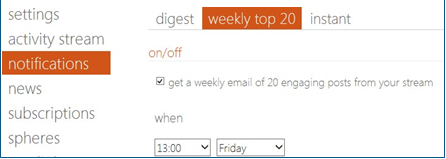
The instant section is organized similarly with on/off and content choices. Note: As of the 5.1 release, the Lync notification integration is no longer supported.
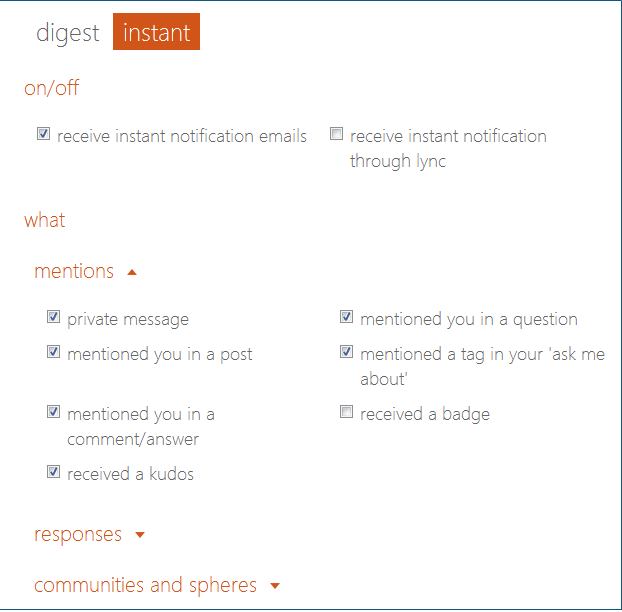
In the what section, users can choose to enable or disable notifications for any individual notification condition.
Mentions tend to be high priority notifications because they represent items where someone is specifically talking about the user (or are asking a question on a subject the user has explicitly said they are willing to help with.)
The responses section includes notifications that come from other users who are reacting to something done by this user, but are not specifically mentioning that user’s name.
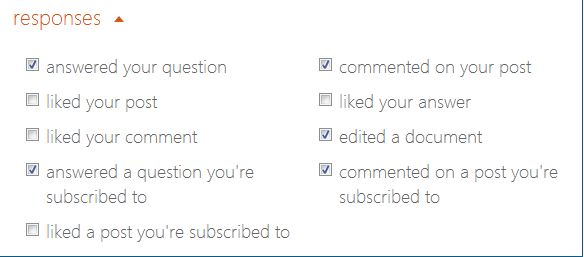
A user can choose to enable or disable each of these types of notifications.
If a user disables a type of notification here, that type is not available to include in a notification tile.
The communities and spheres section provides choices for each community or sphere the user is following. Users can choose to be notified of every new microblog or question sent to a particular community.
Users can also choose to be notified of every new comment or answer that is made to activity stream items from that community.
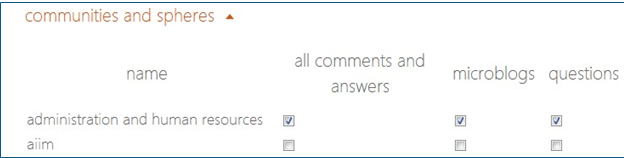
Users can still choose to enable or disable notifications for individual communities from the edit notification settings link on the community activity stream web part.
The news and subscriptions links provide control of settings for News Stream functionality.
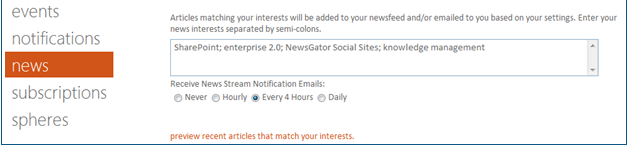
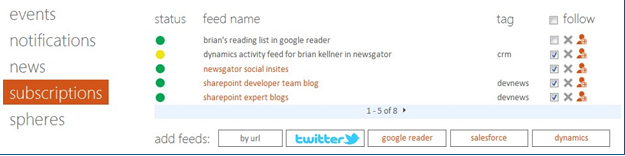
The spheres link provides access to capabilities around creating and managing spheres.