Search
A new unified search option is also show at the top of the screen. The search looks for the top three matches in activity stream results, communities, documents and people.
The activity stream search and community search use Aurea Social search capabilities. Document search and people search leverage SharePoint’s search capabilities. The screenshots on the following page show example results.
For each of the types of results, a count of the total number of matches is shown. This is also a link that provides the user with a way to get more than the top three results.
For activity stream items and communities, clicking this link takes the user to new search pages that show the full results.
For documents and people, clicking these links takes the user to the SharePoint search center to allow them to search for more results (see admin section below for configuration).
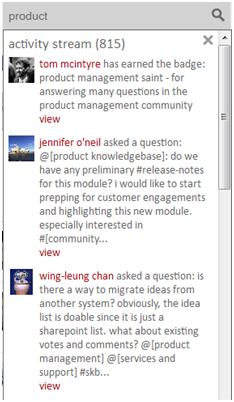
Each type of search result includes some options for taking action. For Activity Stream items, the view link displays the new view page to let the user interact with the item.
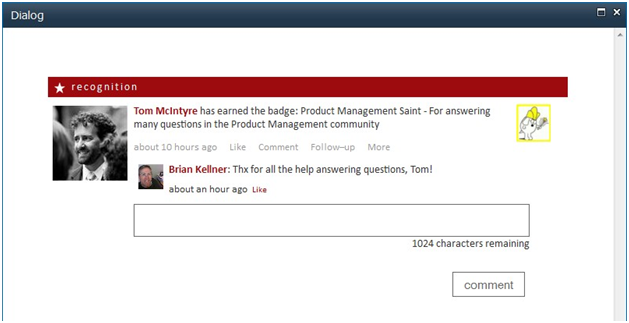
For communities and spheres, the name is a link that takes the user to that community or sphere.
Document results link directly to the file, and people results shows the mini-profile as well as take the user to that person’s profile page by clicking on their name.