Behaviour
Follow-up generates exchange task
This is an optional feature that administrators can turn on. When you mark an item for follow-up in the activity stream, a task is automatically created for that item in Exchange (these screenshots show the view as seen from Outlook.) The task contains the text of the item.
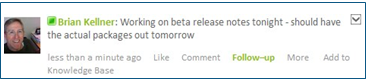
Click Follow-up
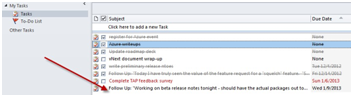
Follow up task automatically created in outlook
Un-selecting the “follow-up” flag in Aurea Social causes this task to be marked as completed in Outlook.

Smart sorting of items
All activity stream filters (excluding “Top News” - see Finding stream items using preset filters) sort items by the date of the last comment or answer. This means that items “bubble up to the top” when people react to them.
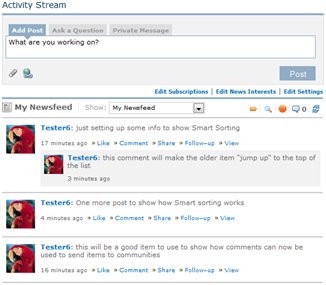
Automatic full name appending
This is an optional feature that administrators can turn on. The full name of the user being targeted will be added inside parentheses following the @userID. This is useful in organizations where the userID does not have a clear relation to the user name.
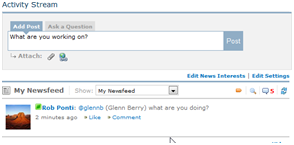
Link shortening
The Activity Stream part shortens web links to increase readability. Hyperlinks in the stream are replaced with (link). When the cursor hovers over the (link) text, the full URL is displayed.


Link preview with thumbnail and synopsis
When a user enters a microblog or question that contains a web page link, she is shown a preview of the web page that the link points to, including a thumbnail image, the page title, and a synopsis of the page (when the link goes to a specific article, the synopsis can be quite long).
When the item appears in the stream, the thumbnail, title and synopsis are included below the user’s text.
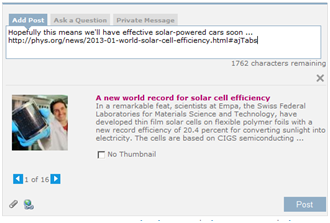
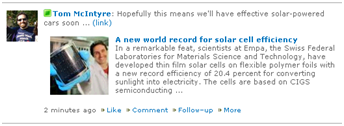
The user can make the following changes before posting:
- change the image used for the thumbnail.
- not include a thumbnail at all by clicking the No Thumbnail box.
- not include any preview at all by clicking
 to the upper right of the preview.
to the upper right of the preview.
Blog preview with picture and synopsis
Blog post stream events show a synopsis of the post and the first image in the blog post is automatically displayed in the activity stream event. In the screenshot of a blog post page to the right, the post has a short amount of text and an image of a map.
When a user views this in the activity stream, the image from the blog post is automatically included in the activity stream item and the initial portion of the blog text is included in the stream item as well (second picture to right).
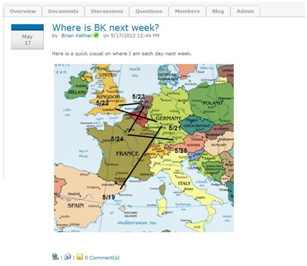
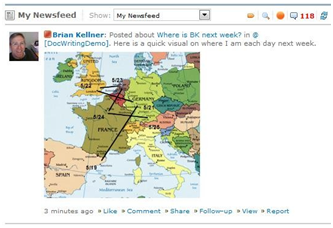
Blog synchronization
When you add a comment on the activity stream item for a new blog post, that comment is automatically added back as a reply to the actual blog post on the blog site.
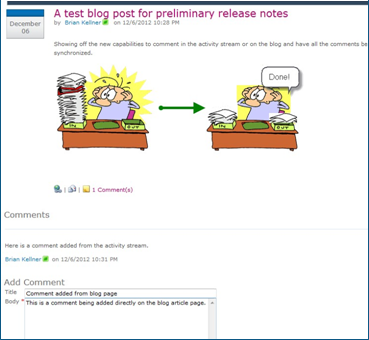
Similarly, if you create a reply directly in the blog site, that reply will become a comment on the activity stream item, and this causes the item to sort to the top of the stream (in views that use chronological ordering).
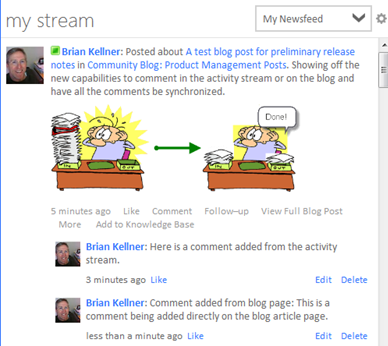
Discussion synchronization
While most events about a new item just give a name and a link to the item, discussion activity stream events include the text of the actual discussion item in the activity stream post, so that you don’t have to click to the discussion to read it.
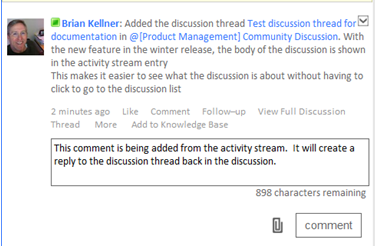
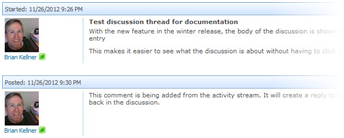
When you add a comment on the activity stream item, that comment is automatically added back as a reply in the discussion. Similarly, if you create a reply in the discussion directly, that reply will become a comment on the activity stream item, and this will cause the item to sort to the top of the stream (in views that use chronological ordering).
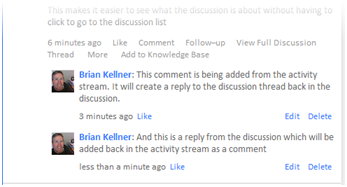
Consolidation of document edit events
Multiple edits by the same person on the same document are consolidated to show as only one event in the activity stream. When a user edits and saves a document to SharePoint repeatedly, each edit action is saved, but only the most recent event will be displayed.
Automatic refreshing
This behavior is disabled by default with the value of 0, and we recommend that you only enable this for limited cases where you want to have the stream refresh automatically during a short event for example.
We do not recommend enabling this for regular usage as automatic refreshes consume memory on client computers.
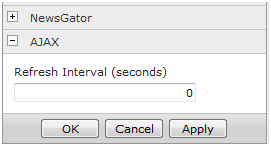
Presence indication
If a user is logged into Microsoft Lync (formerly OCS) and using Internet Explorer, their online presence information displays in the activity stream when they submit a post or question.
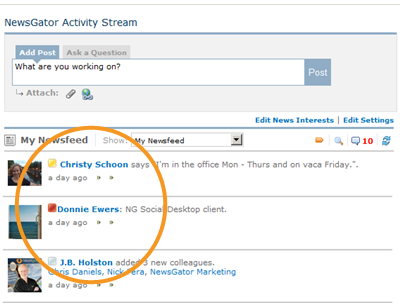
Online status shown with yellow and red square