Reading an item
Liking and Commenting
Users can click Like on a microblog entry in the activity stream to indicate positive feedback when they don’t have a comment to add. Clicking Comment allows them to post a response or add to the conversation. Either action causes the user to get notifications for any future likes or comments on that item.
Users can also Like a comment or answer (but cannot comment on a comment or answer). By default, the user who made the comment or answer will get a notification when someone “likes” it, but is able to opt out of this kind of notification.
Comments can include line breaks as well. Click comment to submit the comment.
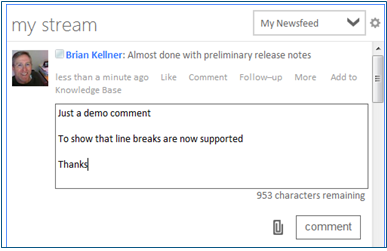
Click comment
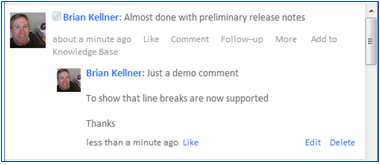
Comment submitted
Flagging for later follow-up
The Follow-up control lets you mark items in the stream to be able to go back to them more easily later.
When you click the Follow-up link, a flag appears to the right of the link, and is displayed every time you view the item until you unflag it by clicking the Follow-up link again.
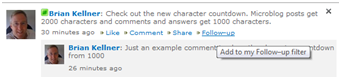
Click Follow-up link
Selecting the Follow-up filter in the Show: pull-down list displays all items you have marked with the follow-up flag.
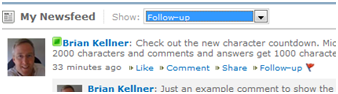
Starting in the 5.1 release, it is now possible to get notifications when there are replies or likes on an item you have flagged for follow-up.
This is controlled by the two options in the Notifications settings menu (See screenshot below).
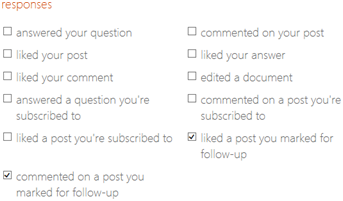
View
Each stream item has its own individual item display page, that is used to access the item from SharePoint-integrated search results.
You can view this page in a popup when viewing the item in the Activity Stream web part by clicking View from within the item's More menu.
All actions a user can take on the post from within the Activity Stream web part can be taken from this page as well.
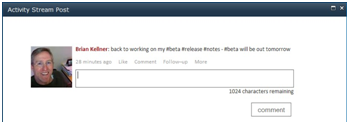
Get link
To get the address of an item's dedicated page (see View entry above), open the More menu for the item and click Get link.
This opens a popup from which you can easily copy the address.
Providing this address to others is an easy way to direct them to a specific conversation they may not have seen.
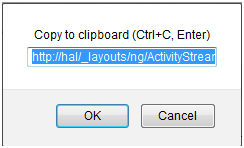
Copy the address