Finding items
Finding stream items using preset filters
The Show drop-down filter, located just above the stream contents, lets the user pick from pre-defined and automatically- added filters.
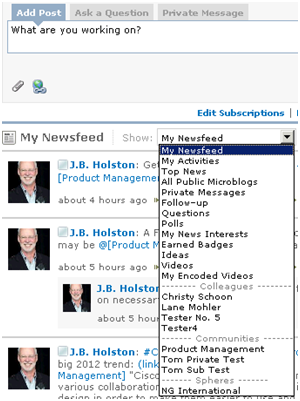
Add post tab
There is a filter for every colleague, community, and sphere that you follow. At the top are up to 13 specialized filters (depending on which optional modules your organization has installed):
- My Newsfeed – Public items and private items you have permission to see, from the following:
- microblogs by your colleagues, yourself, and from communities you follow.
- events of types you're following performed by a colleague, or in a community you follow
- questions containing a hashtag that is in your Ask Me About list
- posts containing a hashtag that is in your Interests
- RSS feed items that match one of your News Interests or from one of your RSS feed subscriptions
- any stream item that has been targeted at you; any other item you viewed in another filter and interacted with
- Recently Posted – Starting in the 5.1 release, this filter shows the same posts you would see in My Newsfeed. The posts are in reverse chronological order based on posting date (they do not come back to the top of the stream when a comment is added.).
- My Activities – System actions you took, items targeted at you, and microblogs you posted or responded to. Does not include items that you only "liked". Shows the same content as the My Activities web part on your public profile page.
- Top News - Your 100 most recent events ordered based on your historical preferences and the total amount of attention they have received.
- All Public Items – All public items in the system. Includes microblogs, questions, polls, ideas, news items, and more. Obeys event type options made in the Edit Settings dialog.
- All Public Microblogs – All public microblogs in the system (no questions, polls, ideas, events, or news items), including ones you wouldn’t see in your my Newsfeed filter.
- Private Messages – All private messages sent by or received by you.
- Follow-up – All items that you have flagged for follow up (see Flagging for later follow-up, above).
- Questions – Public questions in the system, including ones you wouldn’t see in your my Newsfeed filter. Also any private questions that you may access. Does not include polls.
- Polls - Public polls in the system, including ones you wouldn’t see in your my Newsfeed filter. Also any private polls that you may access.
- My News Interests – For organizations with the News Stream module. RSS feed items that match one of your News Interests or from one of your RSS feed subscriptions.
- Earned Badges – For organizations with the Spotlight module. Shows all badges earned by anyone in the system.
- Ideas - For organizations with the Idea Stream module. Public ideas in the system, including ones you wouldn’t see in your my Newsfeed filter. Also any private ideas that you may access.
- Videos - For organizations with the Video Stream module. Public video uploads, including ones you wouldn’t see in your my Newsfeed filter.
- My Encoded Videos - For organizations with the Video Stream module. All videos you uploaded and that are now ready for viewing in the stream.
Default filter
On page load, the Activity Stream web part defaults to the My Newsfeed filter, unless that would result in no items being displayed, in which case it switches to the All Public Microblogs filter.
Your organization may instead opt to default to the Top News filter, the All Public Microblogs filter, the Questions filter or the All Public Items filter.
Starting in version 5.1, the Recently Posted filter may be chosen as well.
Newsfeed settings
The Edit Settings link opens the Edit Settings dialog, which allows a user to hide stream events based on type, configure options for digest and instant notification emails, configure news article subscriptions and interests, and manage/join spheres.
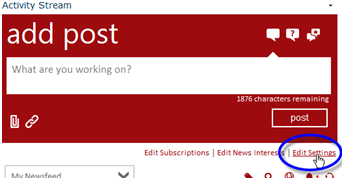
Click Edit Settings
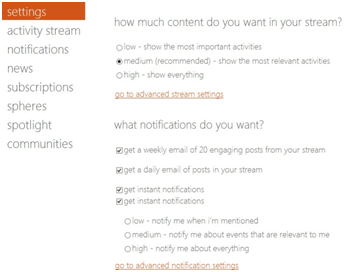
Settings page
Finding microblogs using hashtags
Clicking the Tags icon will open a view of the twenty most common hashtags across all steam items you may see, including your news subscriptions, private messages, and public and private microblog messages and questions.
Click any hashtag to filter the stream down to items containing that hashtag, in the main entry or in any responses. You can also filter by clicking a hashtag within any item.

Tags
Starting in the 5.1 release, this section can be set to be automatically displayed when the page loads so that users do not need to click the tag control to see hashtags.
Starting in the 5.2 release, multiple hashtags can be selected to filter the view to only items which match all the selected hashtags.
Finding microblogs using keyword search
The Search icon opens a search field, which will match text with any public update or comment, or author’s name.

Newsfeed Settings

This tool also allows the user to “clear” a hashtag or text search/filter and go back to the default view.
Notifications
The Notifications icon displays unviewed notifications. A user can expand the details of a particular notification and mark it as viewed or use the Dismiss All option to clear the list.
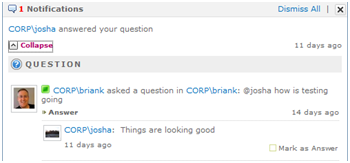
Expand / collapse detail
Users can receive notification emails and reply to those emails to add comments.
Displaying more results
At the bottom of the Activity Stream, the more link allows the user to get an additional set of results. There is no longer any limit to how many times you can press more to get additional results.
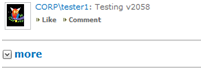
However, in some view filters you cannot page back to items that have not been created or responded to within the last 30 days. These filters include:
- My Newsfeed
- All Public Microblogs
- News Interests
- Questions
- Polls
Top News only ever shows your 100 most recent events. For all other filters, you can continue back indefinitely.