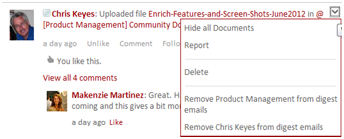Configuring
Hiding all events of a certain type
You can hide all events of a particular type from your main My Newsfeed filter.
For example, if you’d rather not see any document edit events in your stream right now, you can hide them all, and the ones currently in the stream disappears from view.
You can later unhide these events and the hidden items will reappear. These changes do not apply anywhere other than the My Newsfeed filter.
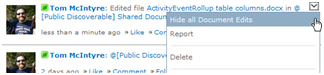
Hide / Un-hide events from here
Exception for SharePoint 2013: While when running on SharePoint 2010 all stream events are stored by Aurea Social, including those originating from SharePoint, in SharePoint 2013 events coming from SharePoint are not, and therefore added directly to the stream from SharePoint.
Aurea Social settings for hiding events of these types therefore have no effect when SharePoint is the source of the event.
In short, SharePoint 2013 events cannot be hidden from the Aurea Social activity stream.
For further details , see Aurea Social 2013 Vs 2010 Activity Stream.
There are two ways to hide events of a certain type:
- One is by hovering over any item of that type, and opening the pulldown menu in the upper right. The top menu item will say something like Hide all Document Edits (in this example the event is one that announces a document was edited). Click to hide all events of that type.
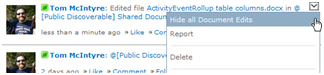
- The other way is to click the Edit Settings link, and choose the events page in the Edit Settings dialog that appears. Here, every event type is listed under one of a few different categories.
Uncheck to hide events of the specified type. You must refresh the stream for the setting to take effect.
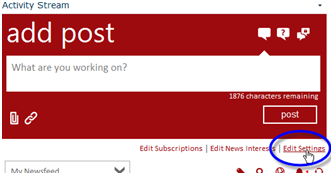
Click Edit Settings
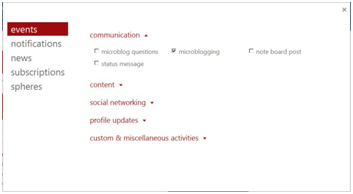
Events screen
There is only one way to unhide events of a certain type, which is by checking the box for that type in the Edit Settings dialog.
Digest email customization
Each user can adjust what they see in their digest emails from the Edit Settings dialog.
Some of the same options can be adjusted from stream items themselves.
The upper right pulldown menu of any stream item will provide the user options to remove (or add) to their digest email the colleague who authored the post (if they are a colleague) and any communities mentioned in the post (if they follow that community).