Using the Suppression List and Black List (EmailLabs)
When you do not want a member to receive any email, you can put them on the Suppression List or the Blacklist. The lists have one major difference:
- The Suppression List is used on a per-message basis. In other words, you can apply the Suppression list to a message you send today (blocking the members who are on the list from receiving the message) and not apply the List to a message you send tomorrow (in which case, the List has no effect).
For information about working with suppression lists, see Suppression Lists.
- The Blacklist applies to any messages you send at any time. A member who is on the Blacklist does not receive messages until they are taken off the Blacklist and made active again.
Working with Suppression Lists
Creating a Suppression List
- In the classic EmailLabs interface, go to the Account Home page
- Under Global Email Settings, click Suppression Lists.
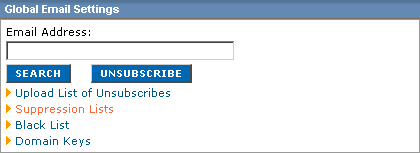
- In the Suppression Lists window, click in the New Suppression List Name box, type a name, and then click Create Suppression List.
- Follow the instructions on the page to add members.
Viewing a Suppression List
On the Suppression Lists page, click the View command for the desired list.
Downloading a Suppression List
- On the Suppression Lists page, click the Download command for the desired list.
- Follow the instructions on the page to download.
Applying a Suppression List to a Message
While you are scheduling a message for delivery, click the Suppression List box and select the desired Suppression List.
You can have more than one Suppression List and apply a different one to each message. You can only apply one Suppression List to any particular message.
Working with the Blacklist
Viewing your Blacklist
On the Account Home page of EmailLabs, under Global Email Settings, click Blacklist.
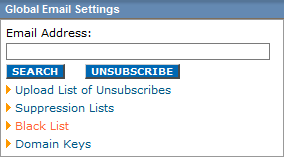
Adding an email address to the Blacklist
- In the Blacklist Settings window, click the text box on the right and type the desired email address.
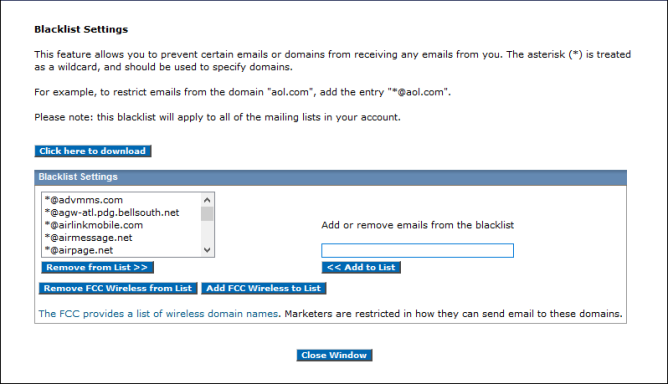
- Click Add to List.
Removing an Address from the Blacklist
- In the box on the left, select the address you want.
- Click Remove from list.
You can use the asterisk (*) as a wild card to add all email addresses in a domain to your Blacklist. For example, to restrict emails from the domain aol.com, type *@aol.com.