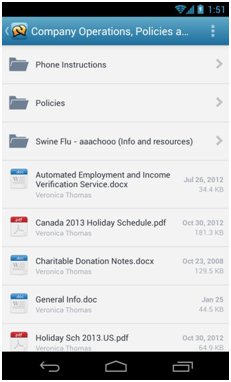View
My Tiles
In Aurea Social Lookout on the web you have control over what tiles appear based on what content you would like to see. The Aurea Social app will reflect how you’ve curated your experience.
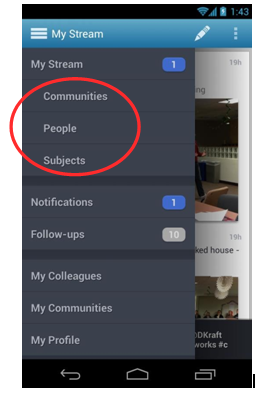
In the above screenshot depicting the sidebar navigation, the tiles are Communities, People, and Subjects.
Notifications and follow-ups
Push notifications
If you are using the Aurea Social Android app against Aurea Social server version 4.5 or 5.0, you can elect to receive push notifications from the app.
For every item you’ve elected to receive a notification for in Aurea Social, you will see a notification on your lock screen. If you tap the notification you will be taken to the post in the Aurea Social app.
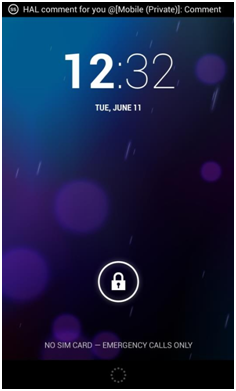
Lock screen
Push notifications will appear in Notification Center on your phone. You can view by swiping downwards on your device. Swipe to the side to clear a notification. If you would like to opt out of receiving further notifications for a particular post, you can mute it here.
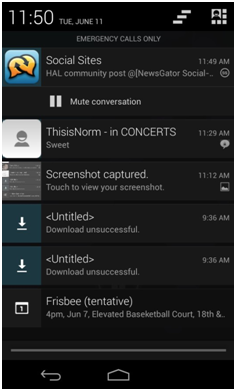
To toggle push notifications off or on, navigate to the Settings screen and select to disable or enable.
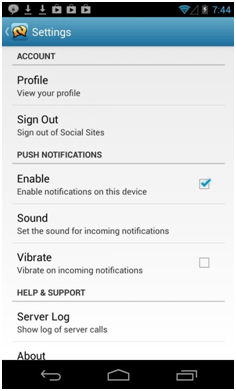
In-app notifications
The notifications screen can be accessed either from the sidebar menu, or from the aforementioned black bar that will appear on the bottom of your stream.
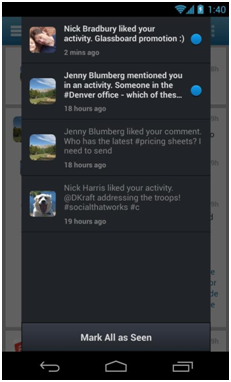
This screen shows all notifications. Unread notifications have a lighter font and a blue dot next to them, while
notifications you’ve already viewed don’t stand out quite as much.
Follow-ups
The follow-ups stream contains items that you’ve flagged for follow-up.

You can toggle any stream item for follow-up or not by tapping on the flag icon for a post.
Colleagues and communities
Colleagues
The Colleagues screen shows everyone that you follow in Aurea Social.
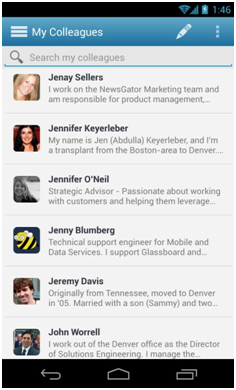
My Colleagues
If you tap on a person, you are taken to a detail view page where you can see a person’s Info, Activity, and any Content that they’ve shared in Aurea Social. From this screen you can also Follow or Unfollow them, as well as contact them via Phone or Email directly from the Aurea Social app.
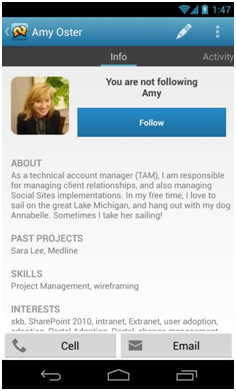
Detail view page of a person
Communities
The communities screen includes all communities and spheres that you follow.
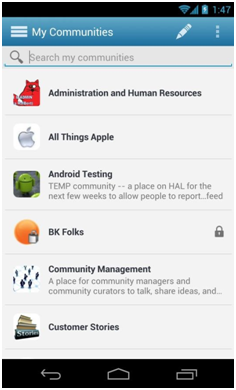
My Communities
By tapping on a community you can view the detail screen.
From here, you can see all Activity that has been posted to a community, the Members list, and Content that has been uploaded.
Content
Aurea Social content, such as pictures and documents that have been posted to Aurea Social can be accessed in a number of ways. From the Colleagues and Communities detail screens, as well as your own Profile, you will see a tab that displays Content.
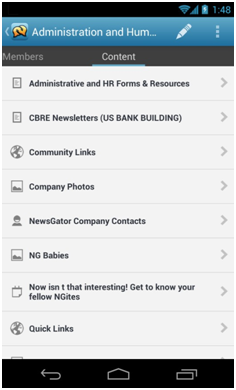
Content
From the content screen, you can view documents and photos and the Aurea Social app will give you the option to email them or open them in another application on your phone.
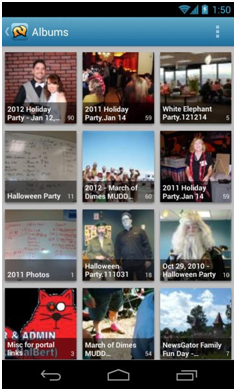
Albums