Video Stream - Streaming Server
Streaming Server logs
The Streaming Server resides outside of SharePoint. For this reason it logs any errors to the Event Viewer in the VideoStream application log.
Turning on Verbose logging
By default the Streaming Server only logs Warnings and Errors. To turn on verbose logging, do the following:
- Use Windows Explorer to navigate to the directory which holds the dl’s for the Streaming Server website on the Streaming Server.
The default location is
C:\inetpub\videos\bin. - Open the file
logging.configin Notepad. - Find the node:
- Change the value attribute from “WARN” to “INFO”. All the options are:
- ERROR : shows only errors
- WARN : shows warning and errors
- INFO : shows informational messages, warning and errors
- ALL : shows ALL messages including a series of debug messages (this is the most verbose option)
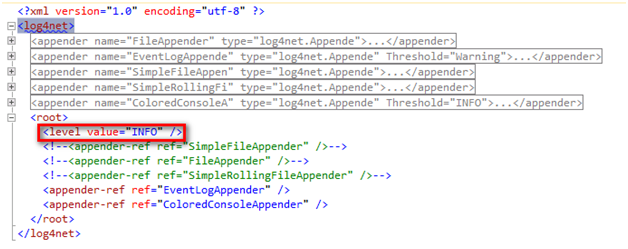
Find the node
Streaming Server Database connection
To see what connection string the streaming server uses:
- Use Windows Explorer to navigate to the directory which holds the dl’s for the Streaming Server website on the Streaming Server.
The default location is
C:\inetpub\videos. - Open the web.config file
- Find the node :
- Ensure it is pointing to the right database.

Find the node
If the connection string is set to use integrated security, as in the example above, you will also need to ensure the app pool account has read / write access to the database:
- Open the Server Manager and navigate to the Streaming Server’s App pool.
- Select Advanced Settings and ensure the identity of the app pool has access to the database.
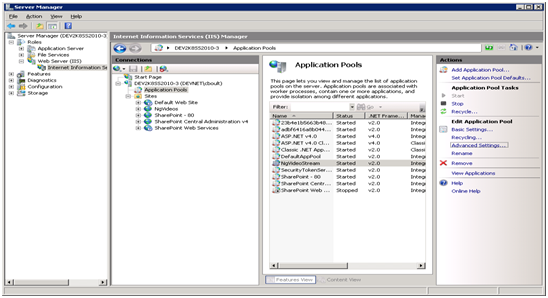
Streaming Server’s App pool
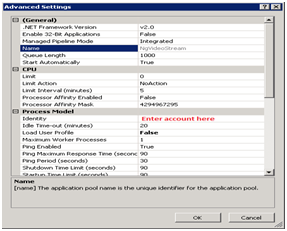
Advance Setting