Video Failed Encoding
A user is seeing the following message in their video stream after uploading a video file.

Video failed encoding
Use the Encoding Console to see the actual error. For further details, see Video Stream - Encoding Console.
Possible issues
It is recommended that Apple QuickTime is installed on the server hosting the Encoding Service.
This application installs libraries which are required by the Encoding Service to support certain media formats.
After installing QuickTime, the server needs to be rebooted before the new library is recognized by the Encoding Service.
The Encoding Service requires the Desktop Experience Windows Server feature.
You can ensure the Desktop Experience feature is installed by attempting to start Expression Encoder from the start menu. If the Desktop Experience feature isn’t installed an error message is displayed.
The Desktop Experience Feature can be installed through the Add Feature option in Server Manager. The server needs to be rebooted as part of the install process of this feature.

Add feature wizard
If this is the case, the following error is shown in the Encoding Console.
Microsoft.Expression.Encoder.FeatureNotAvailableException: MP4 - This functionality is only available in the fully-featured Expression Encoder Pro.…
For further details, see Video Stream - Encoding Console.
Ensure that Expression Encoder 4 Pro is installed on the server hosting the Encoding Service. You can ensure the Pro version is installed by opening the Help -> About menu item when starting Expression Encoder for the start menu.
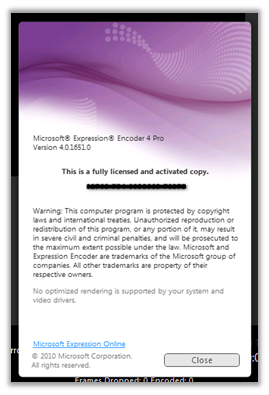
Pro version of Expression Encoder
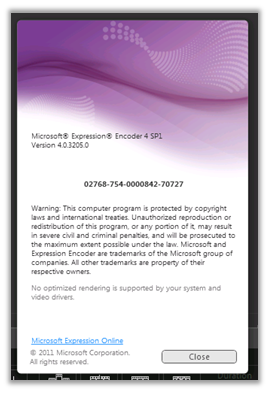
Free/MSDN version of Expression Encoder
The Pro version of Expression Encoder is required to support the majority of input file formats uploaded by end-users.
If the Pro version of Expression Encoder has been installed, failed videos can be rescheduled for encoding from the Encoding Console.
The Encoding Service uses Microsoft Expression 4 Pro to encode videos. Ensure the file format is supported by Expression Encoder. Some formats, like FLV files, are not supported.
Other encoding issues
If everything seems installed correctly and you are still having problems encoding videos it might be because Expression Encoder is trying to use a bad codec for decoding.
Such a codec might allow the video to get encoded but when you try to view the video it does not play. There are some steps you can take to attempt to resolve such issues.
- Log on the encoding server as the same account the encoding service is running as.
- Open the Microsoft Expression Encoder 4 UI.
- Once it’s open click on the Tools > Options… menu option.
- Select the Compatibility option in the left area of the “Options” dialog.
- If no video filter is listed - You can try to disable “Allow hardware accelerated decode” and re-encode your video.
- If you have a list of video filters - You can try and disable filters from this list and re-encode your video.
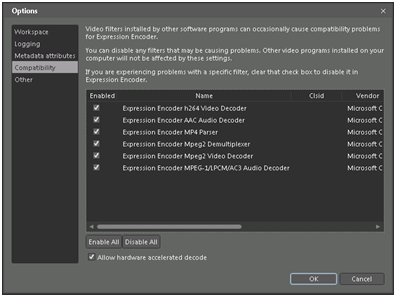
Compatibility option
To mitigate codec problems you should
Not install codec packs you do not fully trust. If you do install a codec pack you should
- Determine which codecs you truly need and only install those.
- Make sure only the ones you really want are enabled for use by Expression Encoder.
If an error is happens during the encoding process it is stored in the Video Stream database.
For further details, see Video Stream - Database Tables.
Attempting to encode the file through the Expression Encoder client may furnish for information. Failing that, the NewsGator Support team can help you with any error you encounter.