Archive Community
In many cases, when a community has reached the end of its useful life, customers want a standard way of closing it down. The archive feature automatically sets the community in a state where it is effectively hidden.
This feature does not change the SharePoint site related to the community. If your standard process includes deleting the site or modifying the lists and libraries, you can still perform those steps manually.
The archive control is located at the bottom of the community setup page.

Click Archive
- Click the “Archive” button. A confirmation dialog is displayed.
- Click Yes to confirm or Cancel to deny.
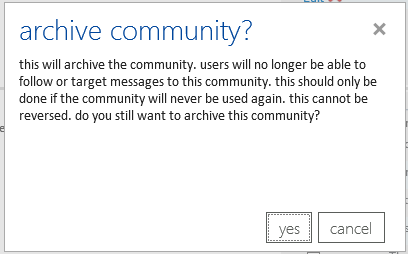
Confirming this dialog causes the following:
- Unfollow all users
- Remove any notification subscriptions (daily, instant for new microblogs, etc)
- Set the community to not discoverable
- Disable the follow and unfollow controls
- Set community to “read only” mode
- Prevent audience-based syncing from re-adding members
- Prevent targeting the community
- Mark the community as “archived” to allow it be screend out of engagement scorecard reports