Setting Community Followers Using SharePoint Audiences
Frequently, companies want to set the followers of a community based on some other group defined in the company. Often this is a distribution list or an Active Directory security group, but it could also be based on particular profile properties.
SharePoint has a structure called an Audience that can be defined using any of these three criteria, and Aurea Social can use audiences to set and maintain the followers of a community.
Some common uses for this feature are making communities that map to departments or adding all company members to a community.
The ability to use this feature is tied to Manage Audiences permission on the NewsGator Social Platform Service in Central Admin (see screenshot below):
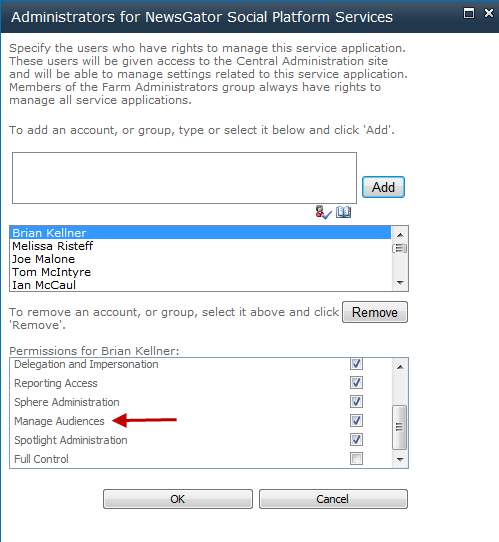
Manage Audiences permission
Community owners with Manage Audiences permission can see the link to enable this capability is located on the Admin tab.
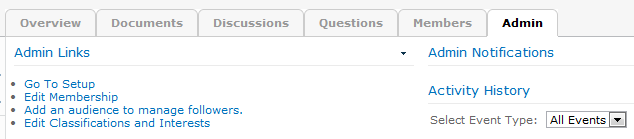
Click Add an audience to manage followers
- Click Add an audience to manage followers to open control to manage audience.
- Chose an existing audience(if already been defined) from Select an audience to manage followers:.
- Click Save to create the audience and apply it to the community.
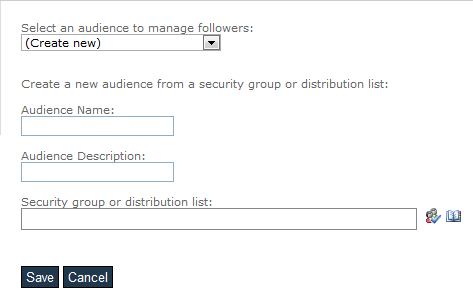
Click Add an audience to manage followers
If you set it at Create new, you can define the audience by giving it a name, a description, and then selecting a security group or distribution list.
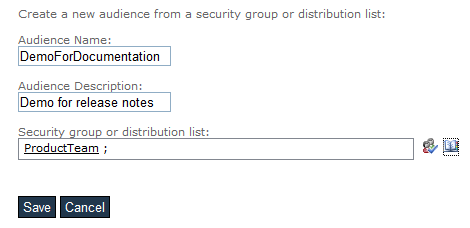
Define audience
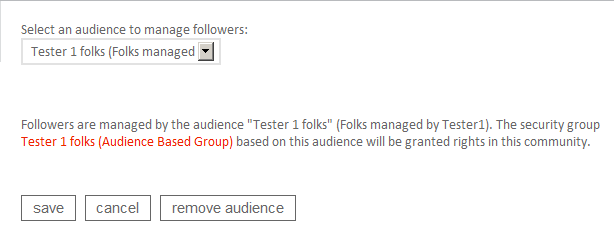
Click Save
Members of the audience are set as followers of the community at this point. If the community is a private community, you’ll also see an announcement that a SharePoint security group based on the audience has been created and has been granted rights to the community (contribute and read rights).
On an ongoing basis, SharePoint re-compiles the audience to reflect changes in the distribution list (or AD group or profile properties).
The NewsGator Audience Processor job checks for updates in the audience and make the same changes (add or remove followers) to the community, and in the case of a private community, add and remove users to the security group that is based on the audience (this also requires the Community Processor Job to run subsequently).