Setting Which Libraries May be Used to Store Stream Attachments
In communities that have multiple document and/or picture libraries, members who post with attachments are able to select which of the community libraries holds the attachment.
They make this selection from a dropdown box that appears just below where they specify the file to attach, and that lists available libraries.
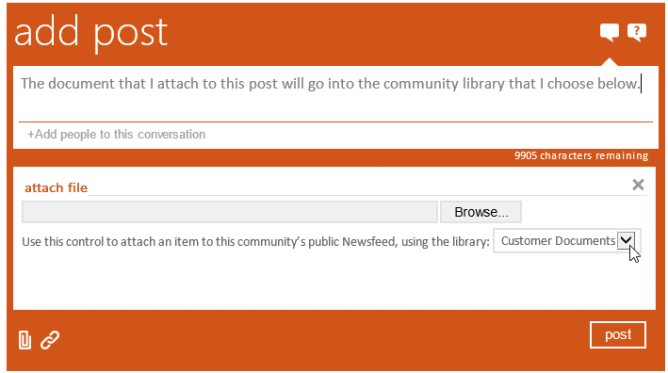
Customer Document dropbox
Not all users can see all the community’s libraries listed in this dropdown. For one, a library won’t show in this list to any user that doesn’t have permission to save to it.
Additionally, community admins may choose to prevent some libraries from appearing in this list to anyone at all. They do this by clicking the Social List Settings link on the Admin tab of their community.
You can go to the Admin tab by clicking the Community Administration link on the community’s site settings page.
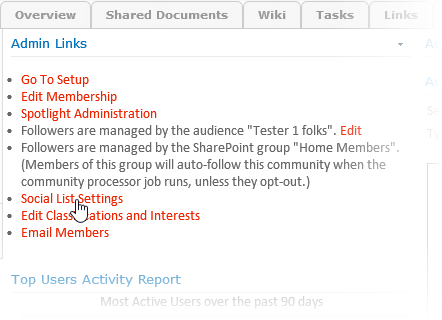
Click Social List Settings
The page that appears shows all the lists in the community, libraries and non-libraries alike. Only libraries, however, has checkboxes providing the option to Allow upload from activity stream. These are all checked by default.
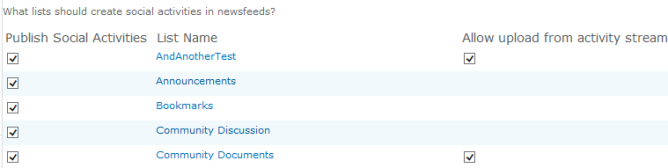
Unchecking any library causes that library to no longer appear as an option in the dropdown for selecting where an attachment is stored
It is recommended to keep at least one document library checked, and at least one picture library checked. This way, a library of the appropriate type can always be selected, for both picture and non-picture files.
To assist the user with selecting an appropriate type of library, the library that the dropdown is set to changes from a document library to a picture library automatically when the user specifies a picture file for attachment.
No extra configuration is required to ensure users are prompted for any metadata required by the library they selected. If there is a form prompting for metadata when users upload items directly to the library (which occurs whenever there are required data fields to be filled out), then that same form is automatically displayed after the user posts a message with an attachment destined for that library.
In later releases, this page now includes options to specify which library should be the default choice in the dropdown for the post dialog for document and for picture uploads. In the release notes, it originally specified that “publish social activities” must be enabled for a library to be visible in the drop-down list of choices. That is no longer true – any library selected in the “allow upload” column shows in the drop down.
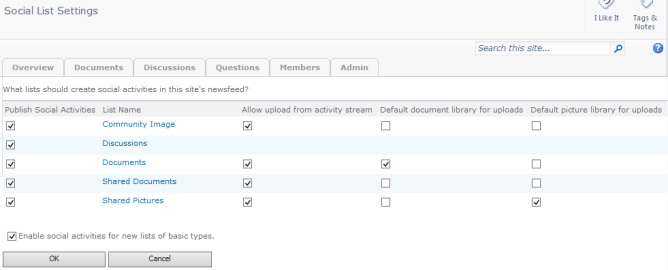
Social List Settings