Notification channels settings
Starting in the 5.2 release, a new feature allows users to determine how they want to receive those notification messages (i.e. show in the web ui, send an email, or send a mobile push notification).
The design allows for users to make high level choices (e.g. only high priority notifications are sent as mobile push notifications) as well as specific decisions around each specific notification condition. Users can make high-level choices on the main settings page.
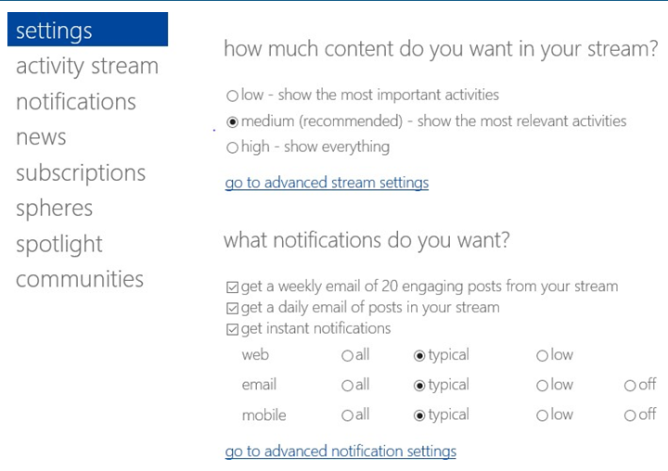
Set the amount of content you want in your stream
The radio buttons under get instant notifications let users choose low, typical or all for the different channels (web, email and mobile push).
Low only enables the most critical notifications (e.g. when the user is directly targeted in the message).
Typical is the default for new users and covers the most common scenarios users select for notifications. All enables every kind of notification in the system.
Email and mobile can be set to off meaning no notifications will be sent via those channels – the notifications showing the web UI can not be completely disabled. Note that the mobile channel settings cover both the Aurea Social mobile client and the ONE mobile client.
Click the go to advanced notification settings link to go to Notifications settings section.
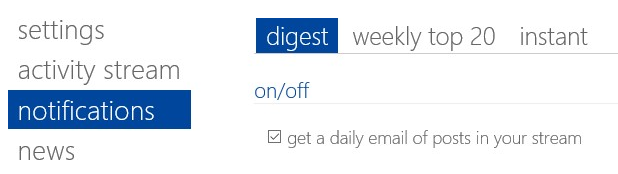
Notifications settings
Click on the instant tab to perform the same high-level settings as on the overall settings page, but now there is a customize link to allow even more granular selections.
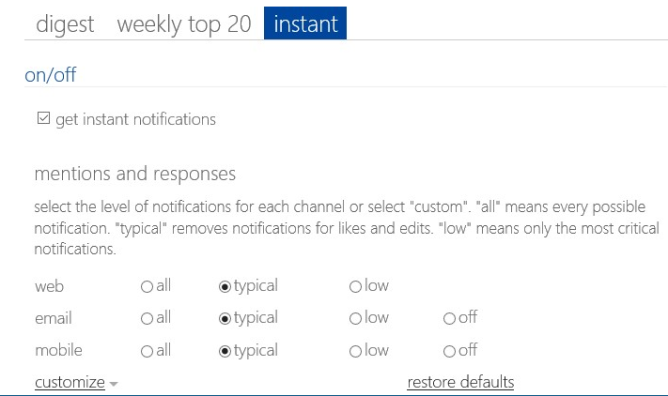
Click instant tab
Click the customize link to expands the screen to show all of the possible choices. Whatever high-level choices were made previously is checked, but users can check and uncheck any individual box here.
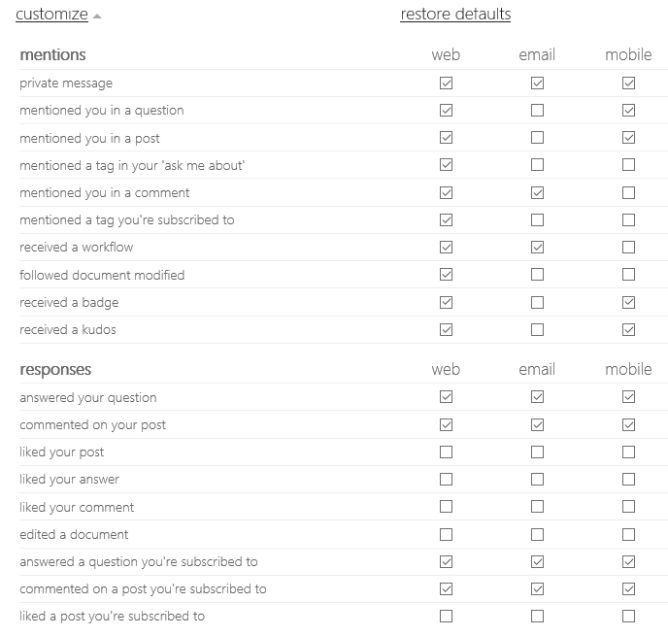
List of all possible choices
If a user makes selections that don’t match one of the predefined levels (low, typical or all), the summary screen shows no radio buttons clicked.
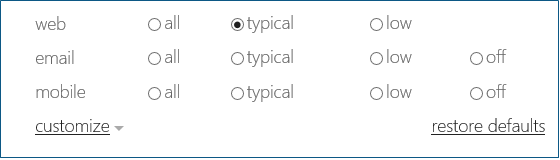
Click restore defaults
Click the restore defaults link to reset the system to typical selected for all three channels.