Managing encoded videos
To help administrators track the status of videos in the encoding process, Video Stream supports a video encoding management console.
This console is available in the NewsGator Video Stream Service Application management area in Central Administration.
The Manage NewsGator VideoStream page contains a number of video summary statistics including:
- Number of videos uploaded
- Number of videos encoded
- Number of videos that failed encoding
- Average number of uploads per day
- Average video length
- Average encoding time
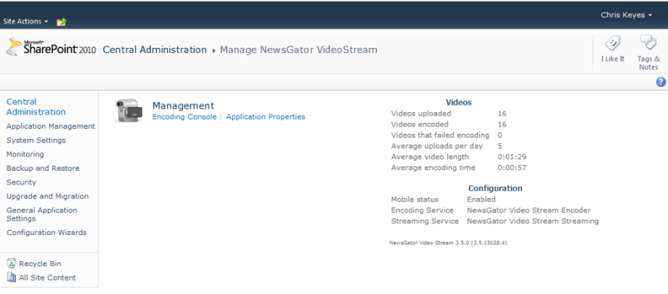
Click on Encoding Console
Click on Encoding Console to view the encoding status of uploaded videos:
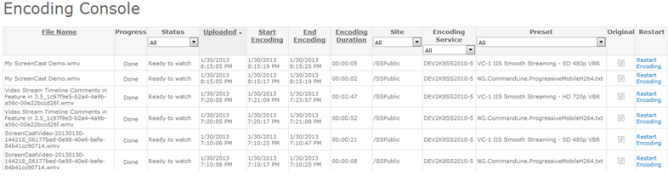
Encoding console
The encoding console lists all uploaded videos for the given farm sorted by the uploaded time.
The console displays the following for each uploaded video:
- encoding progress
- encoding status
- upload time
- encoding start and end time
- encoding duration
- the site that the video was uploaded from
- the encoding service
- the encoding preset,
- whether the original is stored
- an option to restart encoding
There are six different encoding states:
- pending
- encoding
- encoded
- failed
- cancelled
- and ready to watch
Video Stream only supports one encoding service and so this is primarily for future use (although it will give visibility to an encoding service name change).
The encoding preset refers to the default encoding settings used by Microsoft’s Expression Encoder for a given input video profile (codecs, bit rates etc.)
These settings include things like the audio and video bite rates. Console entries can be filtered by the encoding status, site, encoding service and preset. They can be sorted by upload time and start and end encoding.
When a video fails encoding, the error message can be viewed by clicking on view details beside the failed status indicator. If the error has been addressed or re-encoding is otherwise warranted, clicking on the Restart Encoding button will re-initiate the encoding process. The status should immediately (and, possibly briefly) change back to Pending.
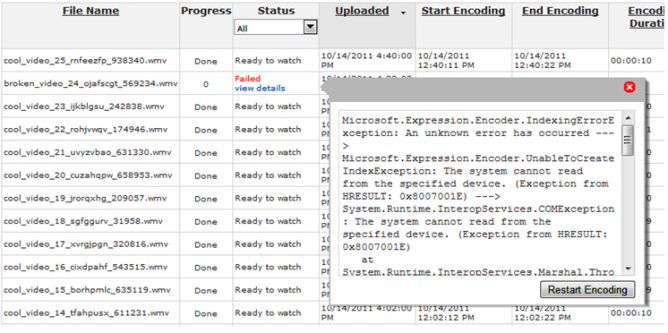
Status of uploads