Awarding badges manually
Your organization may want to recognize achievements or behaviors that an automatic rule can’t calculate.
To allow you to recognize users for any achievement, badges can be manually assigned to users.
You can assign a badge to multiple users at once, and see a preview of what the award looks like in the activity stream before finishing the assignment.
The badge definition process is the same as described above in Creating a new badge. In fact, you can award any existing badge manually, even one that is also being awarded automatically by an active rule. Users who are awarded a badge manually may separately be awarded the same badge by the automatic rule.
To award a badge manually, do the following:
- Go to the Recognition–Award Badges Manually section in the Spotlight Management page, and click Manually Award Badges. Manual Badge Awarding page is displayed.
- In the Select Users section enter the full names or usernames of the users you want to manually award a badge to. The leftmost icon below the box verifies the names. The rightmost icon allows looking up users.
- Select the badge you want to award.
- Once you’ve done this, you can preview what the activity stream announcement of the award looks like.
- Click Award Badge to User(s) to finish.
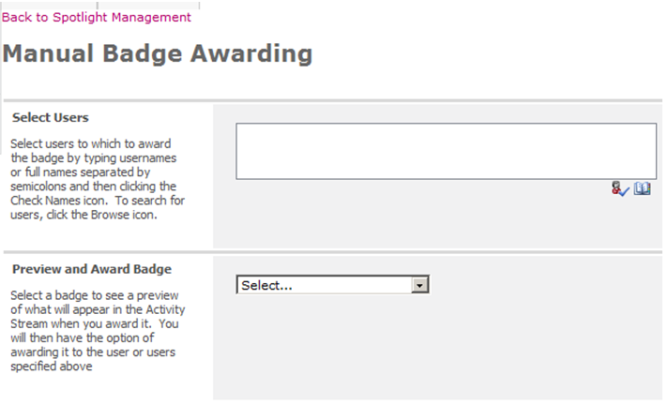
Manual Badge Awarding page
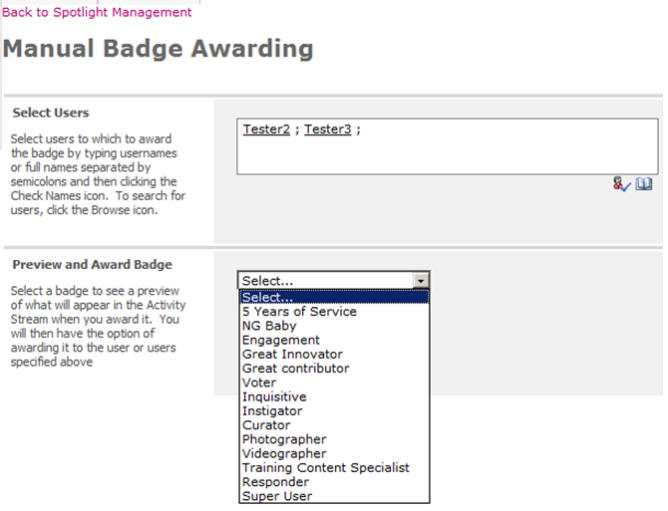
Select badges

Preview the activity stream announcement