Defining, modifying, and using inputs for external actions
As it is with Expertise, one cannot add to the list of internal actions (actions taken within SharePoint) that can contribute to badge scores.
All the internal actions available for scoring are already listed on the Award Badges Automatically page. One can, however, call Aurea Social from an external system (such as a CRM system) to have actions occurring there counted toward Recognition scores. Before you can make the call from the external system, you need to identify in Aurea Social the types of actions that can occur in the external system. This amounts to providing an identifier, a descriptive name, and a default scoring weight.
There two ways to access the page where you define and modify these inputs
- In the Spotlight Management page, find the Recognition – Award Badges Automatically section and click the Define available external events link.

Click the Define available external events link in Recognition – Award Badges Automatically section
- Alternatively, on the Recognition Rule Definition page, in the interface for defining a new rule, click the Define available external events link at the top of the External Events section.
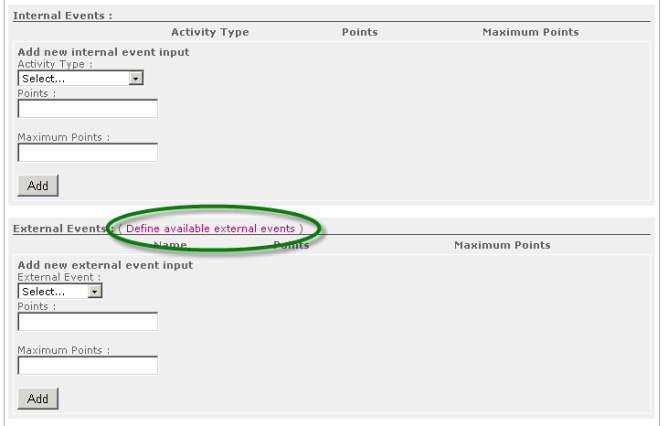
Click the Define available external events link at the top of the External Events section
Either of these will bring you to the Recognition External Input Definition page. On this page you'll see a list of any external input identifiers that have already been defined, and below this the input box for a new identifier.
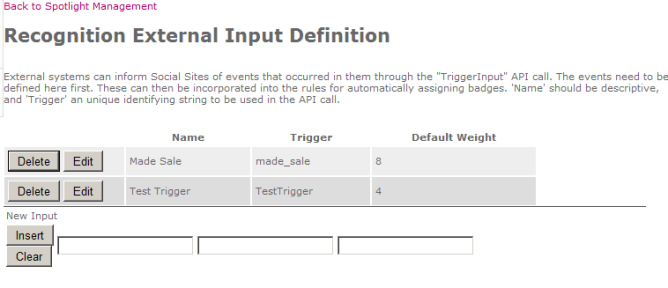
Recognition External Input Definition page
The inputs are in the same order as the listed definitions. From left to right, enter a friendly name that can be used to identify this input in UI displays; then the "Trigger", an internal name to be used by the external system when making the API call that tells Spotlight this event occurred; then the default weight to use for this input in scoring rules (administrators can choose a different weight when constructing the rules that use this input). When your entries are complete, click Insert.

Click Insert
Your new external input is added to the list.
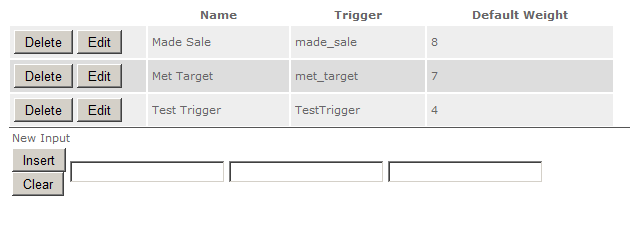
New external input is added to the list
To modify an existing external input, find its entry in this list and click the Edit button to the left.
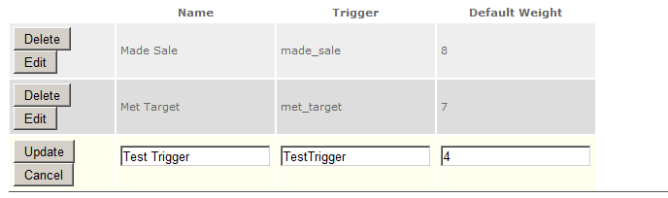
Click Edit button
The entry is converted into editable text entries. Modify the entries as desired, and then click the Update button to the left to finish. Click the Cancel button to the left to abandon your edits.
To have the Recognition engine register events that occurred on an external system, that external system must call the TriggerInput API to inform which event type happened, and to which user it should be attributed. The syntax is as follows:
[Trigger] here is the internal name or "Trigger" as defined above, and [Domain\Username] is the person who performed or should get credit for the item.
Below is an example of executing such a call using .Net code: