Implementing Ideas
Ideas can be implemented through Innovation labs.
SharePoint 2010
Creating an Innovation Lab is like creating any other Aurea Social community.
- Go to the Site Actions menu and click on New Site.
- Select the Innovation Lab template, specify a name for the lab and a relative URL as seen below:
- Configure the Lab as you would a regular Aurea Social community and click on Ok when done.
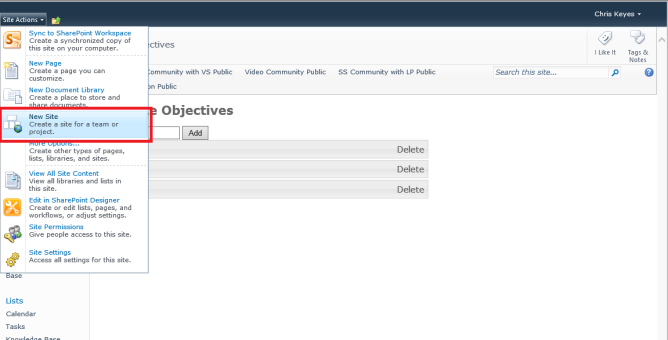
Click New Site
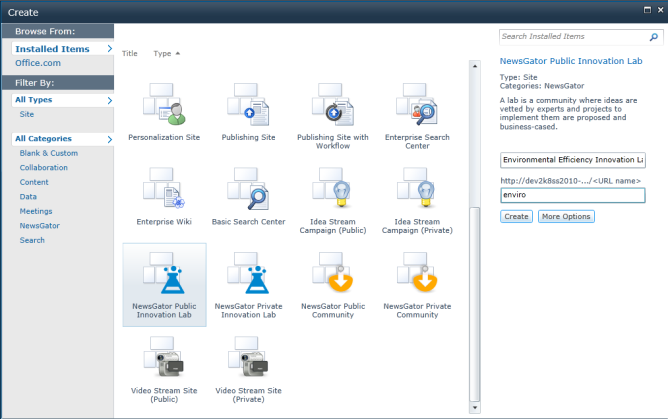
Select template
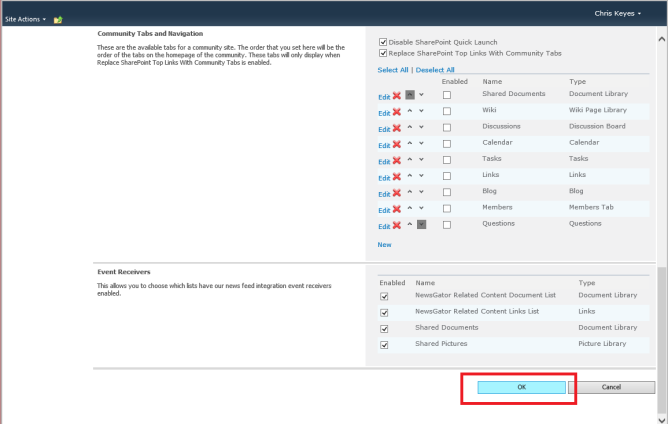
Click OK
SharePoint 2013
To create a lab in SharePoint 2013, create a regular Social Sites community and then activate the lab feature “NewsGator Innovation Lab” for that community (Site Settings > Site Actions > Manage Site Features):

Click Active
After a Lab is created there are additional items to be configured to finish the setup. See below steps:
- Click on Edit in the top middle box to do so. Here you can enter the Lab description, goals, and corporate objectives. These details inform Lab visitors about the purpose of this Lab and the corporate objectives it is supporting.
- Fill in the Goals, Kickoff Date, and Tags. Select the relevant corporate objective.
- Click Ok.
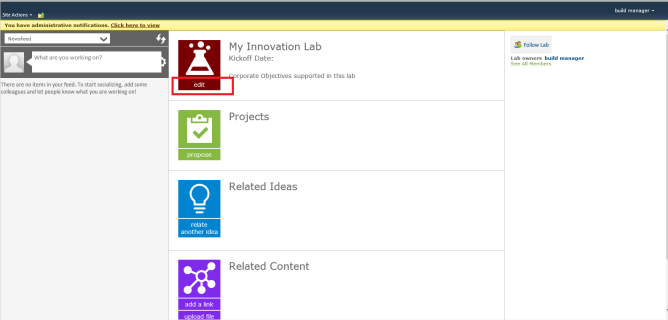
Click edit
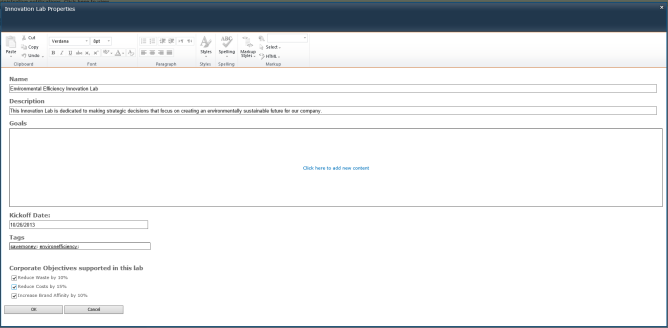
Specify fields and click OK
This is what the Lab properties should look like:
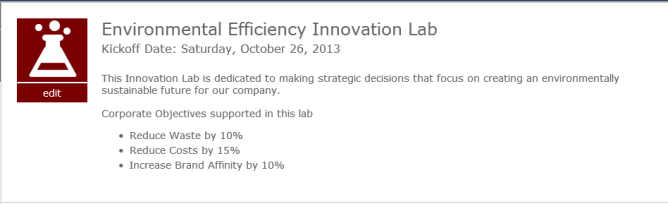
Lab properties
A lab is specialized Aurea Social community with a similar set of administrative features.
To get to the community administration is similar to a regular community, that is, Site Actions > Site Settings > Community Site Management – Community Administation. See the administration page in the two images below:
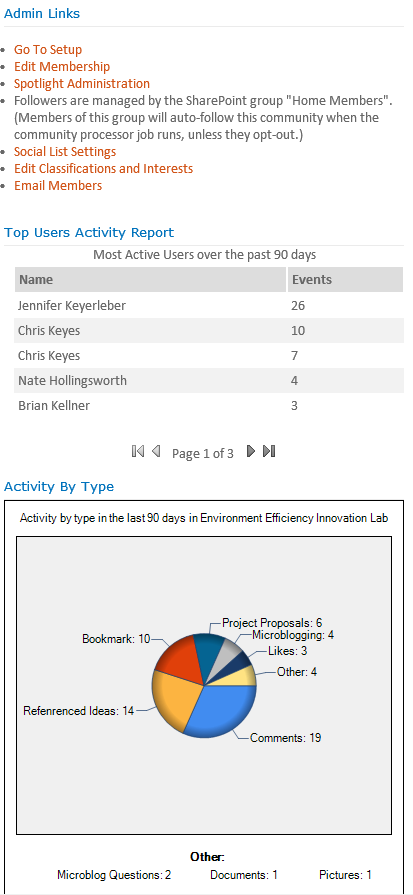
Admin links
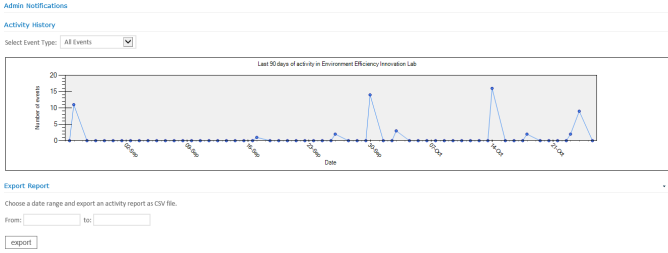
Admin Notifications
Experts play a key role in an Innovation Lab as they vet and analyze the viability of the project proposals initiated within the Lab.
Sponsors approve and fund project proposals in order to continue the execution process.
A Lab Manager can easily designate users as Experts and Sponsors using the Members console (click on See All Members under Follow Lab button) and checking the appropriate roles.
This console displays all of the Lab Followers and the Lab Manager can click on the desired role for each of the Lab Followers (potential experts will need to follow the lab first).
By default, Lab Managers, Sponsors, and Experts have permission to relate ideas to the Lab, propose projects, and launch proposals into stand alone projects.
Only Lab Managers and Sponsors can edit the Lab properties.
For further details on roles, see the Lab Roles and Permissions section in the topic Administering the process.
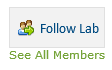
Click See All Members
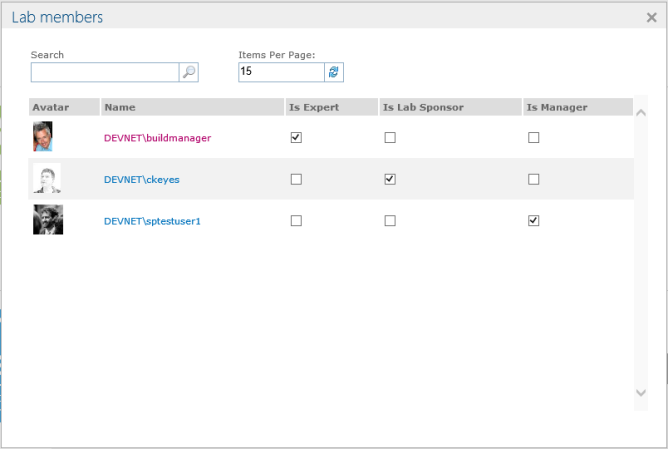
Lab members
After closing the window, the changes are reflected on the Lab page.
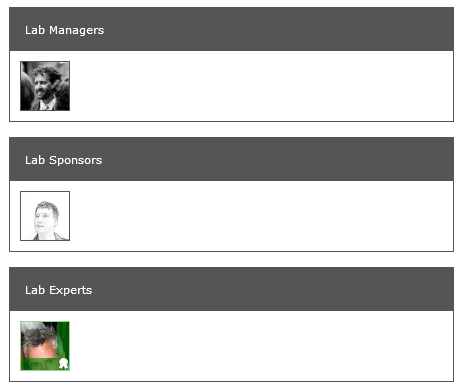
Changes reflected on Lab page