Relating Ideas into an Innovation Lab
From Within an Innovation Lab
Ideas that are to be vetted by experts are cross-referenced into the appropriate Innovation Lab. The ideas still “live” in the campaigns where they originate and are simply cross-referenced to the related Lab.
To relate an idea to a Lab, do the following:
- Go to the Related Ideas area in the bottom right corner of the main Lab page and click Relate Another Idea.
- When the Idea Chooser pops-up, select the idea campaign where you want to source existing ideas.
- Select the ideas you want to relate into the Lab and click Select.
- The selected ideas now appears in the Lab.

Related Ideas
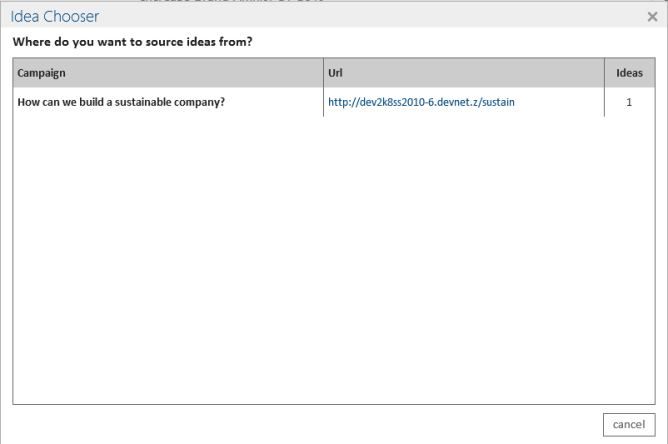
Idea Chooser
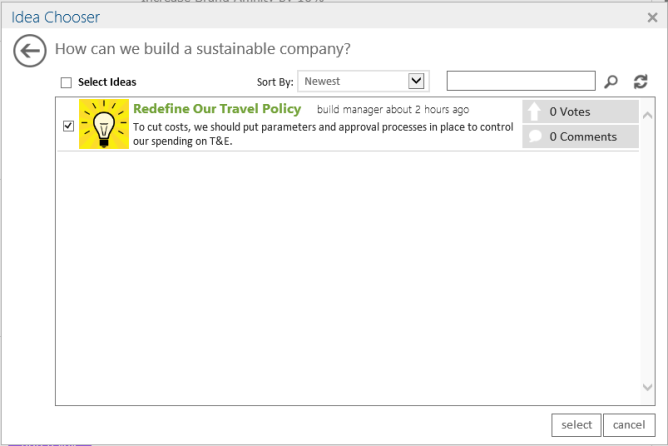
Select the ideas
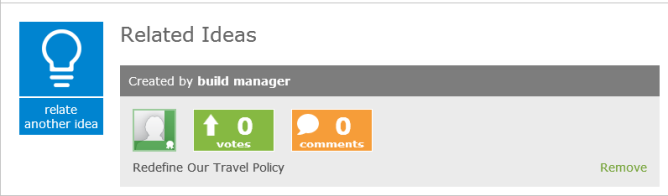
Selected ideas appear in the lab
Clicking on the idea title pops up the original idea in its standard form with all of the standard idea functionality. Relating an idea also generates an event in the stream.
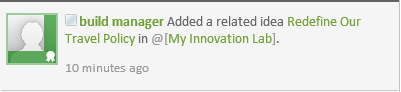
Original idea pop-up
From Outside an Innovation Lab
Sometimes it’s a little more efficient to browse through multiple Idea Campaigns and relate ideas into various Labs without having to go into the Lab itself. This is supported through the Idea Chooser available in Innovation Solution Administration.
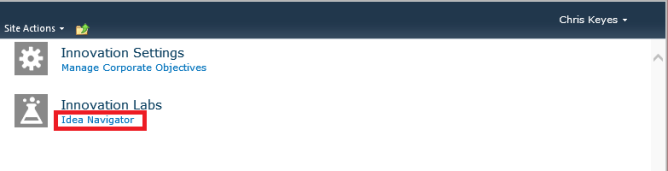
Idea Navigator
- Click on the Idea Chooser. A console pops up prompting you with the list of Idea Campaigns and Communities that have ideas.
- Select an Idea Campaign or Community.
- Now, select the ideas you would like to associate with a lab.
- Click Next. Lab selection window is displayed.
- Select the lab you would like to relate the idea to and click Add. The selected ideas is added to the chosen lab.
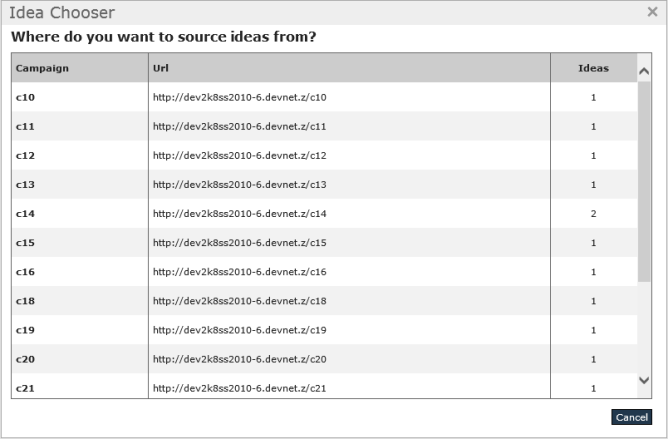
Click on idea chooser
To help with the selection process, ideas can be sorted by recency, the number of comments, the number of votes, or be filtered to show only those ideas that have been promoted. Ideas for the selected Community or Idea Campaign can also be filtered by keyword.

Idea Chooser

Choose a destination lab
Adding Related Content
Experts and Sponsors can add documents and links that relate to an Innovation Lab (for example, research).

You can add a link or upload file
To add documents or links, do the following:
- Click on add a link. A dialog pops up where the URL, description, and notes field can be filled in.
- Click Save to post the link.
- Similarly, clicking on Upload File pops up a dialog prompting for file. Clicking on Browse opens up the file chooser.
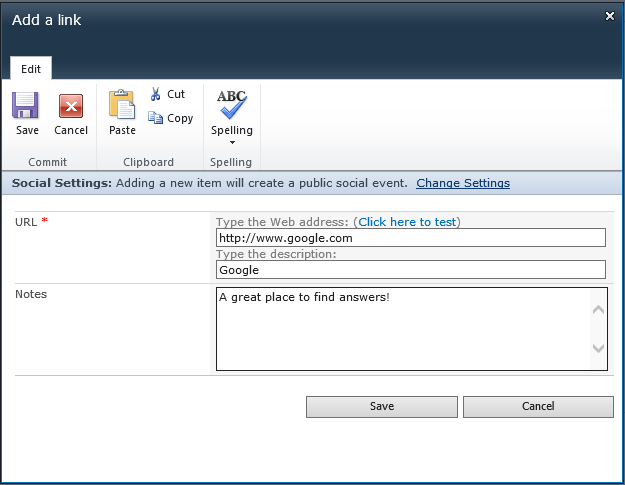
Enter details
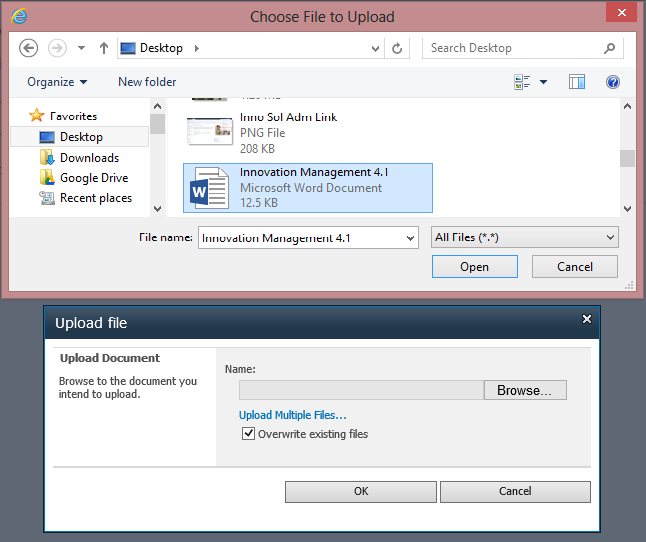
Upload files
Here is what the Related Content area looks like in an Innovation Lab:

Related content area
There are the entries in the stream to reflect these actions (as well others described below).
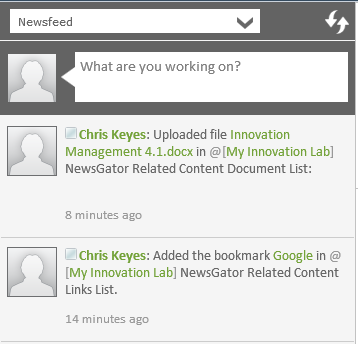
Entries in the stream