Proposing projects
Now that ideas have been assessed, those worthy of implementation need to be proposed as projects.
Viewing project proposals
Project proposals in their various phases can be viewed in the projects area on the main lab page. Launched Projects are projects that have passed the various internal business case gates and have had project communities created to support the execution process.
Proposed Projects are still being analyzed and evaluated, and have an initial status of “Under Review”.
Projects that get reviewed and are considered not viable are marked accordingly.
Creating a project proposal
To propose a project within an Innovation Lab, click on Propose. When creating the project proposal specify:
- Title
- Description
- Owner (defaults to creator)
- Corporate Objectives
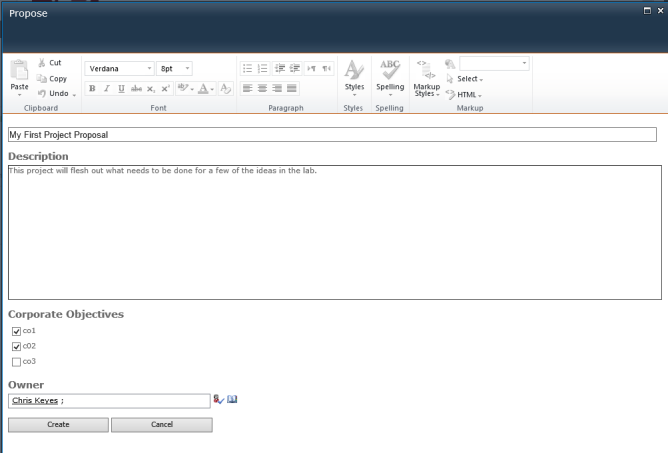
Specify the fields
After the project proposal has been created, it is listed under Proposed Projects and there is an activity in the stream to reflect that action.
Clicking on the title in the stream brings up the project proposal details.
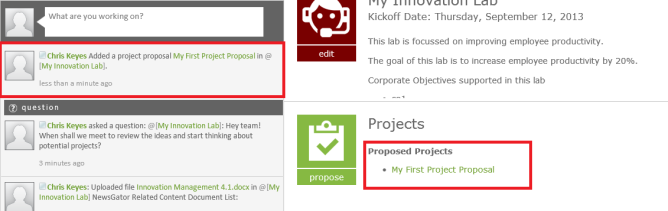
Created proposal is listed under Proposed Projects
Click on Edit to modify the title, description, and owner.
The project may deleted in the future by clicking on Delete.
Corporate Objectives may be changed at any time by editing the project proposal form.
Content that is project-specific can be added, not unlike how Lab-related content is added (described above).
The commenting area is valuable for the Experts and Sponsors as they flush out the Project Proposal details. These comments also appear in the Lab activity stream.
The initial status of the project proposal is “Under Review.”
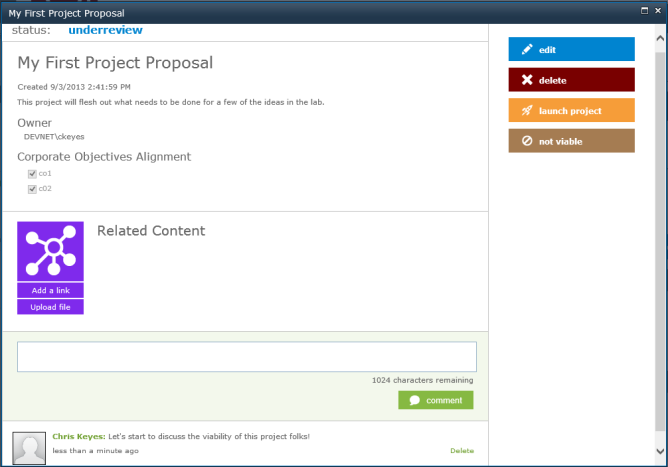
Project proposal is created
Marking proposals as Not Viable and Reactivating
If a project is not considered viable then the status can be changed accordingly by clicking on Not Viable in the project proposal form.
Projects marked as Not Viable appears in the Projects area if the View All option is selected.
You can reactivate projects marked as Not Viable, in the future, by clicking on the project proposal link and clicking Reactivate.
Launching a project and creating project communities
Once a project has been considered viable and is ready to be launched, the project proposal may be marked accordingly and have a project community created to support the execution of the project.
The project community is a place to support the project implementation. While the implementation of the project may use a wide variety of project management tools to manage the appropriate resources and deliverables, the community can support the conversations and collaboration among project team members as well as some of the project management artifacts (for example, documents, links etc.).
A project community also helps provide continuity with the overall innovation process as it is linked to the Labs, Project Proposals, and ideas that inspired it, as well as the Corporate Objectives it aligns with.
Let’s look at a sample project containing related content that is ready to be launched:
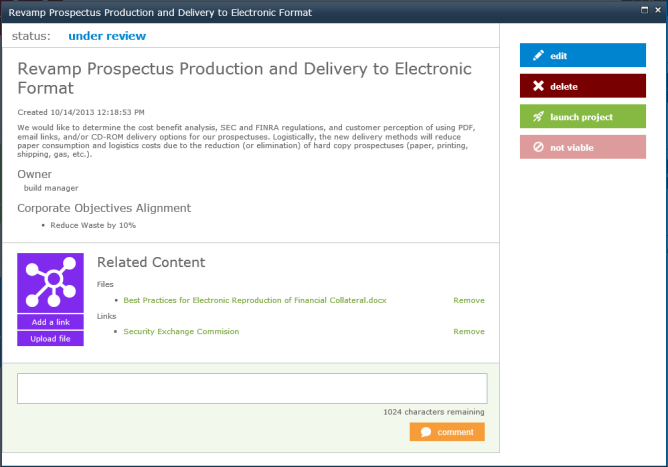
Sample project
To launch the Project (as far as the application is concerned), click on Launch Project. The user has the option to create a new project or launch into an existing one. When creating a new one, the parent URL is the lab and the kind of community template must be specified.
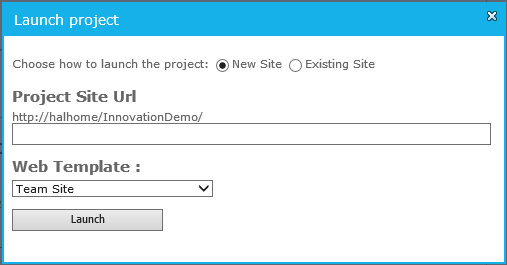
Specify URL and select template
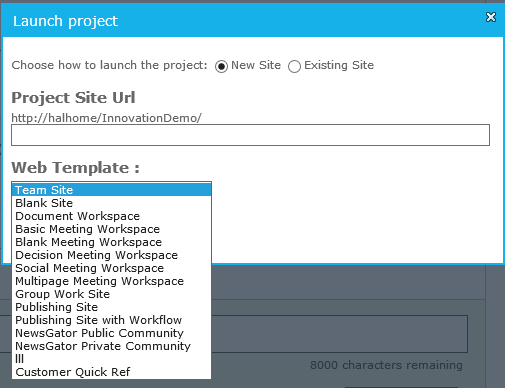
Select template
Clicking on create starts the process for creating the site. This example is for a public Aurea Social community:
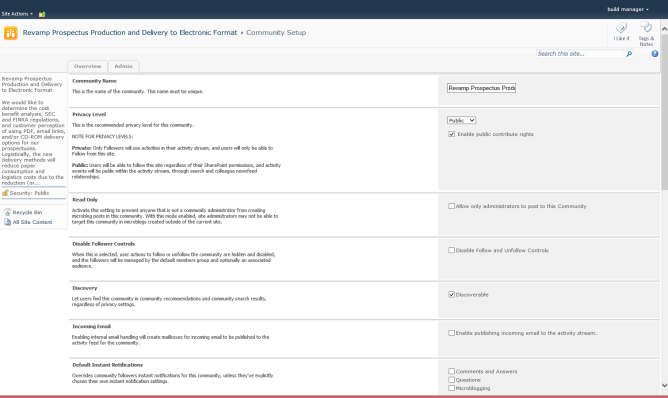
Public Aurea Social community
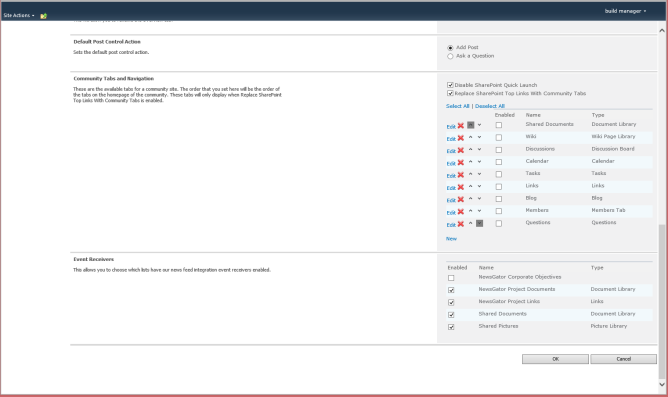
Public Aurea Social community
This is what the community itself looks like after clicking on Ok (other Aurea Social features can be enabled like Video Stream and Enrich to help manage the project).
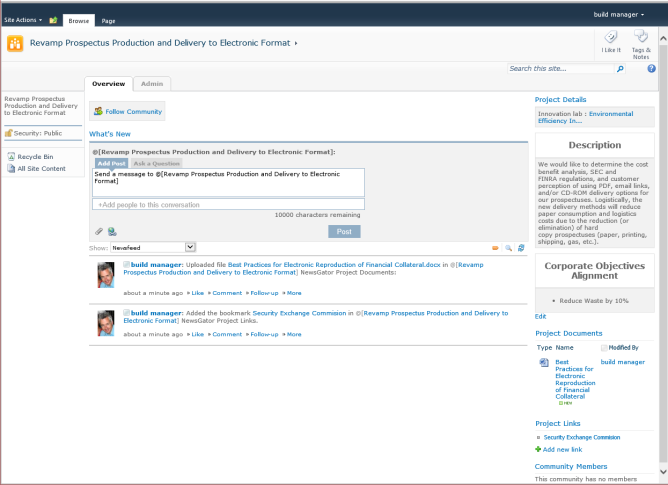
This is how the community looks like
The project community is created with the key meta-data from the project proposal including the description, the corporate objectives it aligns too and the related content. There is also a link to the back to the originating lab.
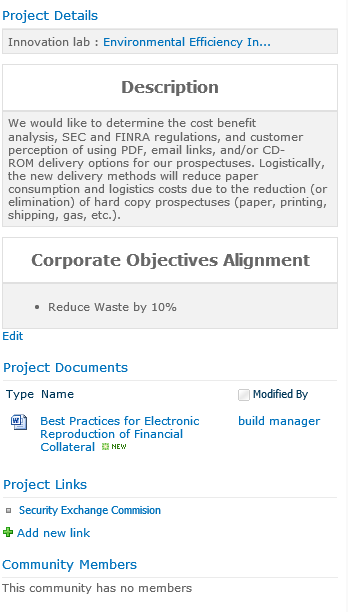
Project details
This project will then display as a Launched Project on the main Lab page with the other projects. Clicking on the launched project takes the user to the project site. The screen shot below also shows a project that has been marked as Not Viable.
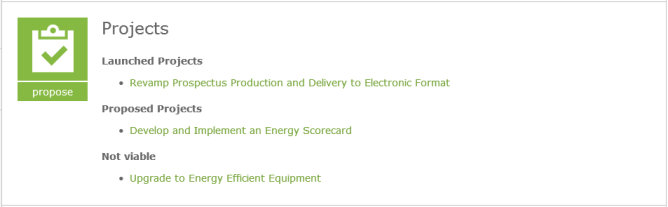
Projects
Selecting Existing Site pops up a panel prompting you for a URL. This follows a similar process when creating a project community from scratch. That is:
- all documents, links and objectives will be exported to the project site and
- the project proposal will be linked to the specified site.
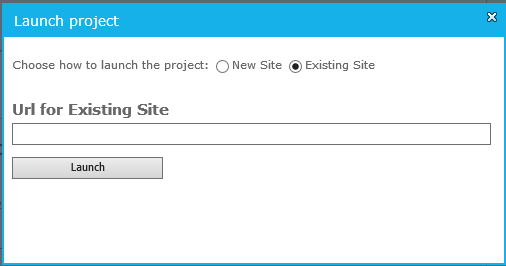
Enter url and click Launch