Administering the process
Adding corporate objectives
One of the main goals throughout the innovation process is to make sure innovation projects are allocated and tracked back to corporate objectives.
To setup a corporate objective, click on Innovation Solution Administration in the personal pull-down menu in the top tight corner in SharePoint.
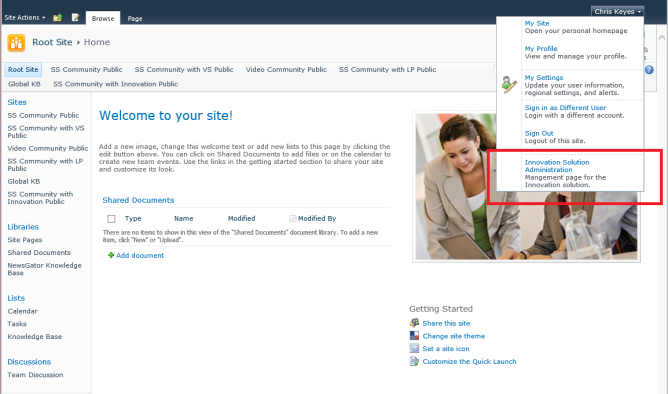
Click on Innovation Solution Administration
Click on the Manage Corporate Objectives link under Innovation Settings.
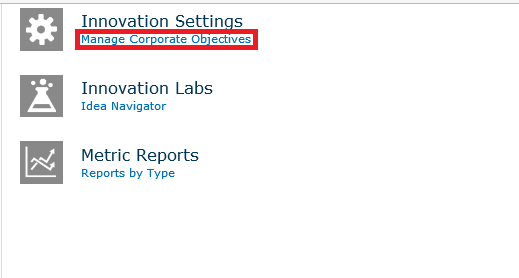
Click on the Manage Corporate Objectives
To add a new Corporate Objective, type in the text entry area and click Add.
Editing and deleting Corporate Objectives are also supported, as well as reordering them using up and down arrows.
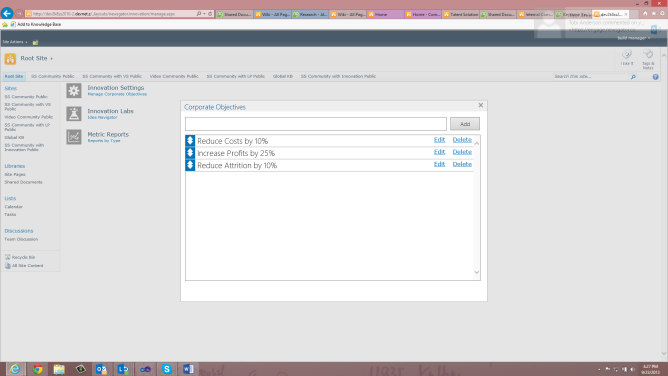
Add Corporate Objective
Dashboard reports
The solution supplies a set of dashboard reports to help track and measure the innovation process.
Clicking on Reports in the Innovation Solution Administration provides the following data:
- Idea activity by Month: Ideas created by month, ideas by status by month
- Campaign activity by Month: New campaigns created by month by type of campaign
- Innovation Labs and Corporate Objectives Alignment by Month : New labs per month, total corporate objective alignment per month
- Project Proposals by Month: New project proposals created by month, project proposals by state with AVG time-to-state for project proposals created that month
- Project Proposals and Corporate Objective Alignment by Month: New project proposals per month, total corporate objective alignment per month
- Project Communities and Corporate Objective Alignment by Month: New project communities per month, total corporate objective alignment per month
Here is what the reports look like:
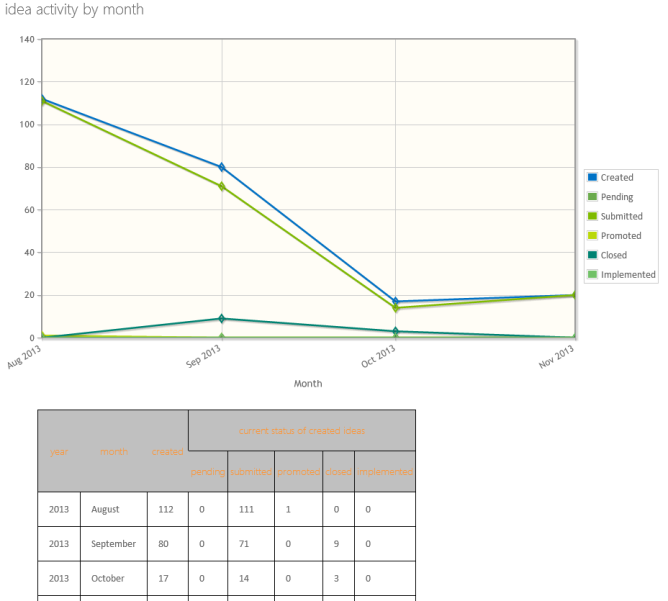
Idea activity by Month
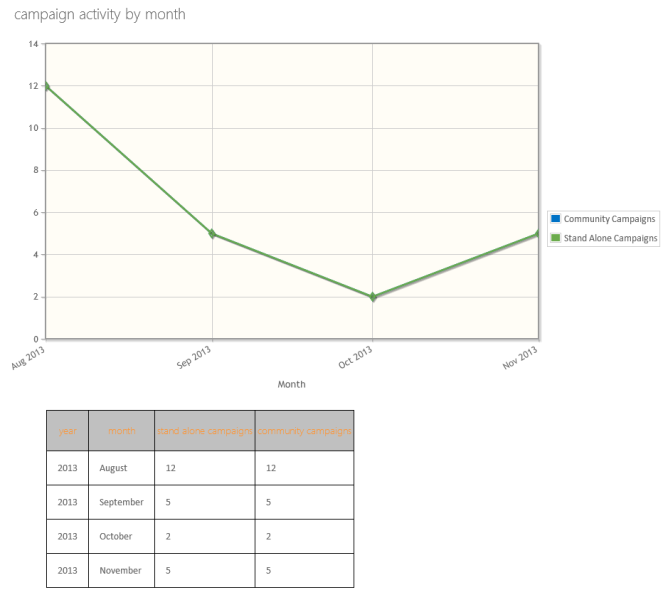
Campaign activity by Month
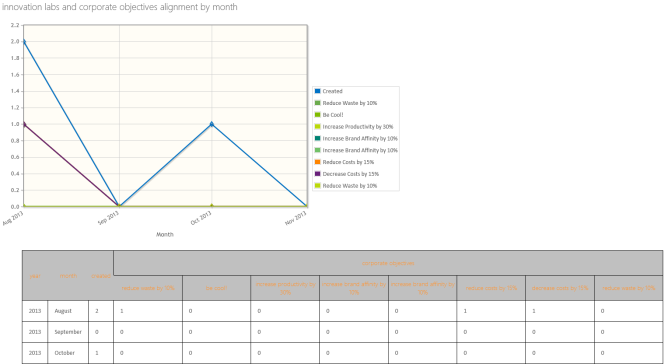
Innovation Labs and Corporate Objectives Alignment by Month

Project Proposals by Month
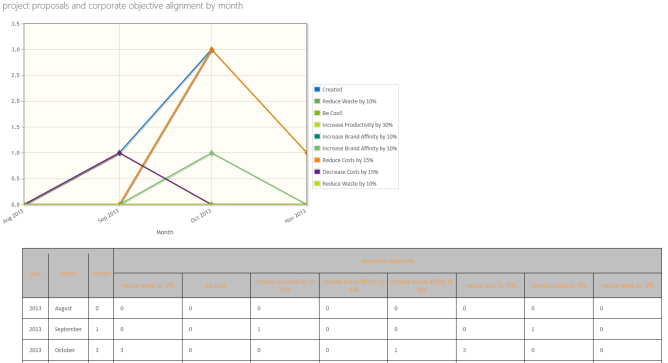
Project Proposals and Corporate Objective Alignment by Month
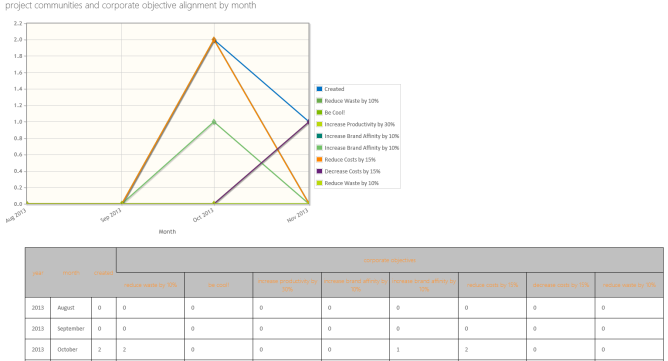
Project Communities and Corporate Objective Alignment by Month
Lab roles and permissions
This section summarizes the various lab roles and the associated permissions. How the roles are defined are indicated by the footnotes. Any exceptions are also indicated by footnotes.
| Roles | Function | Innov-ation Admin [1] | Site Owner [2] | Lab Manager [3] | Lab Sponsor [3] | Lab Expert [3] | Lab Member [4] | Lab Visitor |
|---|---|---|---|---|---|---|---|---|
|
Admin |
||||||||
|
Add Corporate Objectives |
Y |
|||||||
|
View Metrics |
Y |
|||||||
|
Change Innovation Settings |
Y |
|||||||
|
Lab |
||||||||
|
Create Labs[6] |
||||||||
|
Delete Lab[6] |
||||||||
|
Edit lab properties |
Y |
Y |
Y |
|||||
|
Assign members to roles |
Y |
Y |
||||||
|
Relate Ideas |
Y |
Y |
Y |
Y |
Y |
|||
|
Unrelate Ideas |
Y |
Y |
Y |
|||||
|
Project Proposals |
||||||||
|
Create[6] |
Y |
Y |
Y |
Y |
||||
|
Edit[6] |
Y |
Y |
Y |
Y |
||||
|
Delete[6] |
Y |
Y |
Y |
|||||
|
Mark Non Viable[6] |
Y |
Y |
Y |
|||||
|
Reactivate[6] |
Y |
Y |
Y |
|||||
|
Launch Project[5] |
Y |
Y |
Y |
|||||
|
Add/Delete Related Content[6] |
Y |
Y |
Y |
Y |
Y |
|||
|
Comment |
Y |
Y |
Y |
Y |
Y |
Y |
Y |
|
|
In See All members list |
Y |
Y |
Y |
Y |
||||
|
Expert icon over profile pic |
Y |
|||||||
|
Add (lab) related content[6] |
Y |
Y |
Y |
Y |
Y |
Y |
Y |
|
|
Delete (lab) related content[6] |
Y |
Y |
Y |
Y |
||||
|
Activity stream participation |
Y |
Y |
Y |
Y |
Y |
Y |
Y |
[1] Configured at Service app
[2] SharePoint Permission (Manage Web Site)
[3] Role configured inside lab
[4] self-join, that is follow lab
[5] currently requires Manage Web Site, Manage List, Create Sub-sites
[6] with corresponding SharePoint list permissions